3 frequently asked questions, 4 using the gwload program, Using the gwload – Polycom KIRK 14117800 User Manual
Page 202
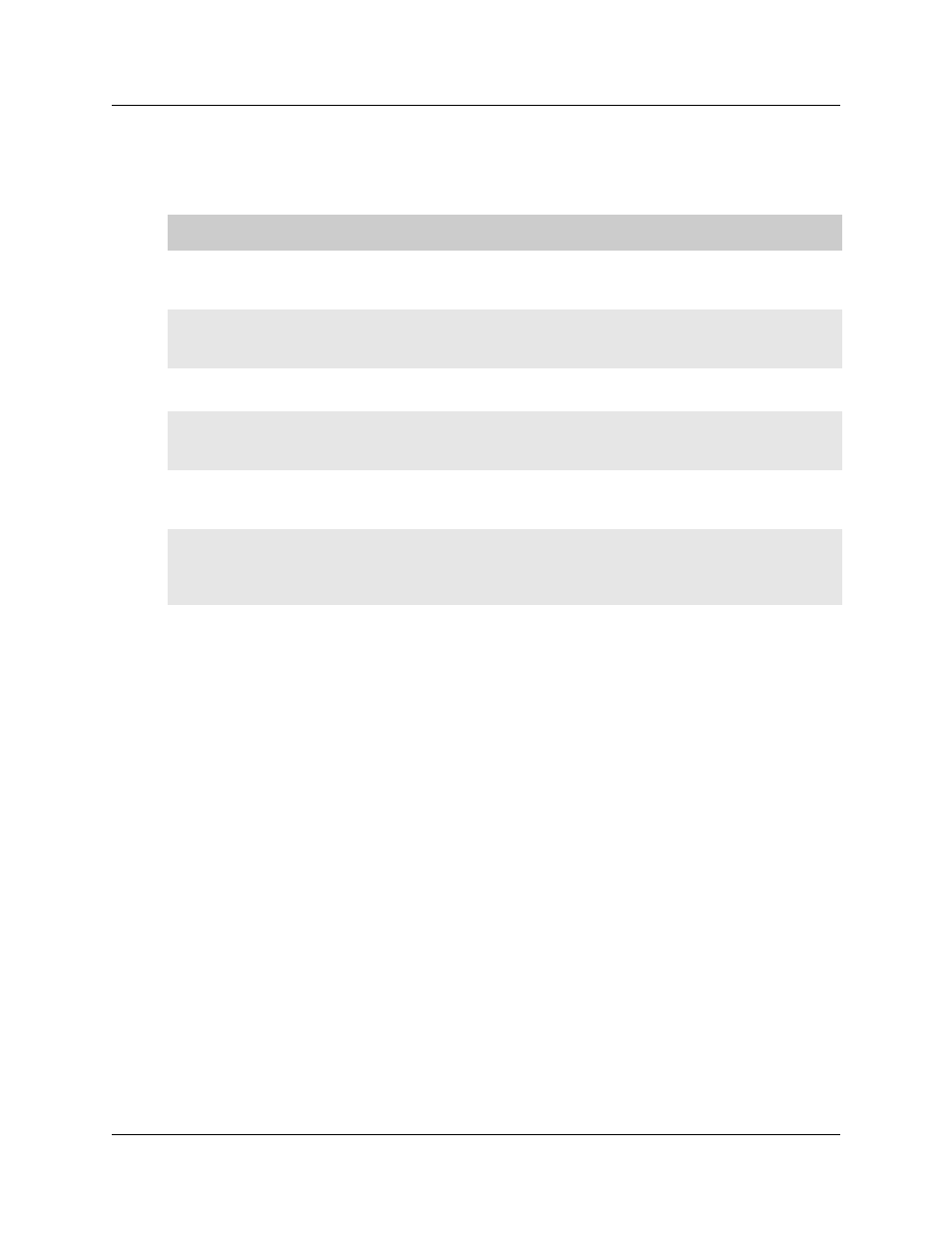
202
Troubleshooting
14117800, Ed.2.6
15.3 Frequently Asked Questions
This section contains frequently asked questions about the KWS600v3.
Question - General
Answer
Why is my single cell system
continuously restarting itself?
On the Administration Page of the KWS600v3 (Configuration >
DECT > Radio) - or in the Configuration Tool, set radio ID back to
default (blank).
How can I see that I am using a
multi-cell license?
On the Administration Page of the KWS600v3, look in Configuration
> General > Info for the System ARI code. If the first three numbers in
the System ARI code is 100 you are using a multi-cell license.
How many channels does an
internal call take?
An internal call takes two channels, one for each handset.
Where do I find the call statistics
for my system on the Administra-
tion Page?
On the Administration Page of the KWS600v3, look in Administration
> DECT > Statistics for calls in, calls out, handover, and failures.
Why is there no data in my call
statistics on the Administration
Page?
Call statistics are erased with loss of power.
I updated the firmware on the
Master KWS600v3. Why will the
KWS600v3 secondaries not sync
up?
Firmware updates must be uploaded to all KIRK Wireles Server
600v3. It does not sync up with the Master KWS600v3.
What does the Master KWS600v3
do?
The Master KWS600v3 connects the DECT system to the call handler
at each site.
15.4 Using the GWLOAD Program
This section describes how to reach the KWS600v3 through the GWLOAD program. It is
necessary to use the GWLOAD program if the system GW Upload is chrashed and/or if
KWS600v3 is restarted in TFTP mode (refer to
“Resetting the KIRK Wireless Server 600v3
Hardware” on page 45
for more information). For download of the GWLOAD program,
please contact [email protected].
1
Once you download the GWLOAD program, install it by clicking on the setup.exe
and by following the resulting Install Wizard prompts.
2
Double-click the GWLOAD icon or locate the program under the Start menu to open
the GWLOAD application on your desktop.
The following dialog box appears:
