Polycom RMX DOC2567A User Manual
Installation quick start guide for rmx 4000, Basic setup modifying the usb key settings, First-time power-up and connection to mcu
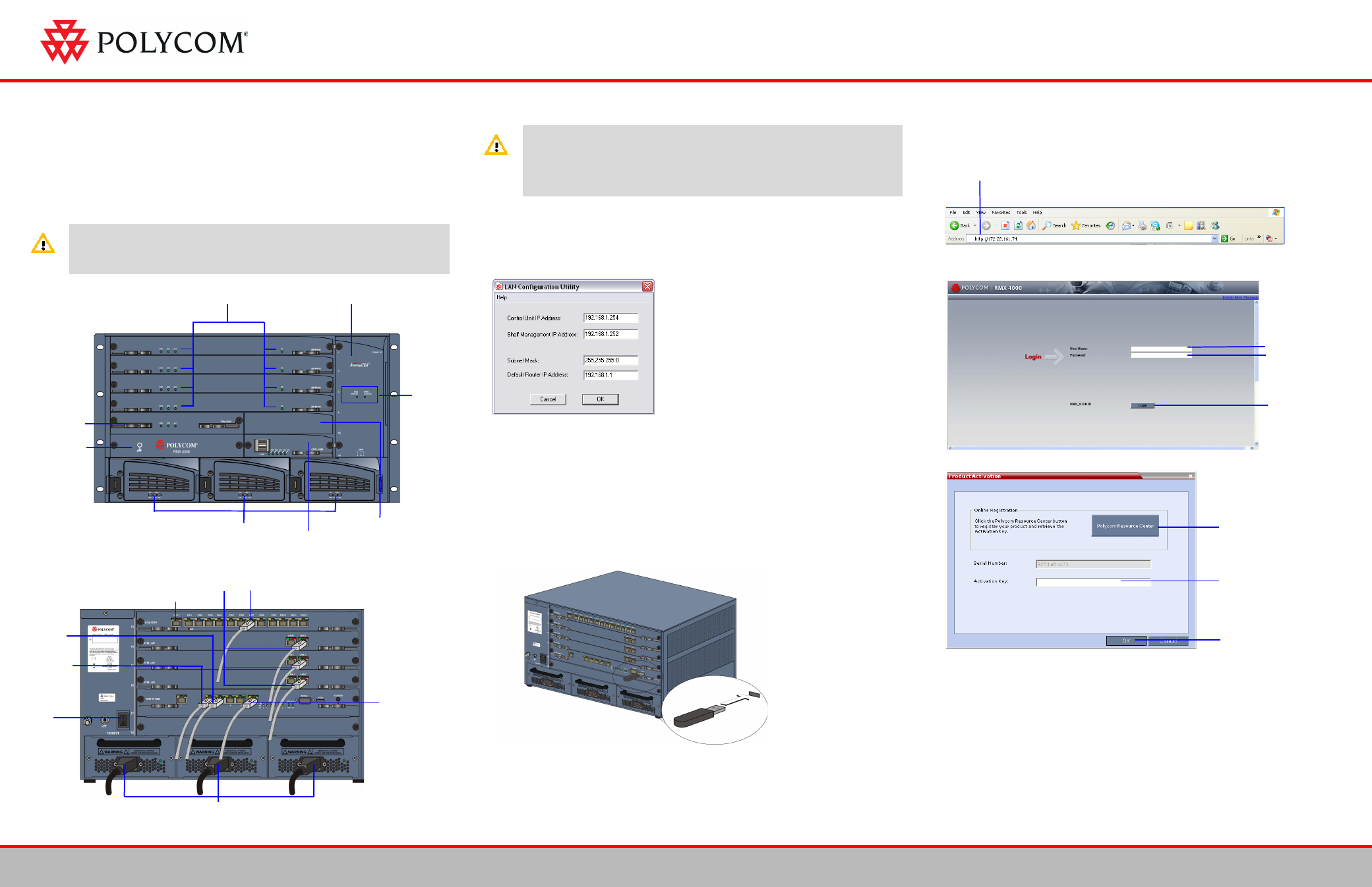
Installation Quick Start Guide for
RMX 4000
Basic Setup
Modifying the USB Key Settings
1
Insert the USB key provided with your system into the PC workstation and double-
click LanConfigUtility.exe to start the utility.
2
Modify the parameters in the utility’s dialog box using the information supplied by
your network administrator.
3
Click OK.
4
Remove it from the PC.
First-time Power-up and Connection to MCU
1
Insert the USB key containing the modified IP addresses in the USB port on the
RMX’s back panel.
2
Power the RMX ON.
The parameters in the lan.cfg file are uploaded from the USB key to the RMX’s
memory and applied during the power-up sequence.
System power-up sequence may take up to five minutes.
During the first-time power-up the red ERR LED on the RMX’s front panel remains
ON until both the Management and IP Network Services have been defined.
3
Remove the USB key.
4
5
6
.
Before installing the RMX 4000 and performing the Basic Setup, please read the
General Safety Precautions described in the Polycom RMX 4000 Hardware Guide.
For a detailed description of Unpacking and Rack mounting instructions, and
connecting a DC system, see the Polycom RMX 4000 Hardware Guide.
MPM+ Cards & LEDs
Fan Drawer
Power Supply Drawers
and Status LEDs
Control Unit
(CNTL 4000) &
LEDs
Optional CPU
(Future)
Fan &
Power
Status
LEDs
Fabric Switch
Module
(FSM 4000)
Logo Panel &
ESD Connector
LAN Connections to Port 2 on each RTM LAN
LAN Connections to Port 1 on RTM ISDN
Power Cables
Off/On
Switch
E1/T1 Connection to RTM ISDN
Shelf
Management
(Port 6 on
RTM IP)
Management
Network
(Port 2)
Signalling
Network
(Port 3)
•
Two people are required to lift the MCU out of the box and when installing it in a
rack.
•
LAN 4, LAN 5 and the Serial ports are only for debugging and not for customer
use.
•
Do not remove the protective plastic caps from LAN 1, LAN 4 and LAN 5 ports.
Enter the IP address of the RMX Control Unit and press Enter.
Enter POLYCOM.
Enter POLYCOM.
Click Login.
Click to connect to Polycom
web site and register the
RMX.
Click Product Registration
and follow the on screen
instructions to obtain the
Product Activation Key.
Enter or paste the Product
Activation Key obtained.
Click OK.
RMX
®
4000
1
DOC2567A
Document Outline
- Installation Quick Start Guide for RMX 4000
- Basic Setup
- Modifying the USB Key Settings
- First-time Power-up and Connection to MCU
- Modifying the Default IP Service
- 1
- 2
- 3
- 4
- 5
- 6 In the IP Network Service creation confirmation, click OK.
- 7
- 8 Click Save & Close.
- 9 In the Success Message box confirming successful configuration, click OK.
- 10 In the Reset Confirmation dialog box, click Yes.
- 11 In the Please wait for system reset message box, click OK. System restart may take up to five minutes.
- 12 Refresh the browser periodically until the Login screen is displayed and Login. In the Main Screen an MCU State indicator displays the time remaining until the system start-up is complete.
- 13 Create a new User with Administrator permissions and delete the default User (POLYCOM). For system security reasons, only when this step is completed and if there are no System Errors, the system is fully configured and the green RDY LED on the CN...
- Connecting to a Conference Directly or via Entry Queue (EQ)
- Conference Control Using DTMF Codes
- RMX® 4000
- RMX® 4000
