7 saving configurations, 8 uploading configuration files, Figure 79 – Polycom KIRK 14117800 User Manual
Page 141: Configuration tool: save dialog box, Saving
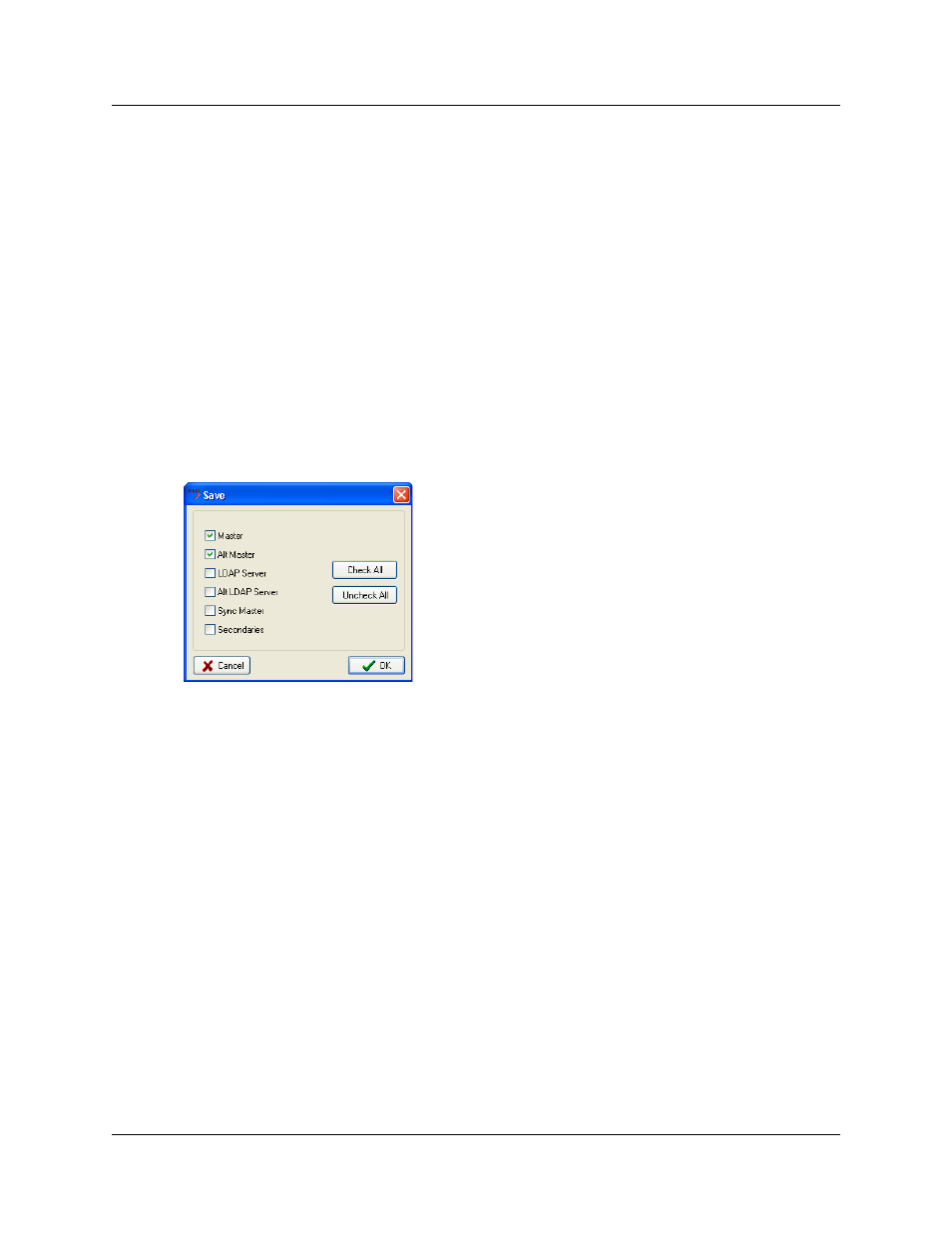
Configuring KIRK Wireless Server 600v3 141
KIRK Wireless Server 600v3 Installation and Configuration Guide
5
Save the configuration now or wait until you have finished configuring the whole
installation.
For more information about saving the configuration, refer to
7.8.7 Saving Configurations
This section describes how to save your configurations. You can save all the
configurations or just some of them.
1
On the File menu, click Save.
A Save dialog box appears.
Figure 79
Configuration Tool: Save dialog box
2
Select the configurations you want to save, and then click OK.
3
Indicate in which folder the file should be saved, and then click OK.
7.8.8 Uploading Configuration Files
This section describes how to upload configuration files.
Note:
When uploading a configuration file to the KWS600v3, the KWS600v3 in question
must have a specific IP address valid to the whole network. To ensure that the KWS600v3
has a specific IP address valid to the network either get an IP address automatically
through DHCP mode or assign a specific IP address through the Administration Page.
For more information about assigning a specific IP address through the Administration
Page, refer to
“Assigning a Specific IP Address (Primary)” on page 92
.
1
On the File menu, click Upload.
A Select files to upload dialog box appears.
