Configuring the igp/pgl with the control panel – Printronix ThermaLine Series User Manual
Page 32
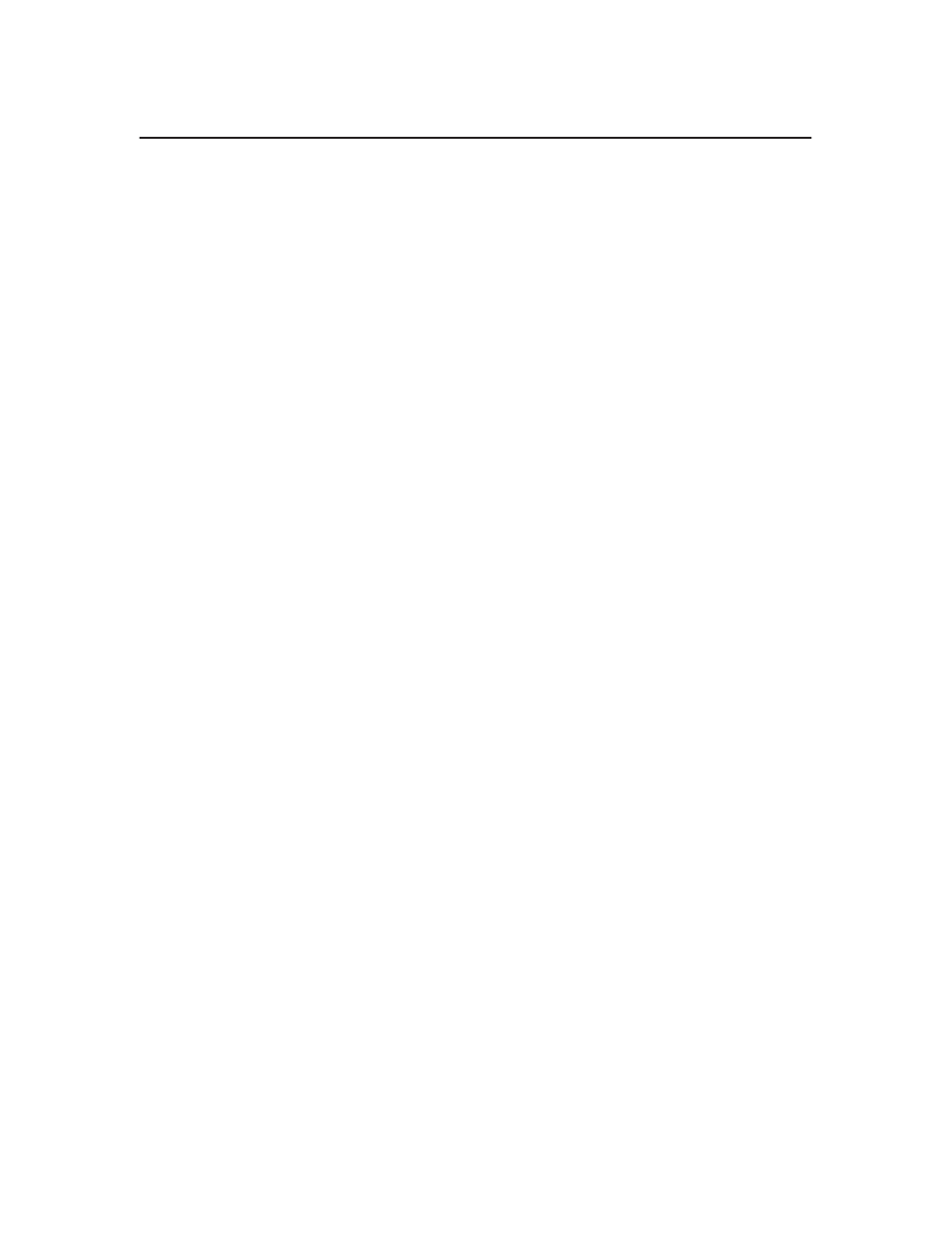
2–2
Configuration
Configuring the IGP/PGL with the Control Panel
Matching certain printer operational settings to those of the host computer is
known as “printer configuration.” The settings, or configuration parameters,
such as selecting the host interface, are adjusted according to the printer
function key descriptions in your printer’s user manual. Configure the
IGP/PGL in the same way you would configure the printer for other features.
You can select IGP/PGL default parameters directly from the control panel
as explained in this chapter, or by control codes as explained in the
“Commands” chapter.
The IGP/PGL parameters are described on page 2–4 and the following
pages. Parameters marked with an asterisk (*) indicate the default value. The
printer must be off–line to enter the configuration structure.
Enter and exit the IGP/PGL configuration menu according to your printer
user manual configuration procedures. Pressing an invalid key to enter a
parameter value may move you to another level in the configuration or exit
the configuration menu completely.
IMPORTANT
BEFORE you reconfigure the IGP/PGL, print a configuration sheet to
see all of the current settings. Refer to your printer user manual.
Configure the IGP/PGL according to your specific requirements. Please note
the differences associated with the following options.
•
Left Margin Sign. The Left Margin Sign option no longer exists in the
IGP/PGL configuration menu. To establish a signed left margin and a
top/bottom margin, access the option from the LP+ configuration menu.
•
Overstrike Data. Thermal printing uses a bold font to emphasize
overstrike data (e.g., data
overstrike “data” so that it would be bolded.)
The IGP/PGL sub–menu is shown on the following page.
