Lucent Technologies P550 User Manual
Page 75
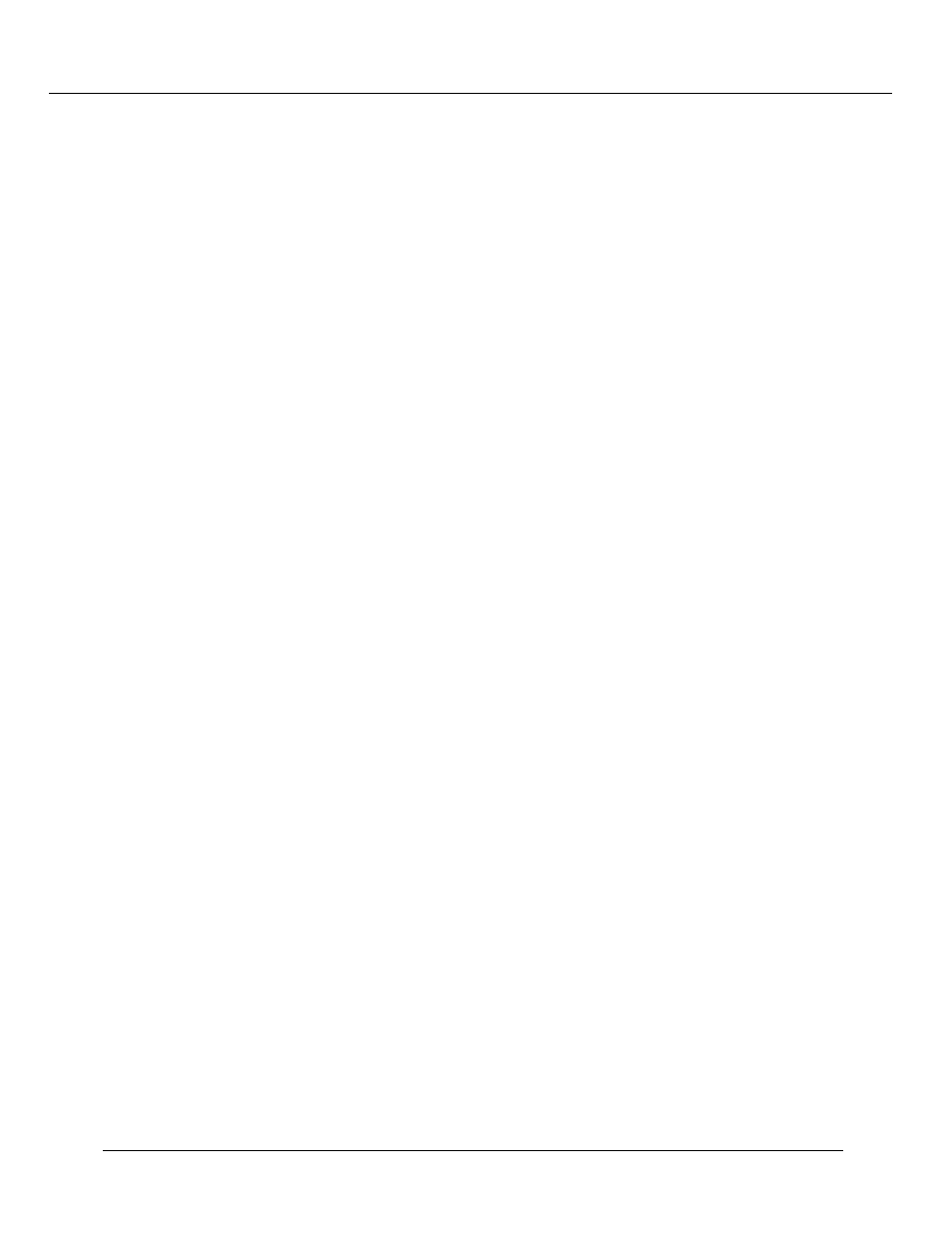
Configuring the Cajun P550 Switch (Layer 2 & Layer 3)
Cajun P550/P220 Switch Operation Guide
3-29
14. Click Finish. The wizard closes and the newly configured connection displays in
your Dial-Up networking program group.
15. Right-mouse click on your new connection and select Properties. The Properties
dialog box opens.
16. Click the Server Types tab and de-select all advanced options except TCP/IP.
17. Click TCP/IP Settings. The TCP/IP settings dialog box opens.
18. Click Specify an IP Address and enter the IP address of the serial port interface.
19. Click Server assigned name server addresses.
20. De-select Use IP header compression and Use default gateway on remote
network.
21. Click OK to close the TCP/IP dialog box.
22. Click OK to close the new connections properties dialog box.
Using Dial-Up Networking with a PPP Serial Port Console
To use TCP/IP applications (Telnet, HTTP, and SNMP) over your PPP serial port interface:
1. From My Computer, double-click Dial-Up Networking. The Dial-Up
Networking program group opens.
2. Double-click on the PPP modem previously created. The Connect To dialog box
opens.
3. Enter your password and click Connect. A Pre-Dial Terminal Screen opens.
When the modem has successfully connected, a Post-Dial Terminal Screen opens.
4. In the Post-Dial Terminal screen, login using your CLI user name and
password. It may be necessary to enter several carriage returns to view the Login
prompt.
5. At the CLI prompt, go to configuration mode and enter
set console transfer
PPP
. ASCII characters display below the CLI prompt. This is typical while the
switch attempts to connect via PPP.
6. In the Post-Dial Terminal screen, click Continue (F7). PPP verification
completes and the Connected To dialog box displays a message that the modem
connection has been successfully established.
