Configuring port parameters using the web agent, Configuring port parameters using the web agent -7 – Lucent Technologies P550 User Manual
Page 53
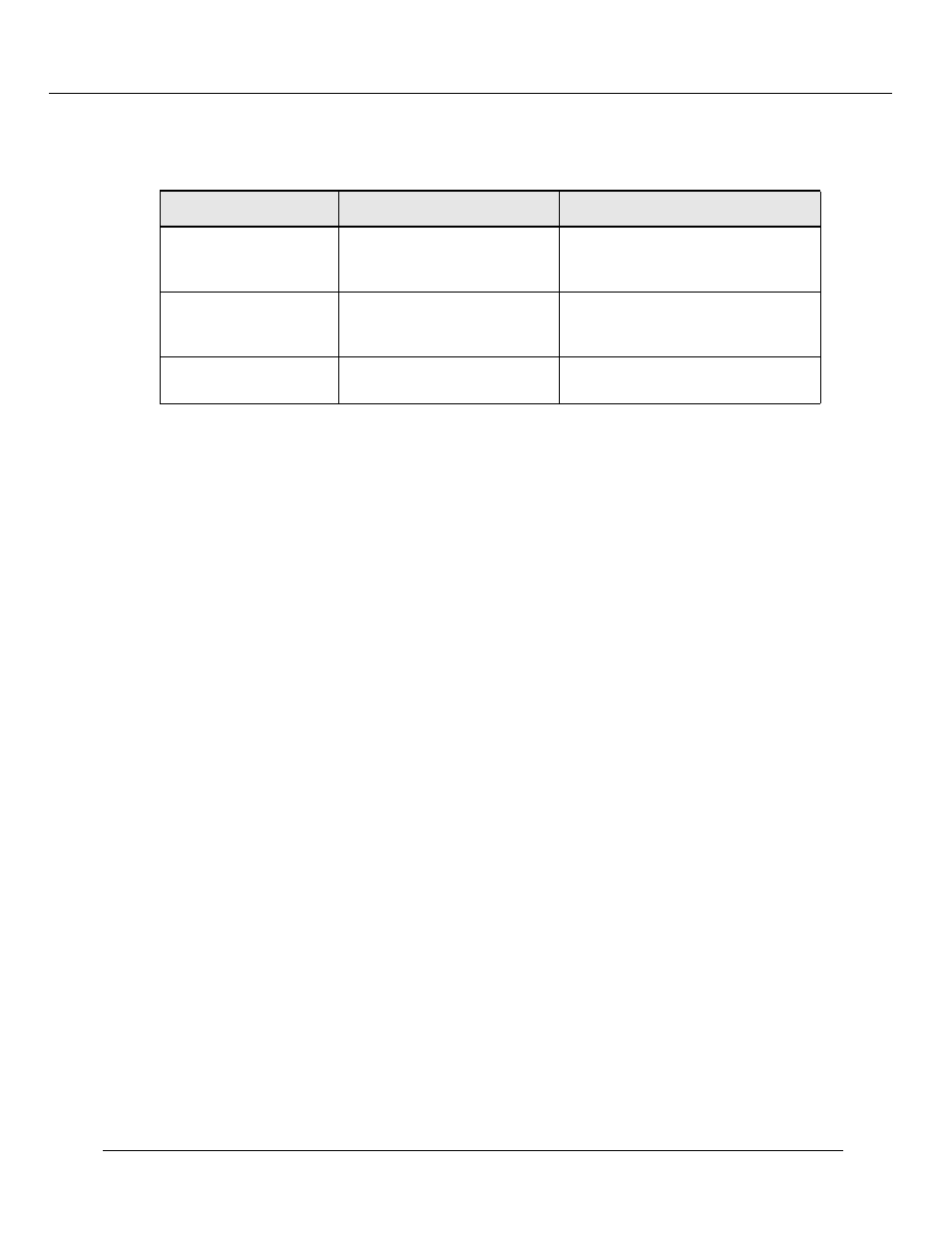
Configuring the Cajun P550 Switch (Layer 2 & Layer 3)
Cajun P550/P220 Switch Operation Guide
3-7
7. From the Access Type pull-down menu, select an access type (Table 3-3).
8. Click APPLY save your changes, or CANCEL to restore previous settings.
Configuring Port Parameters Using the Web Agent
The system has two levels of port settings:
❒ Physical port parameters - Allows you to set up rules that guide the system’s
physical layer interaction (for example, enable/disable, speed, auto-negotiation).
❒ Switch port parameters - Allows you to specify how the port participates in
switching (for example, VLAN mode, trunking).
The sections that follow explain how to configure these ports.
Configuring Physical Port Parameters on Gigabit Ports
To configure ports on a gigabit module:
1. In the System Configuration section of the Web Agent window, select Modules
& Ports. The Module Information dialog box opens.
2. In the Ports column, click the number (2 or 4 for gigabit modules) for the module
you want to configure. The Physical Port Configuration dialog box opens.
3. Click Enable to enable a port, or if the check box is enabled, click Enable if you
want to disable the port.
4. Click APPLY to save your settings, or CANCEL to restore previous settings.
5. In the Name field, click the port name to set additional parameters. The Detailed
Physical Port Configuration dialog box opens.
Table 3-3. User Account Access Levels
User Level
Can
Cannot
User (READ_ONLY)
View switch configuration
settings and statistics.
View user accounts and community
strings. Change switch
configurations.
Manager
(READ_WRITE)
View and set switch
configuration settings, and
view statistics.
View user accounts and community
strings.
Administrator
(ADMINISTRATOR)
View and set all switch
parameters.
N/A
