Hunt group considerations, Configuring hunt groups – Lucent Technologies P550 User Manual
Page 234
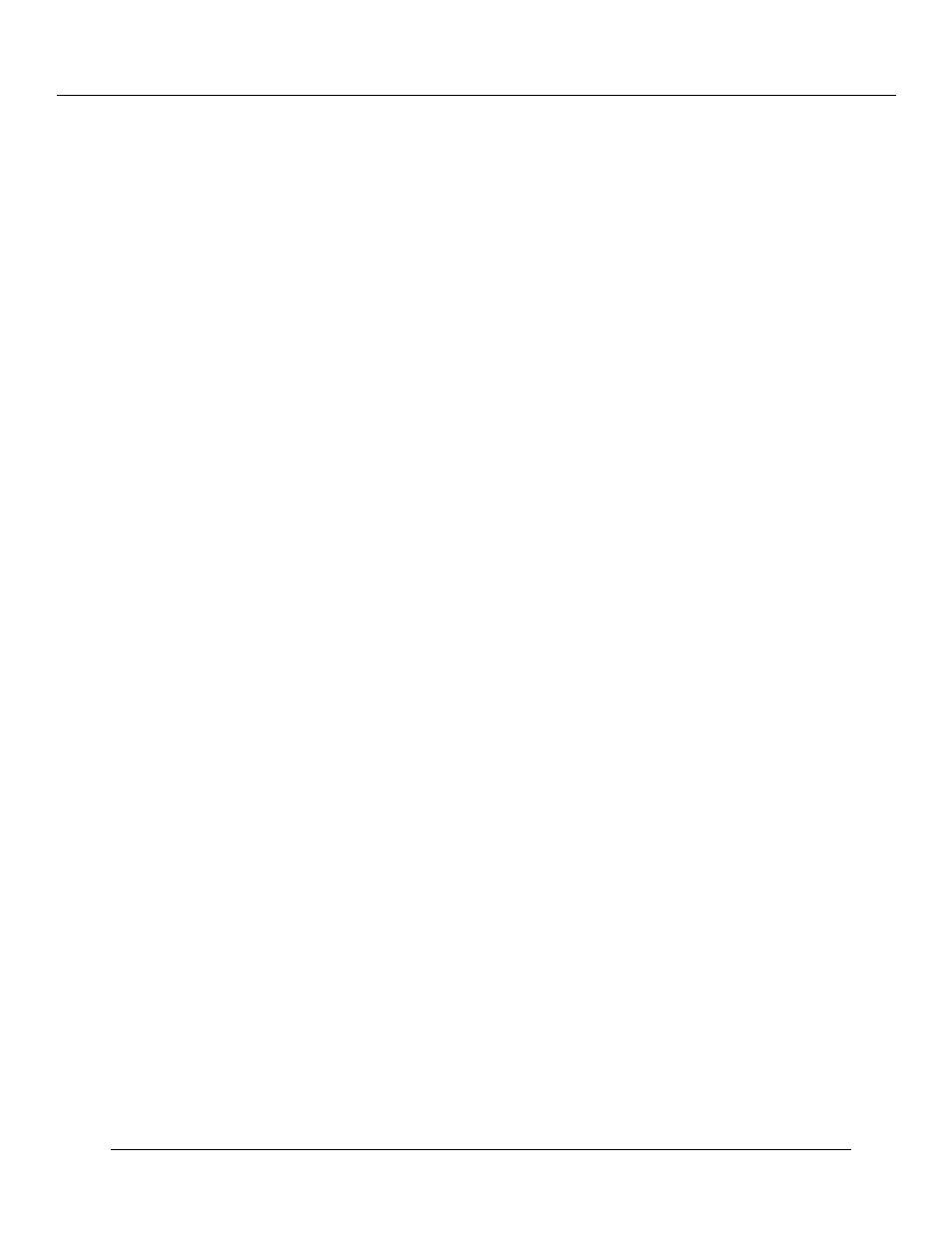
Using VLANs, Spanning Tree, and Hunt Groups (Layer 2 and Layer 3)
12-12
Cajun P550/P220 Switch Operation Guide
Hunt groups also provide fault tolerance. If a port in a hunt group fails, the remaining
ports will continue forwarding the traffic on the link.
Hunt Group Considerations
Considerations before creating hunt groups include:
❒ The switches do not yet have a link discovery protocol. When creating a hunt
group, you have to verify that the ports in a group on one switch are physically
connected to the ports in that group on the other switch.
❒ If one end of a connection is in a hunt group, the other end of the connection
should also be in a hunt group. If you don’t do this, the forwarding behavior of the
hunt group will be unpredictable.
❒ You should disable the ports in a hunt group until both ends of the link are
configured.
❒ All ports in a hunt group must be the same speed.
❒ Packets arriving on different fabric ports within the switch will have loads balanced
more evenly.
❒ Hunt groups will not load share if the source and destination traffic and the hunt
group ports are on the same fabric port. Most I/O modules divide their ports evenly
across two fabric ports. For 10-port and 12-port I/O modules, all ports use a single
fabric port.
❒ The first port assigned to a hunt group becomes the flood port. It can not be
changed unless the flood port is disabled.
Configuring Hunt Groups
To configure a hunt group:
1. Ensure that the same-speed ports that you are configuring into a hunt group are
physically connected to each other (for example, in a four-port gigabit hunt group,
ensure that you have four fiber cables with switch ports connected at each end).
Note: Auto-negotiation should be disabled on the ports to further insure against
speed mismatch.
2. From the System Configuration section of the Web Agent window, click
Modules and Ports. The Module Information dialog box opens.
3. In the Ports column, click on the port number. The Physical Port Configuration
dialog box opens.
