Assigning ports to vlans, Using spanning tree setup and monitoring, Assigning ports to vlans -6 – Lucent Technologies P550 User Manual
Page 228: Using spanning tree setup and monitoring -6
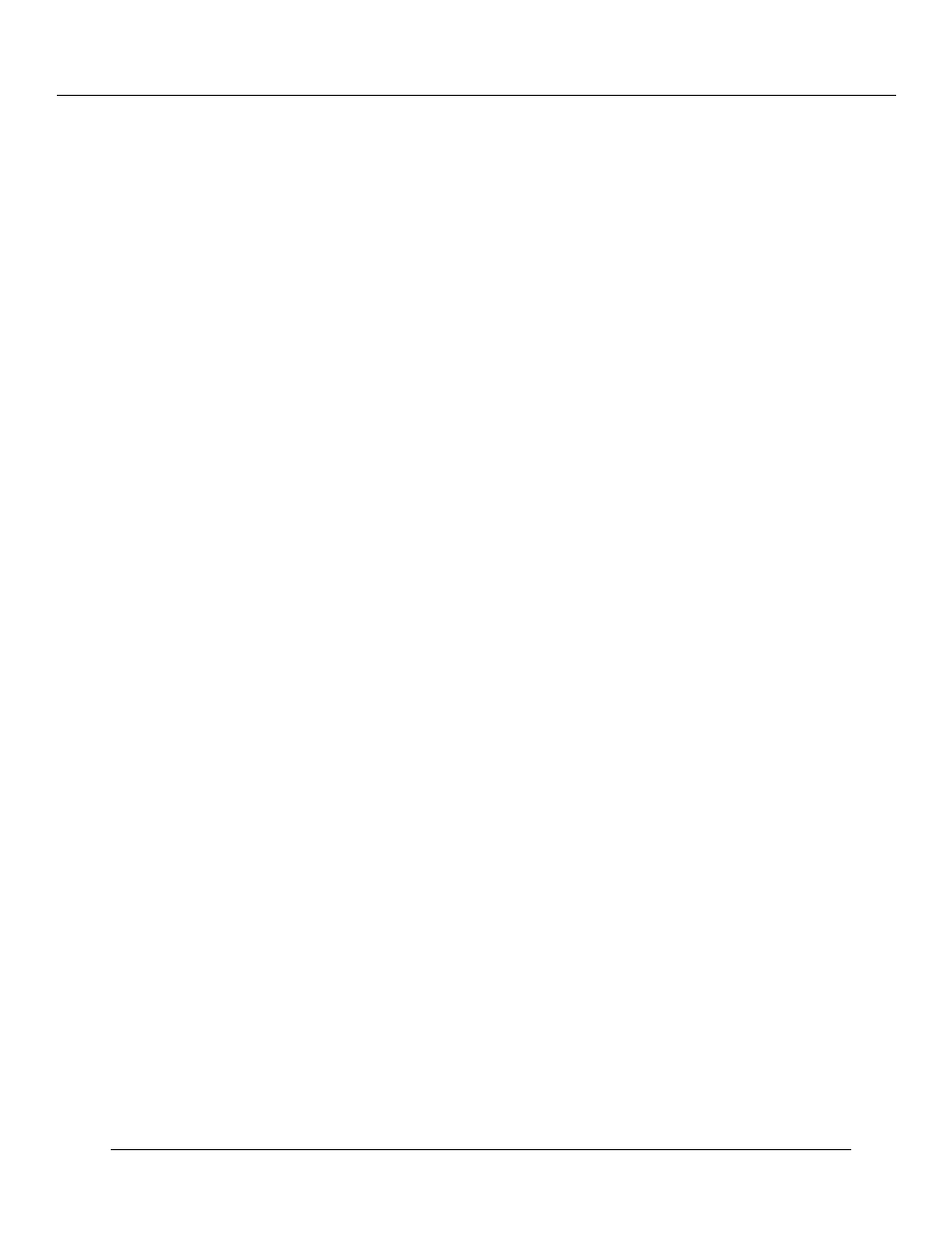
Using VLANs, Spanning Tree, and Hunt Groups (Layer 2 and Layer 3)
12-6
Cajun P550/P220 Switch Operation Guide
6. Use the corresponding pull-down menus to assign a Lucent VLAN ID association to
each of the 16 available 3Com VLAN IDs.
7. In the Name column, click on VLAN.
8. Click APPLY to save your changes, or CANCEL to restore previous settings.
Note: The mapping instructions in the table called Default are fixed and cannot be
changed. To actually map VLAN IDs, you must create new 3Com Mapping
tables. Setting a port to use a 3Com mapping table causes it to ignore other
VLAN tagging parameters. The switch assumes that only 3Com VLAN tags will
be received on the selected port.
Assigning Ports To VLANs
Refer to “Configuring Switch Port Parameters,” in Chapter 3 for instructions on assigning
ports to VLANs.
Using Spanning Tree Setup and Monitoring
Spanning trees are used to prevent loops from forming in your network. The spanning
tree algorithm creates a single path through the network by ensuring that if more than
one path exists between two parts of a network, only one of these paths is used, while
the others are blocked.
Note: You should have a good understanding of spanning tree protocol before
attempting to configure these parameters. Because of the number of “bridges”
present in a switched networking environment, spanning tree structures can
become extremely complex.
This section includes:
❒ Spanning Tree Bridge Options
