Viewing statistics, Overview -1 viewing statistics -1, Overview – Lucent Technologies P550 User Manual
Page 277
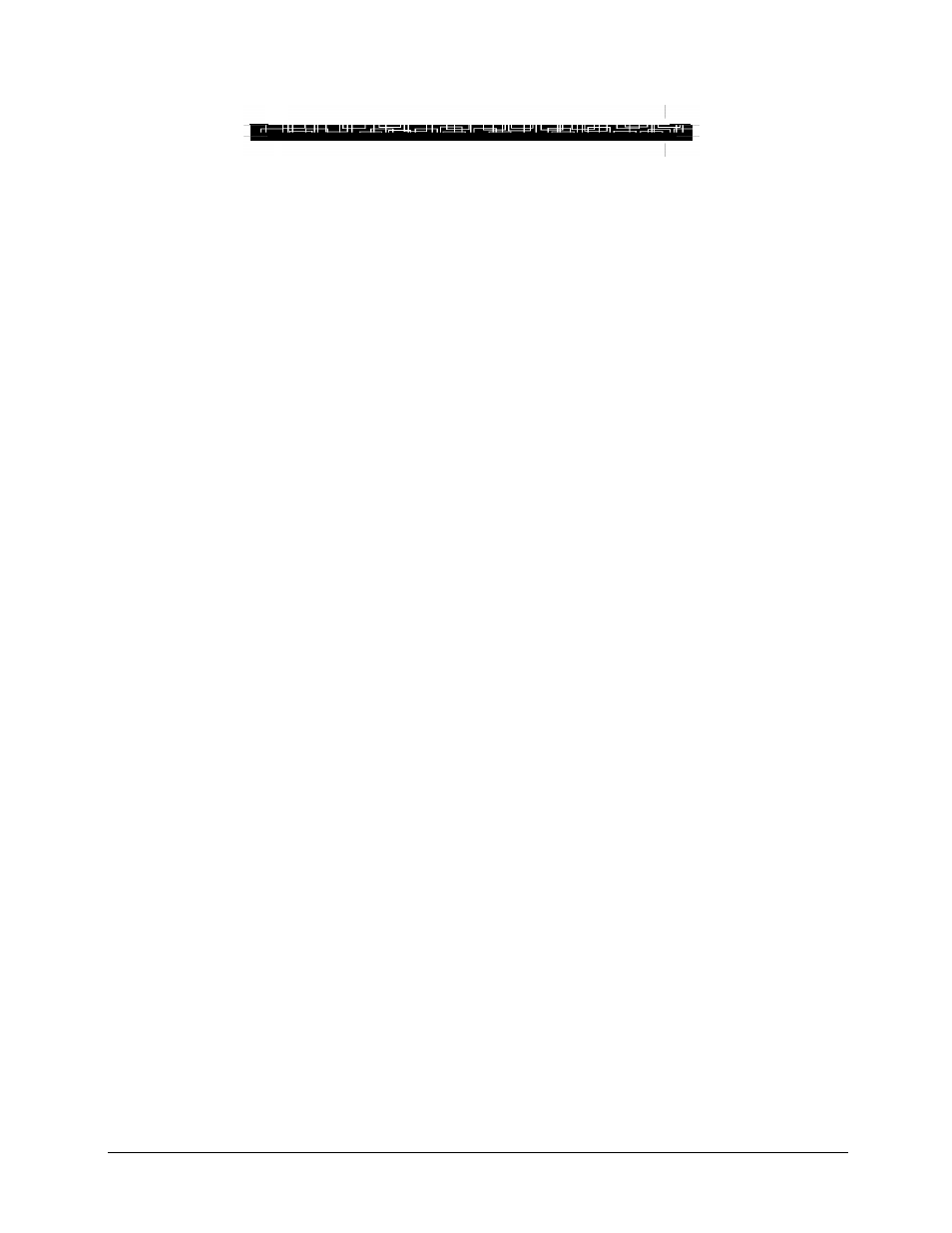
Cajun P550/P220 Switch Operation Guide
17-1
17
Analyzing Network Performance Using
RMON and Ethernet Statistics (Layer 2 &
Layer 3)
Overview
This chapter and its procedures are common to both Layer 2 and Layer 3 configuration.
Included in this chapter:
Viewing Statistics
The switch interface provides a variety of statistics that allow you to monitor network
performance and troubleshoot network problems.
To access network statistics:
1. In the Statistics section of the Web Agent window, click Modules & Ports. The
Module Statistics dialog box opens.
2. Click Clear Counters to get a fresh view of the statistics being gathered. This resets
all of the counters to zero, so that you can track the counters from a specific point
forward.
3. In the Module column, click the module identifier to view statistics for a specific
port on this module. The Port Statistics dialog box opens.
4. Click Clear Counters to get a fresh view of the statistics being gathered. This resets
all of the counters to zero so that you can track the counters from a particular point
forward.
5. In the Name column, click the port identifier to view statistics for this specific
port. The Ethernet Interface Statistics dialog box opens.
6. Click either 30 second or 30 minute RMON History Samples. The Ethernet
Interface history statistics window opens.
