Adding an irdp interface, Deleting an irdp interface, Configuring ldap – Lucent Technologies P550 User Manual
Page 174: Configuring ldap settings, Configuring ldap -48, Configuring ldap settings -48
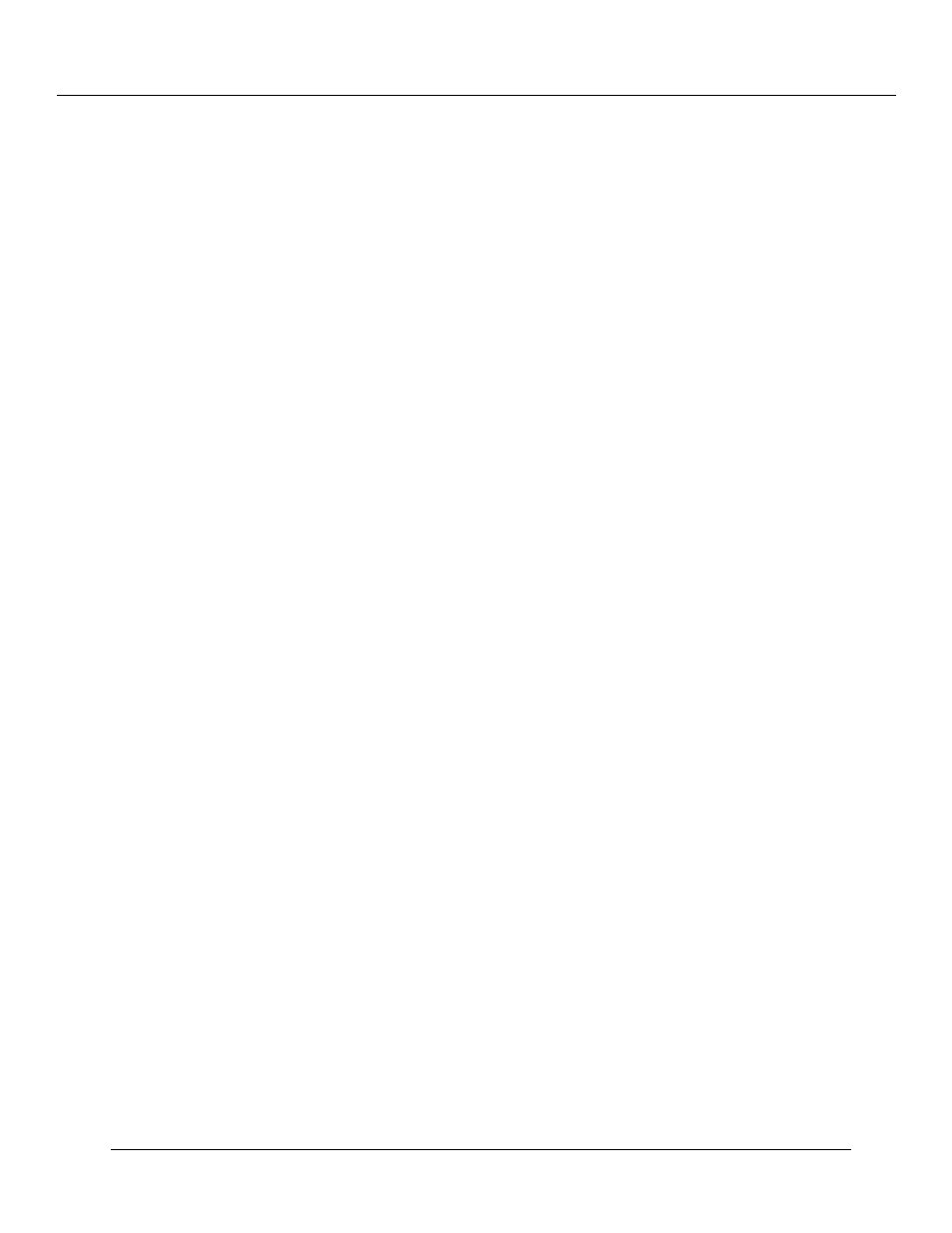
Configuring IP Routing (Layer 3)
7-48
Cajun P550/P220 Switch Operation Guide
Adding an IRDP Interface
To add an IRDP interface:
1. In the IP Configuration section of the Web Agent window, click IRDP. The ICMP
Router Discovery Protocol dialog box opens.
2. Click Add. The Add IRDP dialog box opens.
3. From the Interface pull-down menu, select the interface.
4. In the Router Address field, enter the IP address of the router for which you
create an IRDP interface.
5. In the Preference field, enter a value that indicates the preference of the address
as a default router address. The default is 0.
6. Click CREATE to create the new IRDP interface, or CANCEL to restore previous
settings.
Deleting an IRDP Interface
To delete an IRDP interface:
1. In the IP Configuration section of the Web Agent window, click IRDP. The ICMP
Router Discovery Protocol dialog box opens.
2. Select the IRDP interface you want to delete and click DELETE. The IRDP
interface is deleted and no longer displays in the interface list.
Configuring LDAP
In the Web console, you can configure Lightweight Directory Access Protocol (LDAP)
settings and view LDAP statistics. On the Cajun P550 switch, LDAP allows access control
lists to be retrieved from a database on an LDAP server and applied to the Cajun P550
switch. You can also view LDAP statistics for the switch.
You can configure a primary and secondary LDAP server as well as the search base for
the switch to contact in response to an LDAP request. Configuring a secondary server
ensures that LDAP requests can be fulfilled if a primary server fails.
Configuring LDAP Settings
To configure LDAP settings:
1. In the IP Configuration section of the Web Agent, click LDAP Configuration.
The LDAP Configuration dialog box opens.
