Editing appletalk interfaces, Editing appletalk interfaces -4 – Lucent Technologies P550 User Manual
Page 202
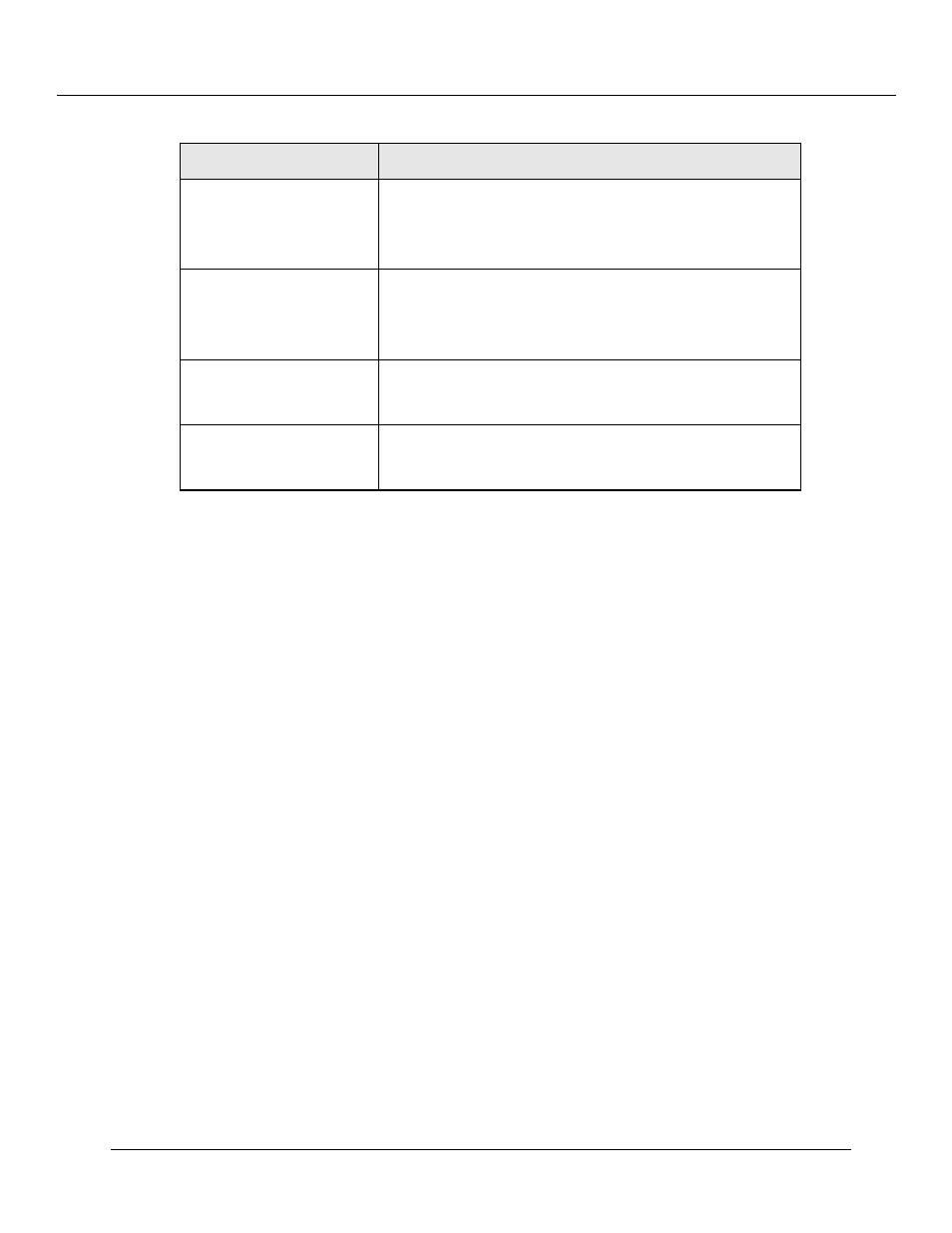
Configuring AppleTalk Routing (Layer 3)
10-4
Cajun P550/P220 Switch Operation Guide
5. Click CREATE to add the new AppleTalk interface, or CANCEL to restore
previous settings.
Editing AppleTalk Interfaces
To edit an AppleTalk interface:
1. In the AppleTalk Configuration section of the Web Agent window, click
Interfaces. The AppleTalk Interfaces dialog box opens.
Note: You must enable AppleTalk globally and create an AppleTalk interface
before you can edit an interface. See “Enabling AppleTalk Routing Globally”
and “Creating an AppleTalk Interface”, earlier in this section.
2. From the VLAN pull-down menu, select the VLAN to be associated with the
interface.
3. In the Metric field, enter the new port metric to be associated with the interface.
4. From the Frame Type pull-down menu, select the new frame type to be
associated with the interface.
5. In the Network Range Start field, enter the new network range start
number.
6. In the Network Range End field, enter the new network range end number.
Network Number
Enter the interface network number. This number specifies
the network number the interface is using.
Note:
This value must be within the Network
Range or be equal to 0.
Node
Enter the interface node identification number. This
number must be between 1 and 253.
Note:
Only if the Network Number is equal to 0,
can the Node also be equal to 0.
Admin. State
Select whether to enable or disable the administrator state.
The administrator state determines if the interface is
operational from a management point of view.
Default Zone
Select the default AppleTalk zone to be used by this
interface. Zone names may be up to 32 characters in
length.
Table 10-1. AppleTalk Interface Parameters (Continued)
Parameter
Definition
