Creating an ip interface, Creating an ip interface -2 – Lucent Technologies P550 User Manual
Page 128
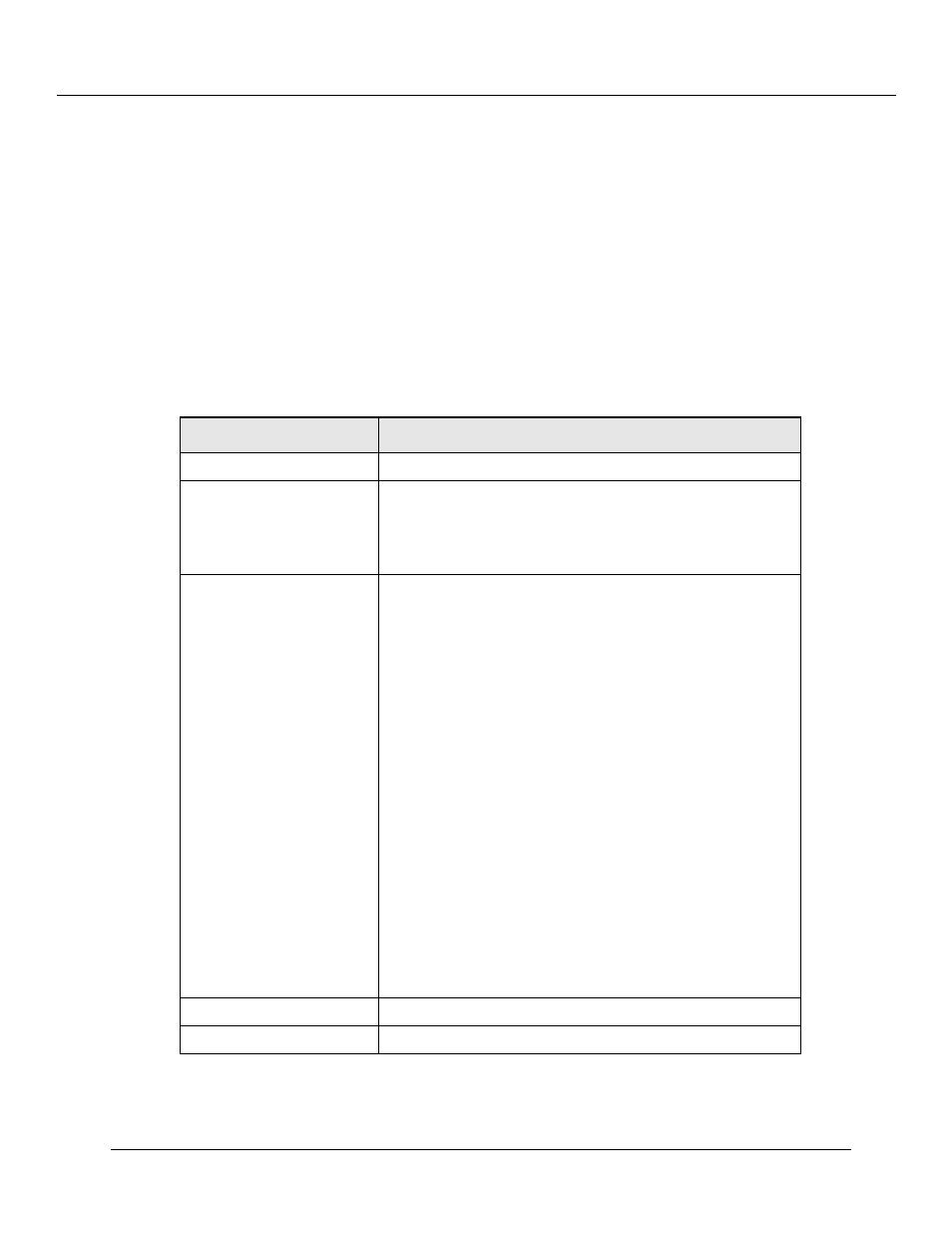
Configuring IP Routing (Layer 3)
7-2
Cajun P550/P220 Switch Operation Guide
Creating an IP Interface
By creating an IP interface, you activate a location in the switch that communicates
between the Internet Protocol (IP) and the embedded software of the switch.
To create an IP interface:
1. In the IP Configuration section of the Web Agent window, click Interfaces. The
IP Interfaces dialog box opens.
2. Click CREATE. The Add IP Interface dialog box opens.
3. Use Table 7-1 to configure the IP interface:
Table 7-1. Add IP Interface Parameters
Parameter
Allows you to...
Interface
Enter a unique, alphanumeric name for the interface.
Admin. State
Specify the administrative state of the interface. Options
include:
• UP - The interface is active.
• DOWN - The interface is inactive.
VLAN
Specify the type of VLAN. Options include:
• Default - Selects the default VLAN.
• Discard - Selects the VLAN to be discarded.
• Ethernet-Console - Selects the Ethernet Console port
as the VLAN.
• Serial Console - Selects the Serial Console port as the
VLAN.
Note:
The way that you configure a VLAN to a
port determines the IP Routing option that you
select for the interface. Use the following options to
configure the appropriate interface:
• If you select to create an IP interface for an
Ethernet-Console VLAN, select Mgmt Only from the
IP Routing pull-down menu.
• If you select to create an IP interface for a
serial-console VLAN, select Mgmt Only from the IP
Routing pull-down menu.
• If you create an IP interface for an inbound VLAN,
select Routing Mgmt from the IP Routing pull-down
menu.
Network Address
Enter the network IP address for the selected interface.
Mask
Enter the subnet mask for the interface.
