Saving the previous configuration, Downloading the image, Downloading the imag – Lucent Technologies P550 User Manual
Page 286
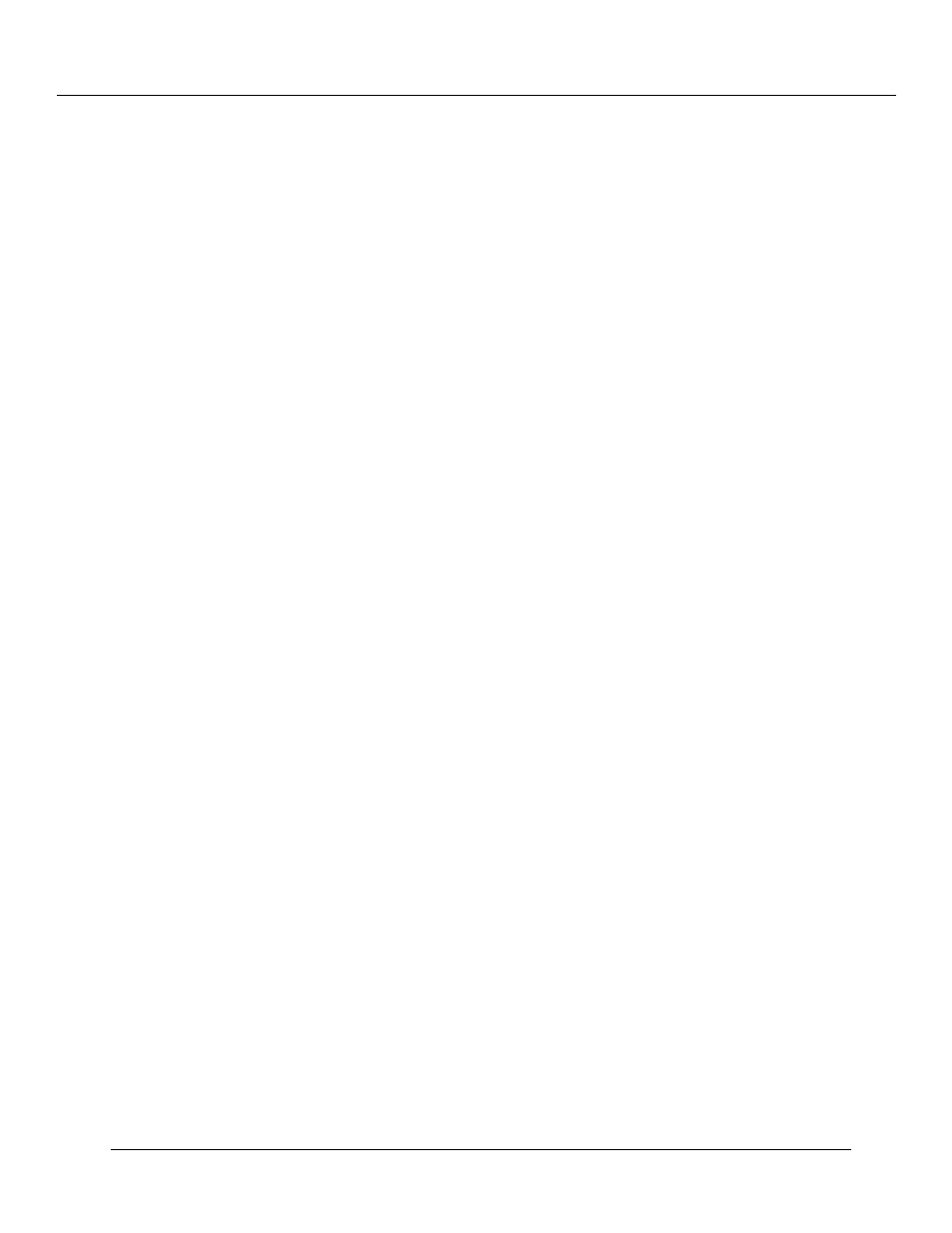
Downloading New Operational Code to the Switch (Layer 2 & Layer 3)
18-2
Cajun P550/P220 Switch Operation Guide
Saving the Previous Configuration
Before you upgrade your system, save your previous configuration to a file or directory
on a TFTP server.
To save your current configuration through the Web Agent:
1. In the Memory Subsystems section of the Web Agent window, click TFTP
Update. The TFTP Update dialog box opens.
2. In the TFTP Server IP Address field, enter the IP address of the TFTP server to
which you will save the previous configuration.
3. In the File Name field, enter a file name for the configuration file.
4. From the TFTP Target Section pull-down menu, select Save Configuration.
5. Click Update in Perform Update Now.
6. Click Status in Get Status of Most Recent Update to ensure that the
configuration file was saved properly.
To save your current configuration through the command line on version 3.0 or 3.1:
Enter the following command to save your configuration to a file on a TFTP server:
download save_cfg
where
is the IP address of the TFTP server where you will save the
software and
is the name you provide for the configuration file.
Downloading the Image
To download the version 4.0 software image from a TFTP server to an APP location
through the Web Agent:
1. In the Memory Subsystems section of the Web Agent window, click TFTP
Update.
2. In the TFTP Server Address field, enter the IP address of the TFTP server that has
the 4.0 version of the switch software.
3. In the File Name field, enter the name of the file to download:
•
Enter m2200-v4.0.0.bin to download version 4.0 for the Cajun P220 switch
(Layer 2)
•
Enter m5500-v4.0.0.bin to download version 4.0 for the Cajun P550 switch
(Layer 2)
•
Enter m5500r-v4.0.0.bin to download version 4.0 for the Cajun P550R switch
(Layer 3)
