Lucent Technologies P550 User Manual
Page 287
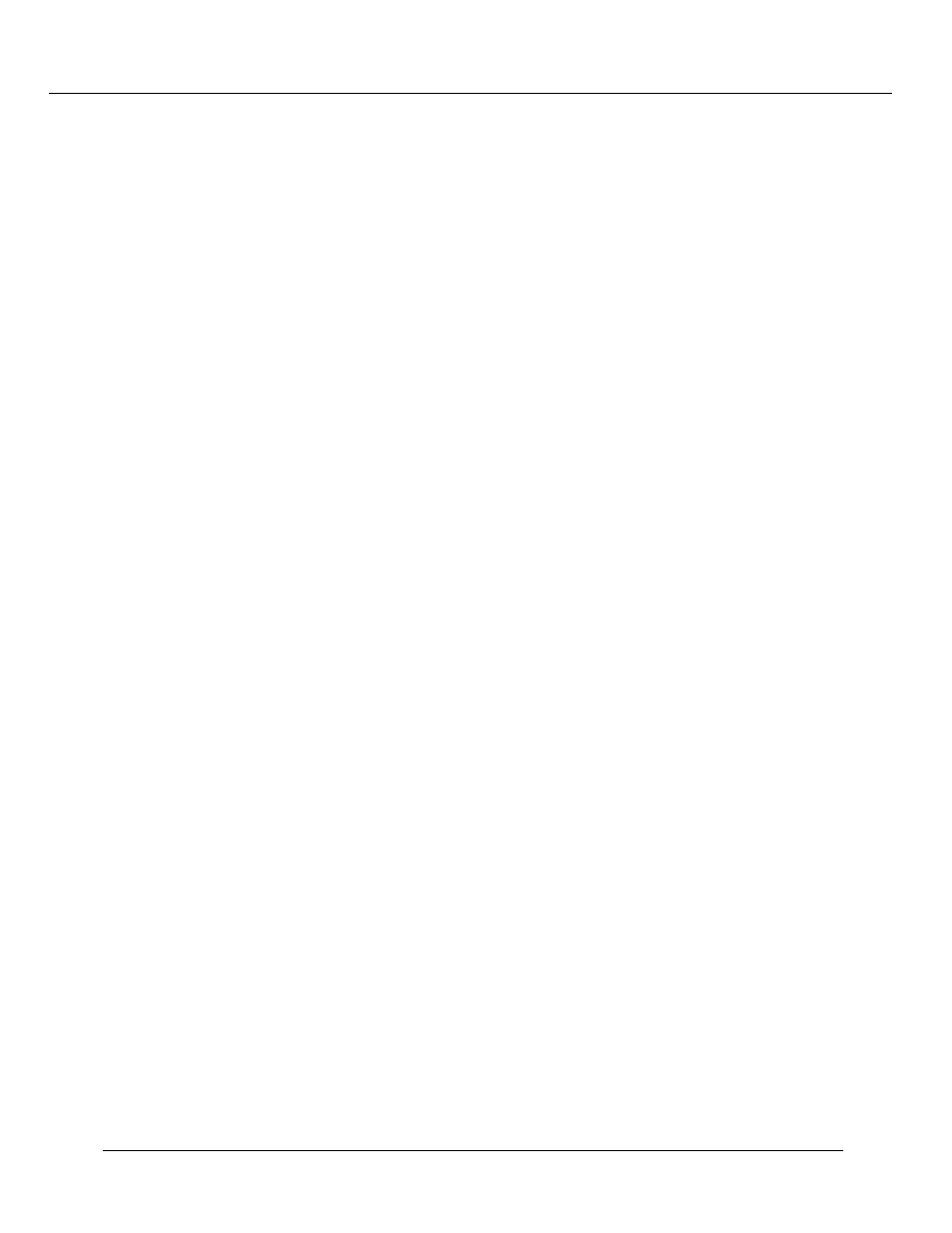
Downloading New Operational Code to the Switch (Layer 2 & Layer 3)
Cajun P550/P220 Switch Operation Guide
18-3
4. From the TFTP Target Section pull-down menu, select the download location.
For example, select APP2 to download the new version to APP2 on the switch. If
version 3.0 or 3.1 is installed in APP1, download version 4.0 to APP2.
5. Click Update in Perform Update Now.
6. Optional: Click Status in Get Status of Most Recent Update to ensure that the
new image downloaded properly.
To download the version 4.0 software image to an APP location on the switch through
the command line on version 3.0 or 3.1:
1. Recommended: Find the location where you want to save the image by entering
the following command at the system prompt:
fep get
This command reads and displays information about the content stored in
locations, such as APP1 and APP2, on the switch. If version 3.0 or 3.1 is installed in
APP1, install version 4.0 in APP2.
2. Download the embedded software to the specified APP location by entering the
following command at the system prompt:
download
where
❒
is the location in flash memory on the switch where you will
download the new image.
❒
is the IP address of the server from which you download the new
image
❒
is the name of the file that contains the new image. Enter one of the
following file names:
•
m2200-v4.0.0.bin to download version 4.0 for the Cajun P220 switch (Layer
2)
•
m5500-v4.0.0.bin to download version 4.0 for the Cajun P550 switch (Layer
2)
•
m5500r-v4.0.0.bin to download version 4.0 for the Cajun P550R switch (Layer
3)
