Creating and implementing vlans, Vlan considerations, Creating a vlan – Lucent Technologies P550 User Manual
Page 225: Creating and implementing vlans -3, Vlan considerations -3 creating a vlan -3, O “creating and implementing, Vlans, Er to "creating a vlan
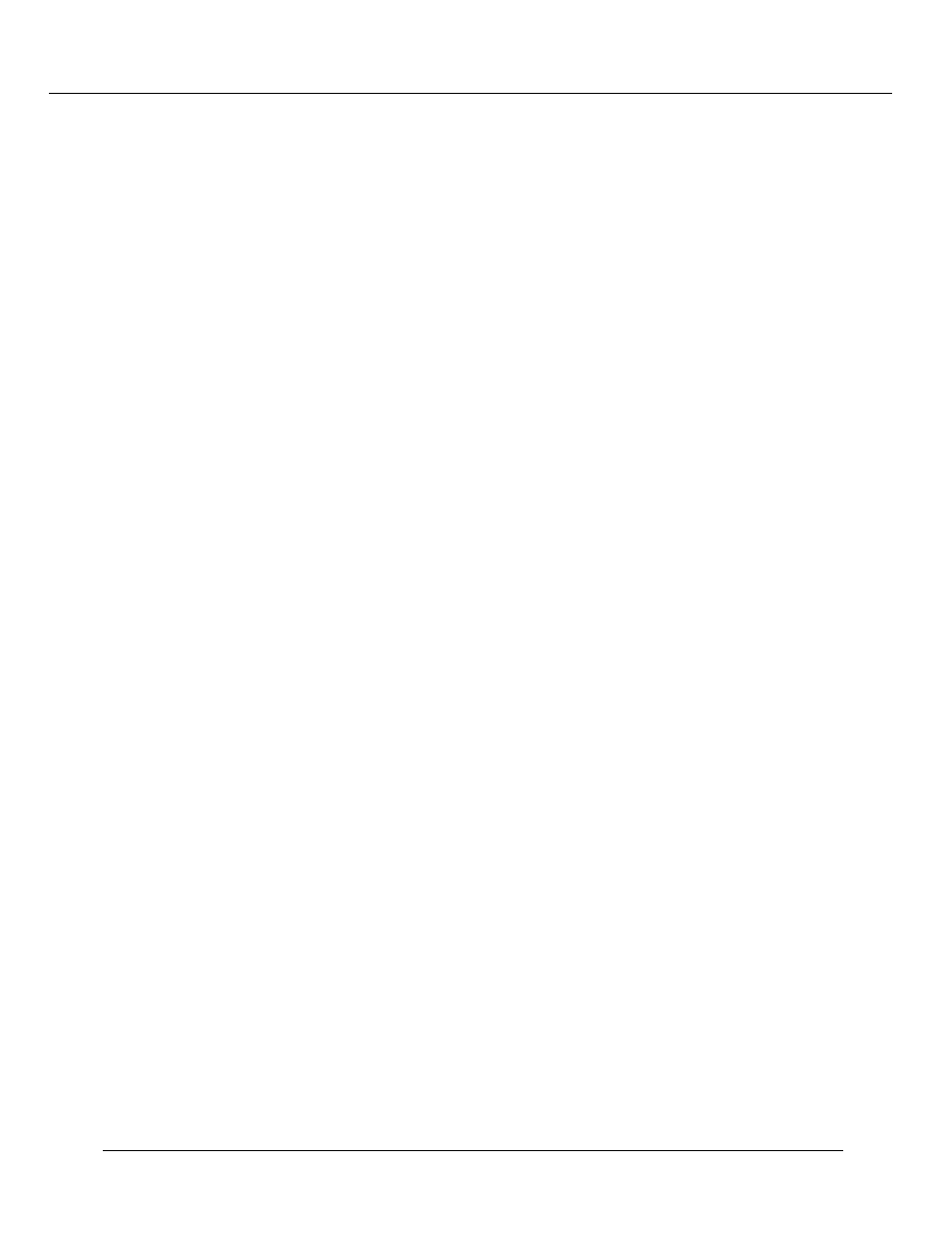
Using VLANs, Spanning Tree, and Hunt Groups (Layer 2 and Layer 3)
Cajun P550/P220 Switch Operation Guide
12-3
Creating and Implementing VLANs
Adding users to VLANs includes:
VLAN Considerations
Be aware of the following issues when configuring VLANs:
❑
The default setting for Initial Hash Table Size (a number used to determine how much
space is initially reserved for new address tables) supports 58 simultaneous VLANs (the
switch supports 1,000 VLANs). To increase the number of VLANs you can implement,
simply decrease the initial hash table size for each new address table instance.
❑
The switch powers up very slowly when large numbers of VLANs (more than 500) are
configured. This problem will be addressed in an upcoming software release.
❑
If you set a port’s VLAN trunking mode to Clear, make sure not to change the VLAN
Binding Type from the default value: Static.
❑
If you are using both the VLAN auto-learning feature and the Binding Type Bind to
Received, make sure that you set the binding type before you set Autolearn to enable or
else the port may not be automatically added to the VLAN.
Creating a VLAN
To create a VLAN:
1. In the Switching Parameters section of the Web Agent window, click Virtual
LANs. The VLAN Configuration dialog box opens.
2. Click CREATE. The Create VLAN dialog box opens.
3. In the Name field, enter a name for the VLAN.
4. In the ID field, enter an unused VLAN ID (between 1 and 4095). VLAN IDs are
global and must be consistent from switch to switch, even when switches are
manufactured by different vendors.
