Setting log size, Setting log size -7, Etting log size – Lucent Technologies P550 User Manual
Page 273
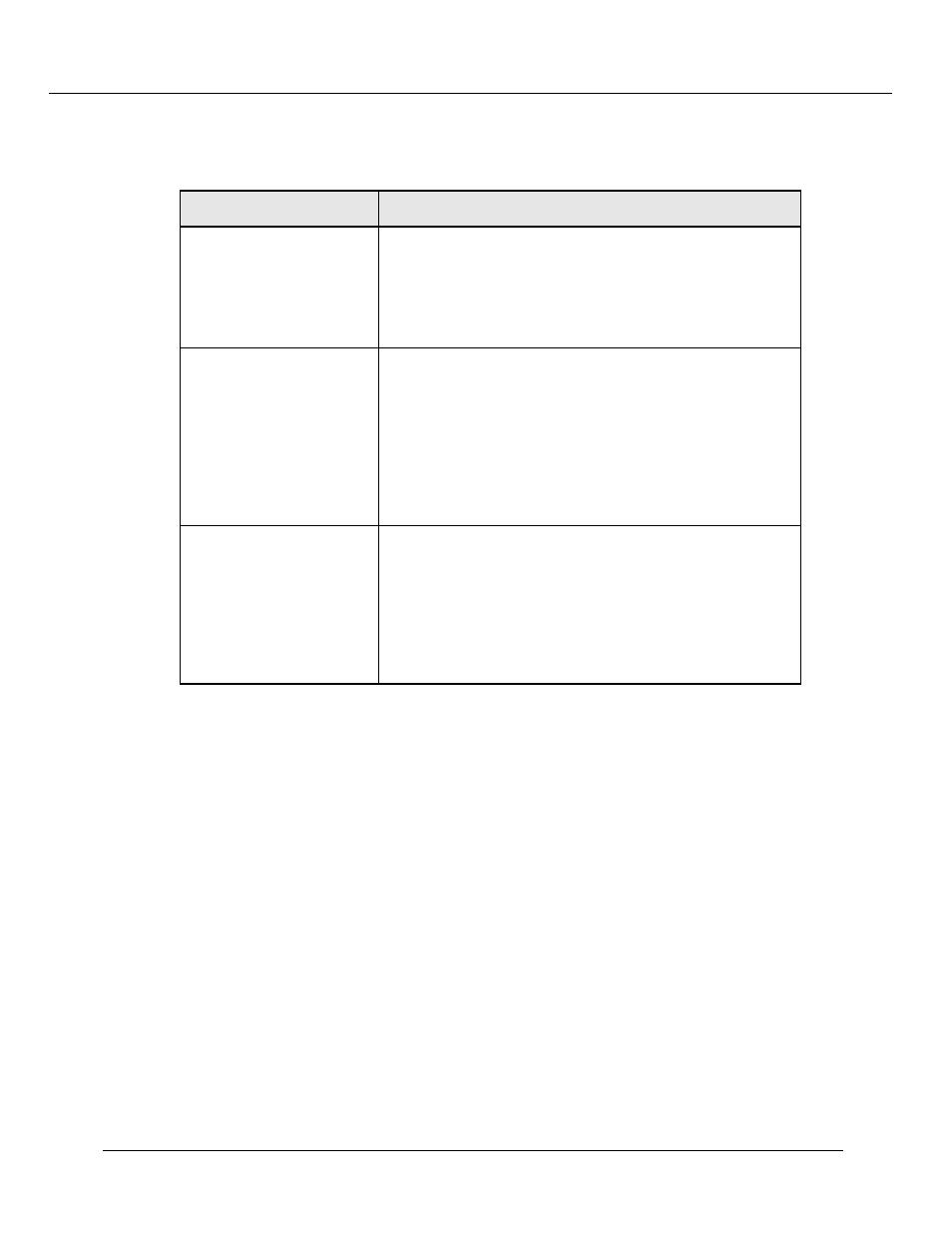
Monitoring the Cajun Switch (Layer 2 & Layer 3)
Cajun P550/P220 Switch Operation Guide
16-7
2. Use Table 16-5 for more information on the event statistics.
Setting Log Size
To set log size:
1. In the Event Subsystem section of the Web Agent window, click Event
Configuration. The Event Management dialog box opens.
2. From the Event Log pull-down menu, select the number of entries you want to
store in each of the switch event logs.
Table 16-5. Event Statistics Parameters
Parameter
Definition
Event Log wraps
Displays the number of times the Event Log has wrapped.
This results in the oldest events being overwritten.
Depending on how many events have been sent to the
Event Log and when it was last cleared, the Event Log may
or may not wrap. When the event log wraps the old events
are discarded and replaced with the newest events.
Events dropped due to
overload of event
system
Displays the number of events the Event System has had to
drop to prevent overloading. The Event System paces
events being sent to it to prevent the switch from only
processing events. You can reduce the number of events
being generated by deselecting unwanted events from the
Event Subsystem>Event Configuration dialog box. If
your switch is a Layer 3 switch, you may also want to
disable select protocol event log settings in the Event
Subsystem>Protocol Event Configuration dialog box.
Events dropped due to
event system queue full
Displays the number of events the Event System has had to
drop due to a full Event System queue. You can reduce the
number of events being generated by deselecting unwanted
events from the Event Subsystem>Event
Configuration dialog box. If your switch is a Layer 3
switch, you may also want to disable select protocol event
log settings in the Event Subsystem>Protocol Event
Configuration dialog box.
