Lucent Technologies P550 User Manual
Page 49
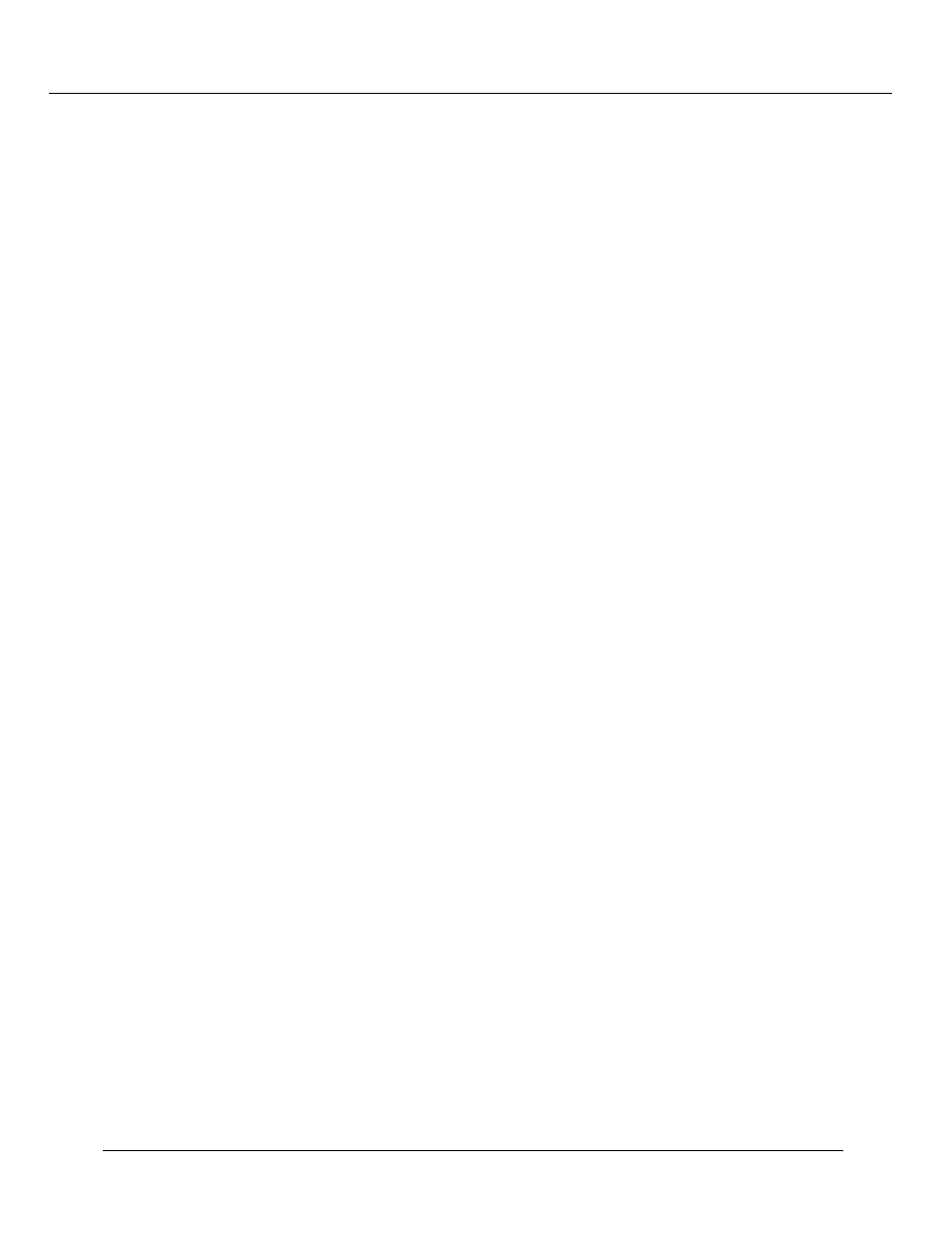
Configuring the Cajun P550 Switch (Layer 2 & Layer 3)
Cajun P550/P220 Switch Operation Guide
3-3
not be provided or otherwise made available to any other person.
No title to and ownership of the software is hereby transferred.
Contains software developed by:
Epilogue Technology Corporation
Copyright (c) 1988 - 1996 Epilogue Technology Corporation
TEC Technically Elite Concepts, Inc.,
Copyright (c) 1994 by Technically Elite Concepts, Inc.,
Hermosa Beach, California, U.S.A.
ISI Integrated Systems, Inc.
Copyright 1991 - 1995, Integrated Systems, Inc.
All other trademarks used herein are the property of their respective
owners.
Lucent Technologies Cajun Switch Agent v4.0.0
Press Ctrl-P for previous command, Ctrl-N for next command,? for help.
Login:
Note: Information you enter at the Login and Password prompts is case sensitive.
4. At the Login prompt, enter root. The password prompt displays.
Password:
5. At the Password prompt, enter root as the default password. The command line
interface prompt displays.
6. Enter the command
enable.
7. Enter the command
configure.
This changes the command mode to configure
mode so that you can use the
setup
command.
8. Enter the command
setup.
This initiates a series of queries. Answer each query as
follows:
a. When prompted to change the super user password, press Enter to accept the
default answer of Yes.
b. Enter your old password. The system then prompts you for a new password.
The default password is root.
c. Enter your new password, then re-enter the new password to verify your
choice.
d. Enter the IP address for the switch manager’s Ethernet console.
e. Enter the subnet mask for the network’s IP address.
f.
Enter the default gateway for the switch.
Figure 3-1 illustrates an example setup command session.
