Searching for intelligent multicast sessions, Searching for intelligent multicast sessions -7 – Lucent Technologies P550 User Manual
Page 253
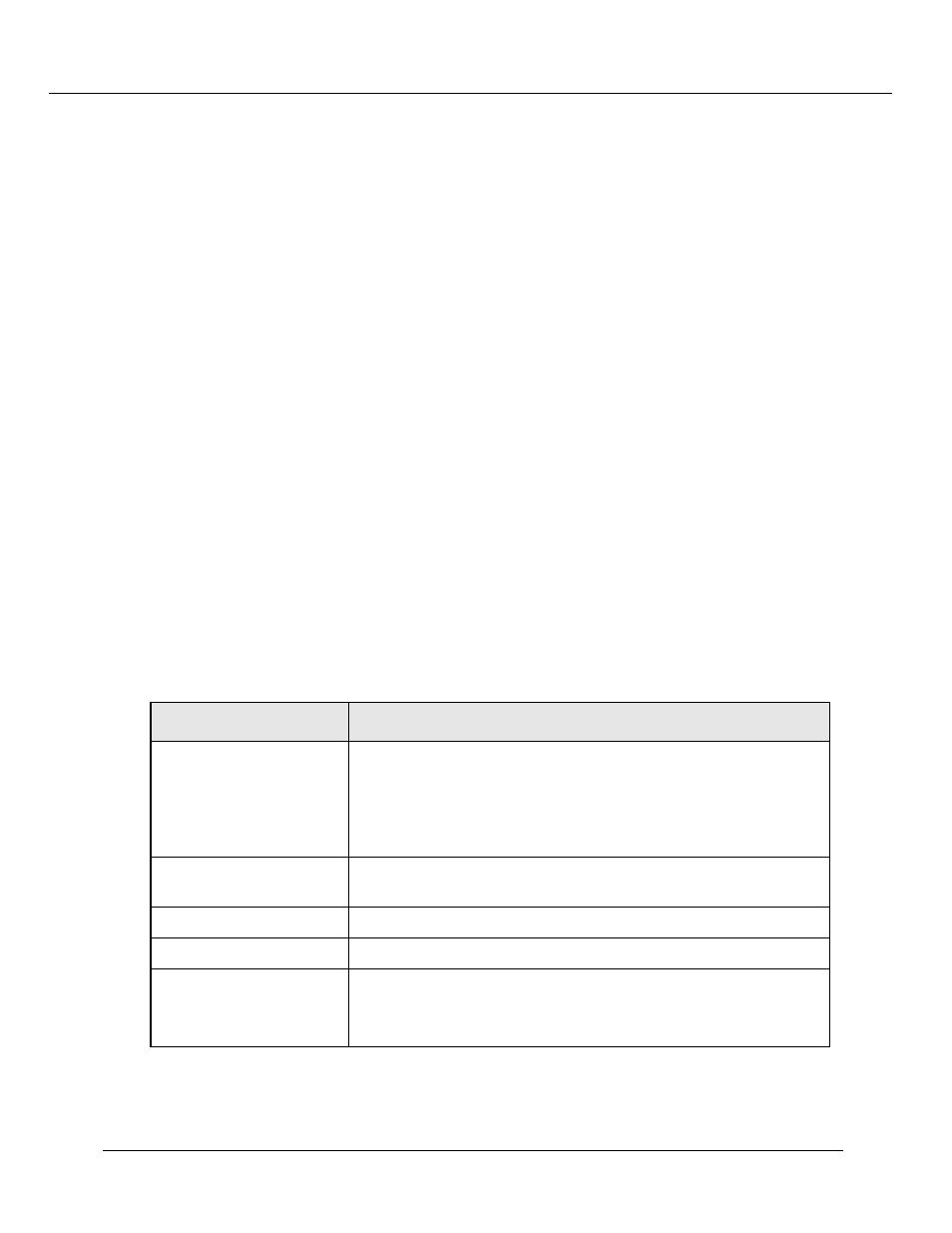
Managing Intelligent Multicasting (Layer 2 & Layer 3)
Cajun P550/P220 Switch Operation Guide
15-7
2. Click Display/Configure Router Ports. The Router Port Display/Configuration
dialog box opens.
3. In the Static Router Port Configuration section, enter a port number in the
Port field.
4. In the VLAN column, click All to add this router port to all VLANs.
Or
From the VLAN pull-down menu, select a specific VLAN.
Note: When adding a router port to all VLANs, the router port is added only to the
VLANs bound to the switch port. To bind multiple VLANs to a switch port,
refer to Chapter 3 in this guide.
5. Click CREATE to save your changes.
Searching for Intelligent Multicast Sessions
To perform a session search:
1. In the Intelligent Multicasting section of the Web Agent window, click Session
Search. The Intelligent Multicast Session Search dialog box opens.
2. Use Table 15-3 to configure your session search.
Table 15-3. Intelligent Multicast Session Search Parameters
3. Click SEARCH to begin the search for the multicast session. The Multicast Sessions
dialog box opens with the search results.
Parameter
Display only multicast sessions...
IP Subnet
With this IP subnet.
• IP Address - The destination IP multicast address portion of
the subnet on which to search.
• IP Address Mask - The subnet mask portion of the subnet on
which to search.
MAC Address
That have this destination MAC address (or portion of this MAC
address).
VLAN
That are on this VLAN.
Client Port
With a client port matching this switch port.
Session Type
Of this session type.
• Learned - Session is dynamically learned.
• Mgmt - Session is configured statically by the user.
