6 create new variables, 7 adding and monitoring variables – Siemens Commissioning PC Stations C79000-G8976-C156-07 User Manual
Page 245
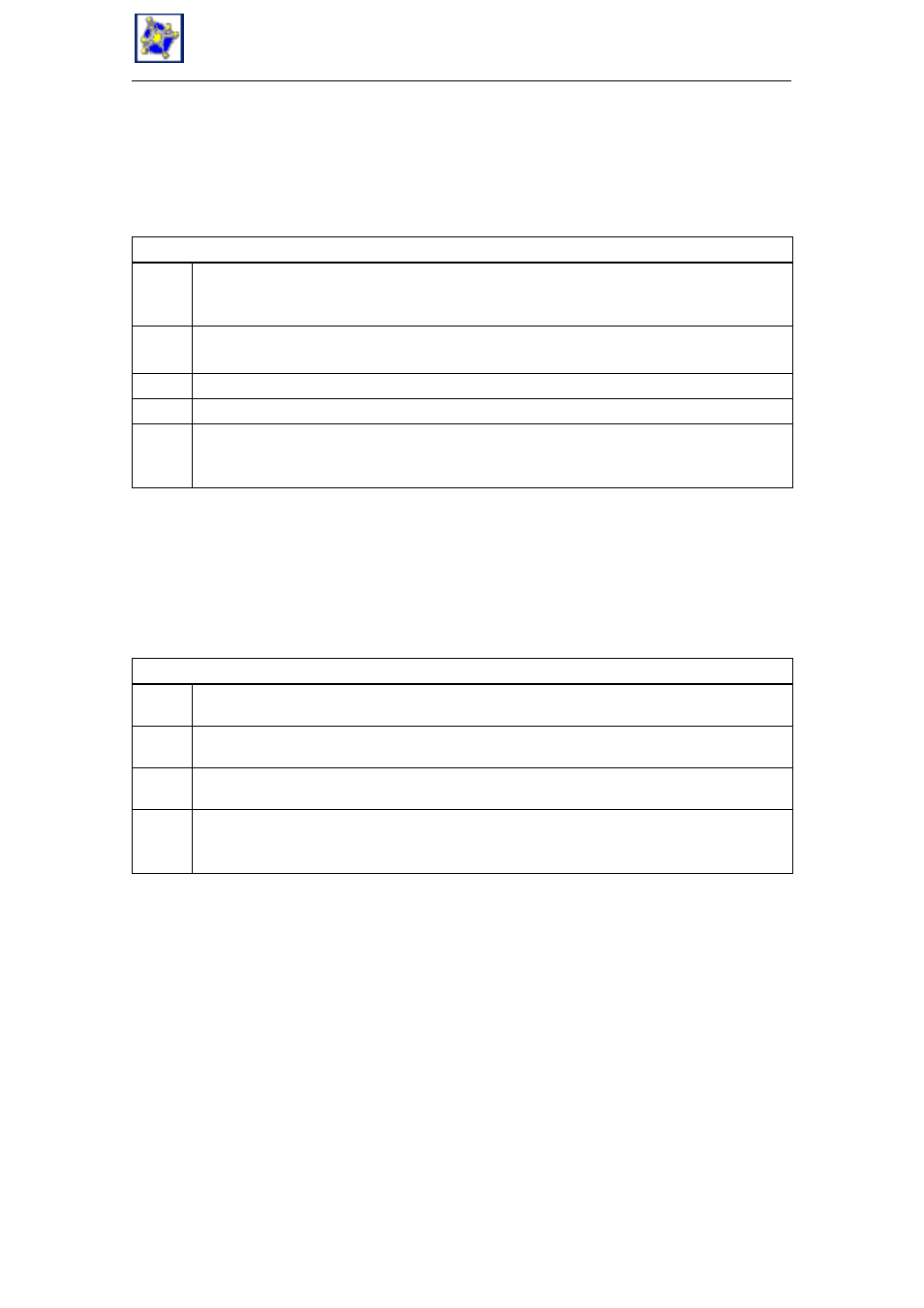
17
OPC Scout
245
Commissioning PC Stations - Manual and Quick Start
Release 5/2005
C79000-G8976-C156-07
17.6
Create New Variables
You can create new variables using the OPC Navigator window.
Activity
1.
In the left column of the OPC Navigator window, select the entry for which you want to create a
new variable.
All variables that have already been defined are displayed in the middle column.
2.
Double-click the entry New Definition.
The Define New Variable window opens.
3.
Enter the data type and the related information in the appropriate boxes.
4.
Enter and name for the new variable (optional) in the Item Alias box.
5.
Click the OK button.
The window is closed and the newly defined variable is displayed in the middle column of the
OPC Navigator window.
17.7
Adding and Monitoring Variables
The first step is to add the variable you want to monitor to the current group.
Activity
1.
In the middle column of the OPC Navigator window, select one or more variables you want to
monitor.
2.
Click the button with the arrow pointing right. The selected variable is entered in the right-hand
pane.
3.
Repeat steps 1 and 2 until all variables you want to add to the current group are displayed in
the right-hand field of the OPC Navigator window.
4.
Click the OK button.
The OPC Navigator window closes. The selected variables are displayed with their attributes in
the main window of the OPC Scout.
