Siemens Commissioning PC Stations C79000-G8976-C156-07 User Manual
Page 156
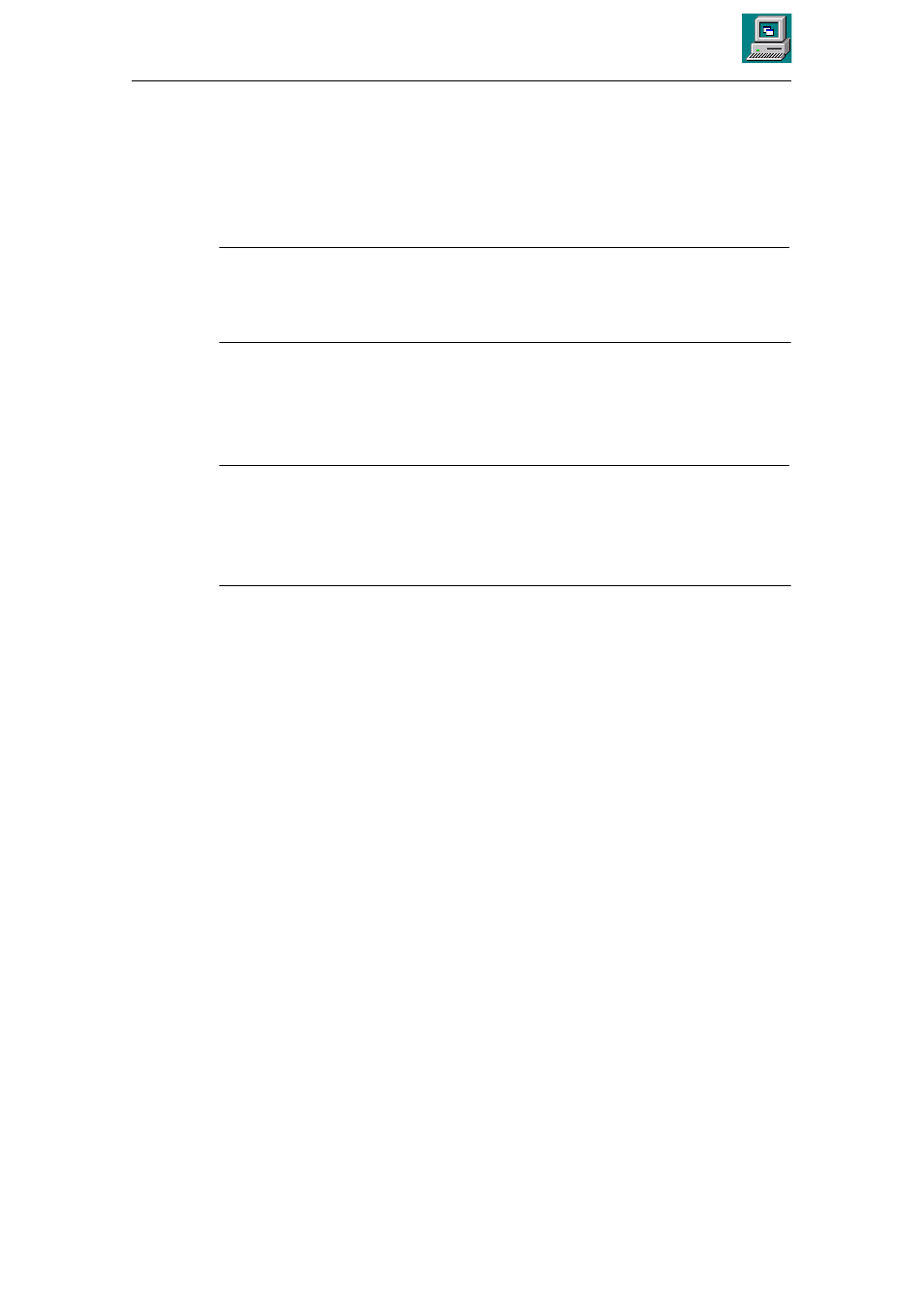
12
Station Configuration Editor Tool
156
Commissioning PC Stations - Manual and Quick Start
Release 5/2005
C79000-G8976-C156-07
Creating new components
You can select the components installed on your PC station (applications, OPC
Server, modules such as controllers) by clicking the “Add” button. The modules are
detected automatically.
Notice
The components in the configuration list you can edit here must be entered in
exactly the same order as in the component image you created in SIMATIC NCM
PC with HW Config.
The status display constantly informs you whether the component you have
created matches the current hardware configuration and whether it matches any
project engineering data that has already been downloaded.
Note
Remember that you have the option of a partial load if you have set the properties
of the Station Configuration Editor accordingly.
For more detailed information, refer to the following section “Setting the Station
Configuration Editor: Properties Dialog”.
Adopting the Component Configuration and Project Engineering Data
For productive operation, you require not only the component configuration but
also the project engineering data for the communication connections and possibly
also for the symbols of variables.
You have the following options:
S
Downloading using the project engineering tool
In online mode, you can download the project engineering data directly to the
PC station using NCM PC / STEP 7. You can download both locally or over the
network.
S
Station import
If the station is not networked, you can load the component configuration and
project engineering data by importing the XDB file on the PC station (for details
on creating an XDB file, see Section 13.9).
The XDB file can be imported using the “Import Station” button in the Station
Configuration Editor.
Importing the XDB file is possible only when the actual current module
configuration exactly matches the information in the XDB file.
