4 create a group, 5 browsing the process space - opc navigator – Siemens Commissioning PC Stations C79000-G8976-C156-07 User Manual
Page 243
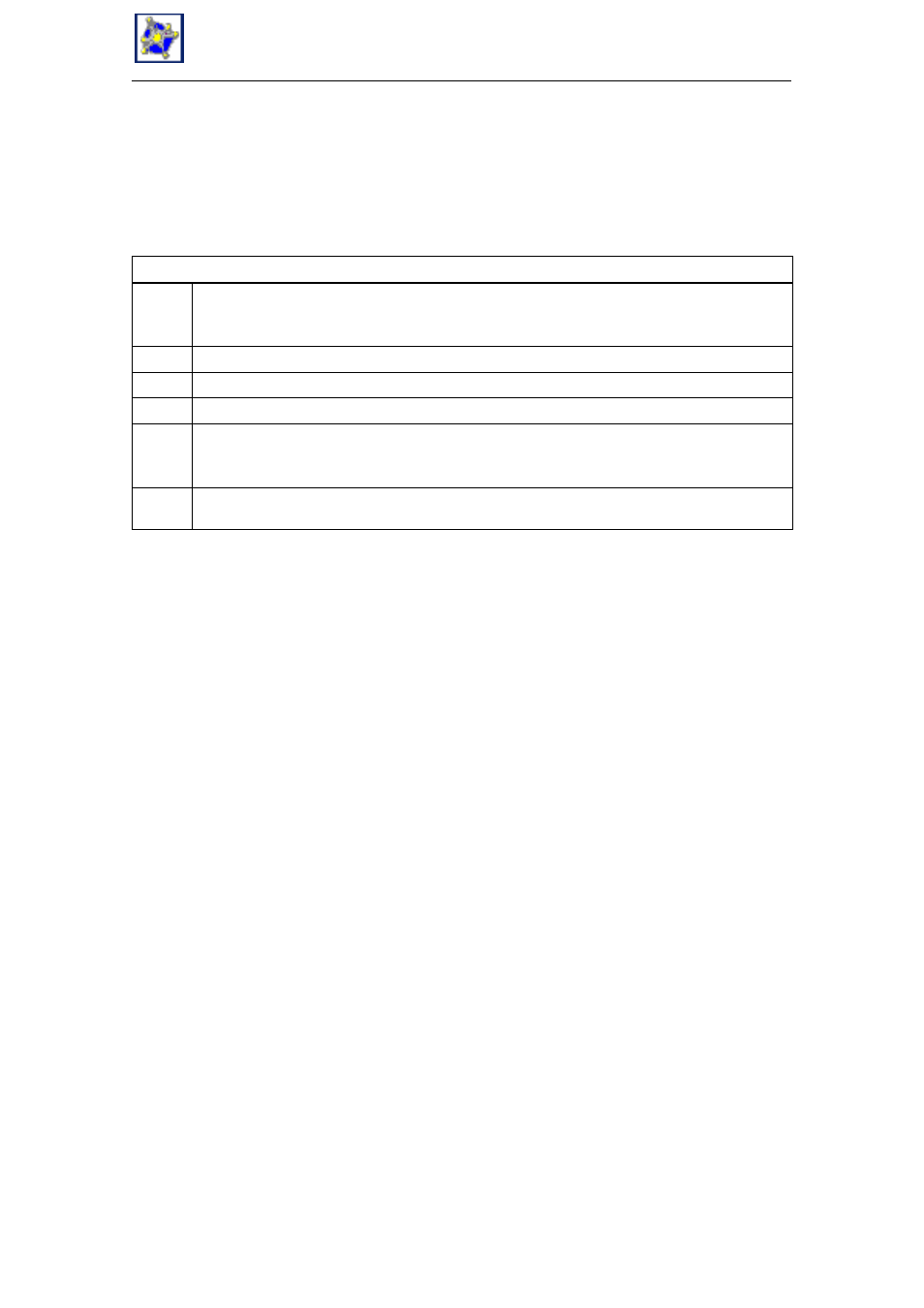
17
OPC Scout
243
Commissioning PC Stations - Manual and Quick Start
Release 5/2005
C79000-G8976-C156-07
17.4
Create a Group
You must first create one or more groups in which you can then manage the items
you want to monitor or control.
Activity
1.
Open the Group menu and select the Add Group menu command or click on [New Group] in
the Navigator window.
The Add Group window opens.
2.
Enter the new group name.
3.
Select the Generate new active group box to activate the group.
4.
In the Transmission interval in ms box, enter how often values of the variables will be updated.
5.
Optional: Open the expanded dialog
You can also set the range of fluctuation (dead zone in %) for value changes within which the
value is not updated. Select the “Expanded” option and set the dead zone in %.
6.
Click the OK button. The Add Group window is closed, the group is inserted in the server and
therefore also in the Server and Group Navigator of the main window of the OPC Scout.
17.5
Browsing the Process Space - OPC Navigator
You can browse the process space of the OPC server in the OPC Navigator
window. In the OPC Navigator window, you can then create new variables and
specify which variables will be monitored.
