Siemens Commissioning PC Stations C79000-G8976-C156-07 User Manual
Page 198
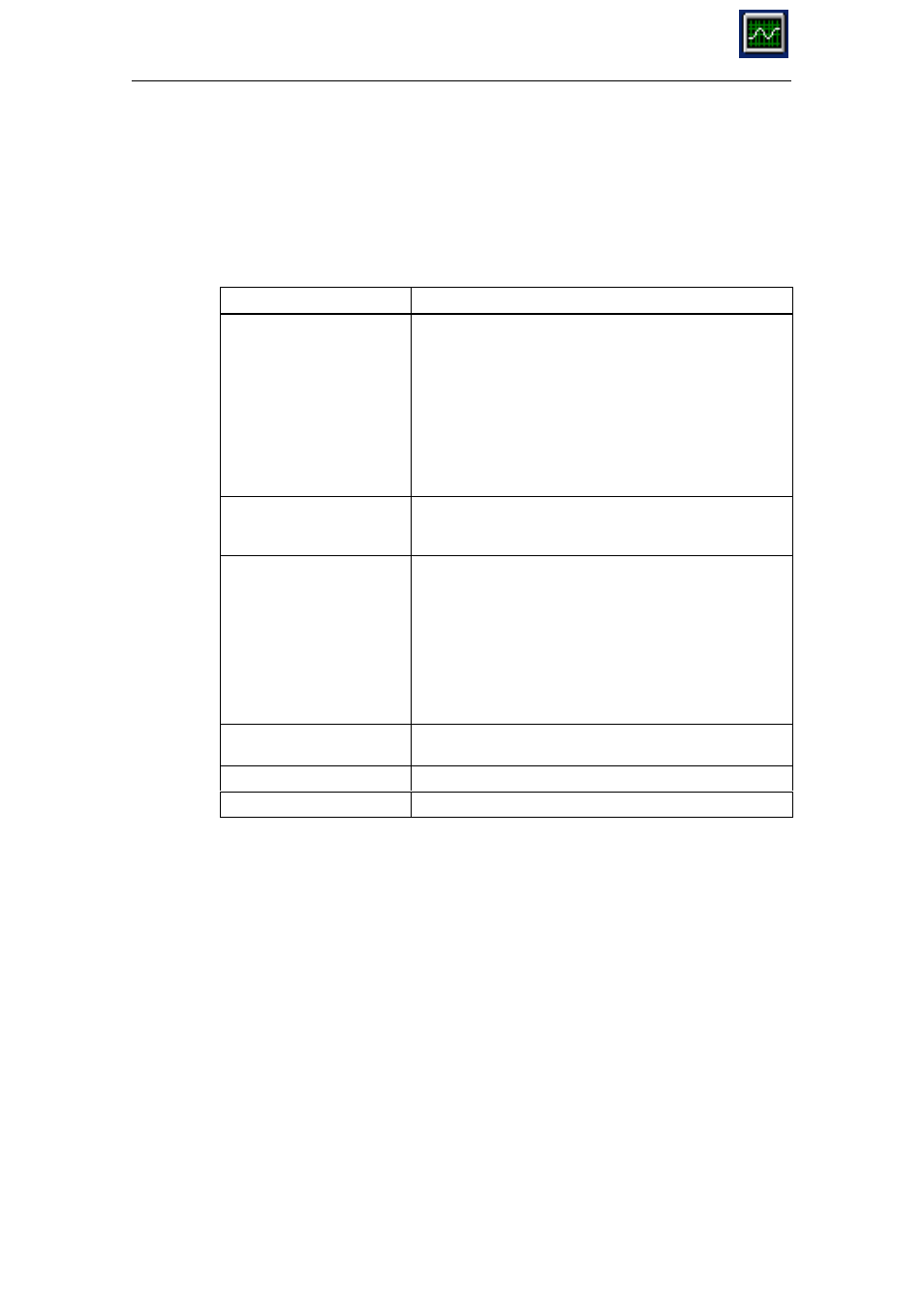
15
Symbol File Configurator Too
198
Commissioning PC Stations - Manual and Quick Start
Release 5/2005
C79000-G8976-C156-07
“Edit” Menu
This menu contains commands with which you can edit folders and symbols. Here,
you will find the essential functions of the tool. In the following sections, you will
find a detailed description based on sequences of steps.
Menu Command
Meaning
New Folder
With this menu command you can create a new folder.
When you select the command, a dialog box “Add Folder”
appears in which you enter the folder name. A new folder is
always created below the icon selected in the left-hand
area.
Note:
The Symbol File Configurator allows a maximum folder
nesting depth of 9 and a maximum path length of 255
characters. If these limits are exceeded, in particular when
moving folders, problems can occur.
New Symbol
With this menu command, you create new symbols. After
selecting the menu command, the “Add Items ...” dialog
opens
Add Prefix
You can save a preferred prefix for the OPC name space in
your symbol file.
This prefix is recommended in the “Configuration Console”
configuration program in the “Manage Symbol Files”
diagram if a symbol file with a preferred prefix is selected.
The prefix precedes the OPC name space of a symbol file,
for example when browsing, and is used to identify symbols
uniquely if there are several symbol files. If a prefix exists, it
is displayed in the folder view.
Remove Element
Select this menu command to delete a folder selected in
the left window area.
Import from CSV file
Export to CSV file
“Window” Menu
This menu provides commands with which you can change the arrangement of the
windows. Here, you also see a list of the currently open symbol files with their
paths. The active window (symbol file) is indicated by a check mark.
“Help” Menu
With the help menu, you can open the contents, index, or find views of the help
system. You can also display the version number of the program with the “About”
menu command.
