Setting the file transfer preferences – Smart Technologies Smart Sync 2010 User Manual
Page 98
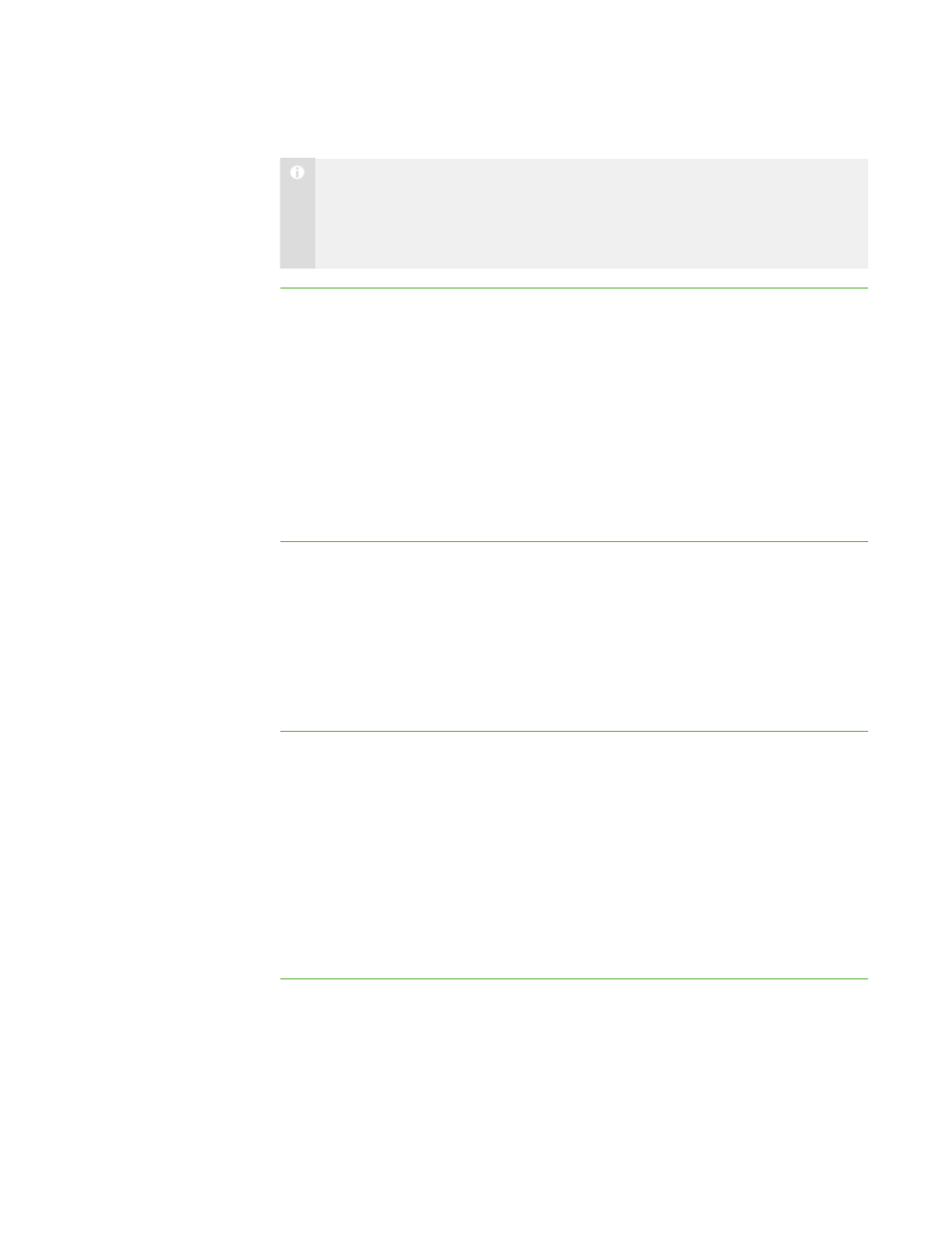
9 2
N O T E
If you’re working on a SMART Board interactive whiteboard, you can write notes
using a pen tray pen. You can change the appearance of the digital ink using the
options in SMART Notebook.
To set the digital ink’s
appearance
1. Select Options > Preferences.
The Preferences dialog box appears.
2. Click the Annotation Pen tab.
3. Type a width value between 1 and 32 pixels in the Width box.
4. Click the Color box, select a color, and then click OK.
5. Select the Highlighter check box to make the digital ink more transparent.
6. Click OK.
To return the digital ink to
its default settings
1. Select Options > Preferences.
The Preferences dialog box appears.
2. Click the Annotation Pen tab.
3. Click Defaults.
4. Click OK.
Setting the File Transfer Preferences
You can set preferences to customize the behavior of sent and received files. You can
use preferences to:
l
Open sent files automatically
l
Change the file location of received files
l
Change the organization of received files
To set the file transfer
preferences
1. Select Options > Preferences.
The Preferences dialog box appears.
2. Click the File Transfer tab.
|
C H A P T E R 1 1
– C O N F I G U R I N G S M A R T S Y N C T E A C H E R
