Selecting network adapters – Smart Technologies Smart Sync 2010 User Manual
Page 104
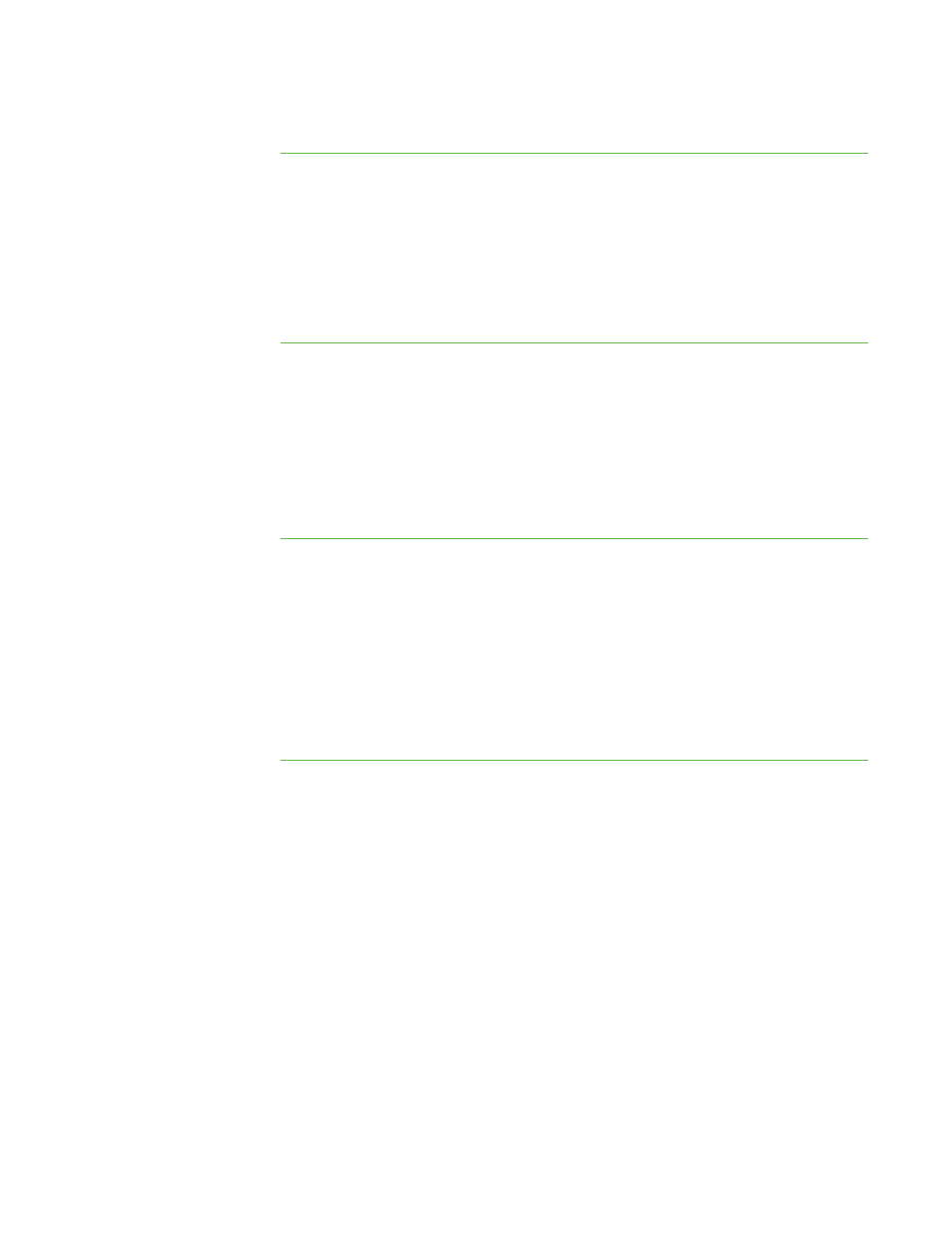
9 8
To return the
advanced preferences
to their default settings
1. Select Options > Preferences.
The Preferences dialog box appears.
2. Click the Advanced tab.
3. Click Defaults.
4. Click OK.
Selecting Network Adapters
If your computer has multiple network adapters, SMART Sync uses the network adapter
selected by the operating system. However, you can specify the order in which the
operating system will try using the network adapters. If your computer has more than one
network adapter, the Choose Network Adapter button appears in the Advanced tab of
the Preferences dialog box.
To allow the operating
system to select the
network adapter
1. Select Options > Preferences.
The Preferences dialog box appears.
2. Click the Advanced tab.
3. Click Choose Network Adapter.
The Preferences: Network Adapter Selection dialog box appears.
4. Select Use the default order of network adapters, and then click OK.
To specify the selection
order of the available
network adapters
1. Select Options > Preferences.
The Preferences dialog box appears.
2. Click the Advanced tab.
3. Click Choose Network Adapter.
The Preferences: Network Adapter Selection dialog box appears.
4. Select Use the network adapters in the order specified below.
5. Select a network adapter, and then click the up and down arrows to change its
position in the list.
|
C H A P T E R 1 1
– C O N F I G U R I N G S M A R T S Y N C T E A C H E R
