Smart Technologies Smart Sync 2010 User Manual
Page 92
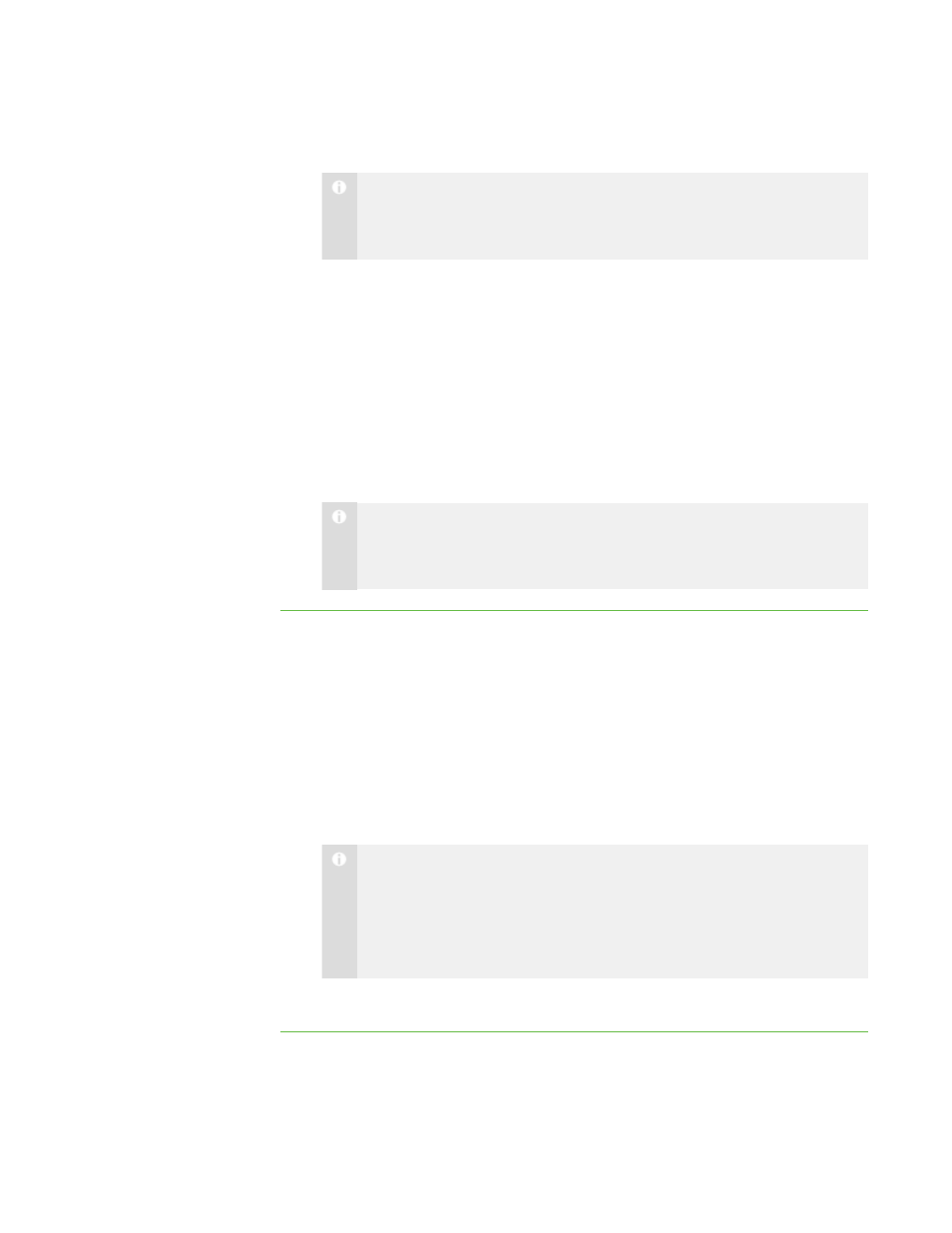
8 6
6. Browse to and select the SMART School file.
N O T E
Your system administrator can provide you with the path to the SMART
School file.
7. Click Open.
The Open dialog box closes, and the path to the SMART School file appears in the
School File Location box.
8. Click OK.
9. Close and restart SMART Sync Teacher.
The next time you start SMART Sync Teacher, the Welcome to SMART Sync –
Teacher and Class Selection dialog box includes teachers and classes from the
SMART School file.
N O T E
(Administered) appears beside classes from the SMART School file in the
Welcome to SMART Sync – Teacher and Class Selection dialog box.
To use SMART Sync Class
List Server for teacher
discovery
1. Select Options > Preferences.
The Preferences dialog box appears.
2. Click the General tab.
3. Select the Use Class List Server check box.
4. Select To assist with teacher discovery.
5. Type the SMART Sync Class List Server host name or IP address (including the
port number) in the text box.
N O T E
Your system administrator can provide you with the host name or IP
address. The default port number for SMART Sync Class List Server is
46200. However, your system administrator can change it (see Changing
the Port Number).
6. Click OK.
|
C H A P T E R 1 1
– C O N F I G U R I N G S M A R T S Y N C T E A C H E R
