Setting the language – Smart Technologies Smart Sync 2010 User Manual
Page 90
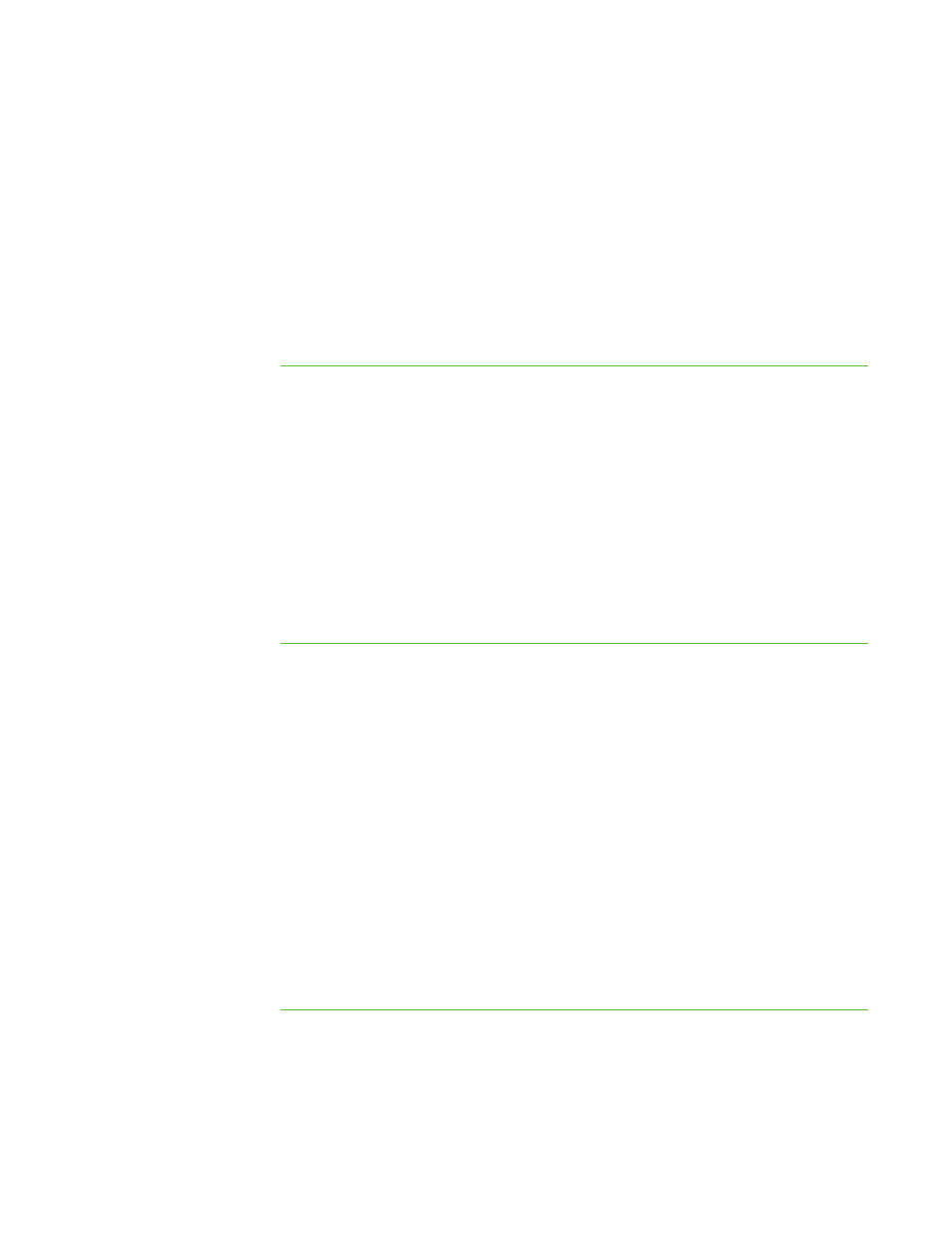
8 4
l
Advanced preferences (including thumbnail frame rate, multicast, unicast, screen
capture and network adapter settings)
l
Logging
Setting the Language
The SMART Language Setup utility allows you to set the language for a select SMART
program or all SMART programs installed on your computer.
To set the language
1. Select Options > Language Setup.
The Language Setup dialog box appears.
2. Select All Listed Applications to set the language for all SMART programs on
your computer.
OR
Select a specific SMART program to set the language for only that program.
3. Select the appropriate language in the Language drop-down list.
4. Click OK.
To install language
updates
1. Select Options > Language Setup.
The Language Setup dialog box appears.
2. Click Update Languages.
3. Click Check for updates.
A list of languages with available updates appears.
4. Select the check boxes of the languages you want to update, and then click
Install.
Your computer downloads and installs the languages, and then a message
appears.
5. Click OK, and then click Close.
6. Click OK.
|
C H A P T E R 1 1
– C O N F I G U R I N G S M A R T S Y N C T E A C H E R
