Smart Technologies Smart Sync 2010 User Manual
Page 35
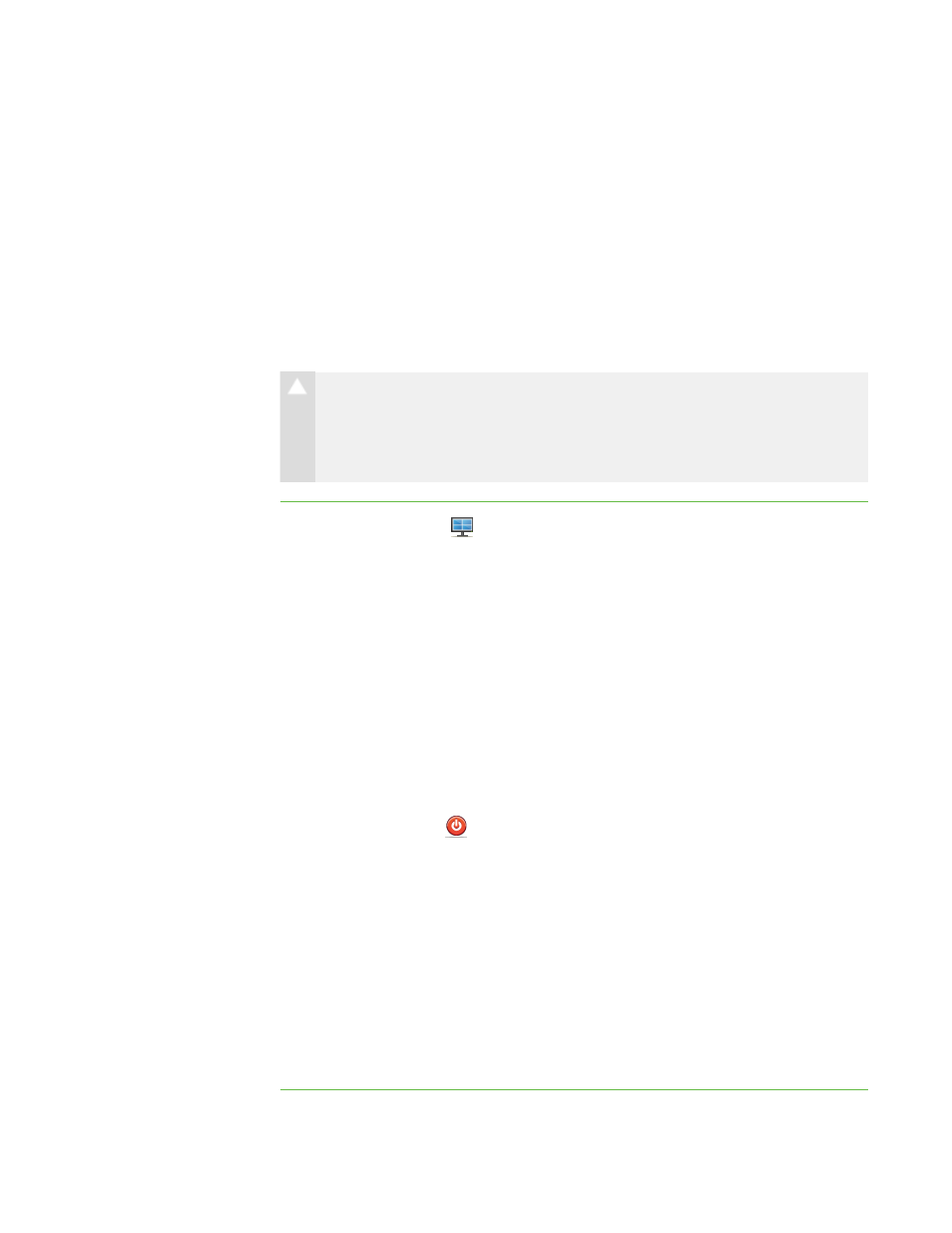
2 9
Shutting Down, Logging Off and Restarting
Students’ Computers
Students may leave their computers in a variety of states at the end of the day. Some
students may log off and shut down, and others may leave their applications running.
You can remotely shut down, log off or restart the computers of your entire class, a group
or a selected student.
C A U T I O N
Shutting down, logging off or restarting a computer can result in the loss of
unsaved data. Advise students to save their work before you perform any of
these actions.
To shut down, log off or
restart students’
computers
1. Click Thumbnails
.
The Thumbnails view appears.
2. Click All Computers or All Students to shut down, log off or restart all students’
computers.
OR
Click a group’s tab to shut down, log off or restart the computers of only students
in the group.
OR
Select a student’s thumbnail to shut down, log off or restart that student’s
computer.
3. Click Shut Down
.
The Shut Down Students dialog box appears.
4. Select Shut down from the drop-down list.
OR
Select Log off from the drop-down list.
OR
Select Restart from the drop-down list.
5. Click OK.
|
C H A P T E R 2
– O B S E R V I N G A N D C O N T R O L L I N G S T U D E N T S
