Sharing a media file – Smart Technologies Smart Sync 2010 User Manual
Page 44
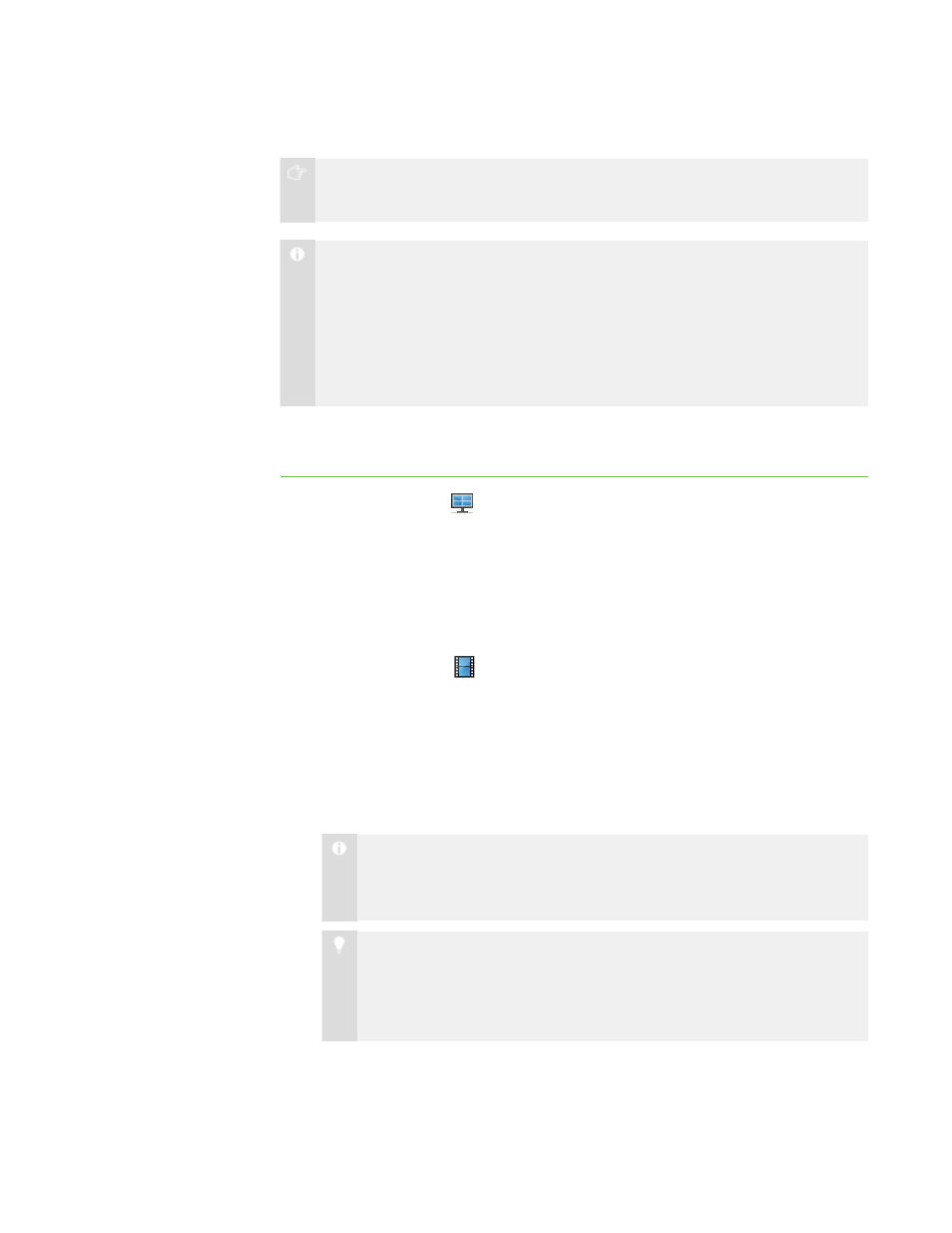
3 8
I M P O R T A N T
Do not share media and send files at the same time.
N O T E S
l
If you want to share media files, disable the mirror driver (see Setting the
Advanced Preferences on page 95).
l
If you want to share a Windows Media® (.wmv) file with a student, the
student’s computer must have Windows Media Player 7 or later and
DirectX® 9.0 or later.
Sharing a Media File
To share a media file
1. Click Thumbnails
.
The Thumbnails view appears.
2. Click All Computers or All Students to share media with all students.
OR
Click a group’s tab to share media with only students in the group.
3. Click Show Media
.
The Send Media File dialog box appears.
4. Browse to and select the media file you want to play, and then click Send.
The Sending Media dialog box appears. This dialog box displays the estimated
time it will take to send this file to the selected students. When all students have
received the media file, it starts playing automatically.
N O T E
All of the media file controls, such as the Play and Stop buttons, are
disabled until all the students have received the file.
T I P
If you decide you don’t want to play the media file (for example, if the
estimated time is too long or you decide to play a different media file), click
Cancel. When the message appears asking for confirmation, click Yes.
|
C H A P T E R 3
– B R O A D C A S T I N G A N D C O M M U N I C A T I N G
