Connecting to smart sync class list server – Smart Technologies Smart Sync 2010 User Manual
Page 91
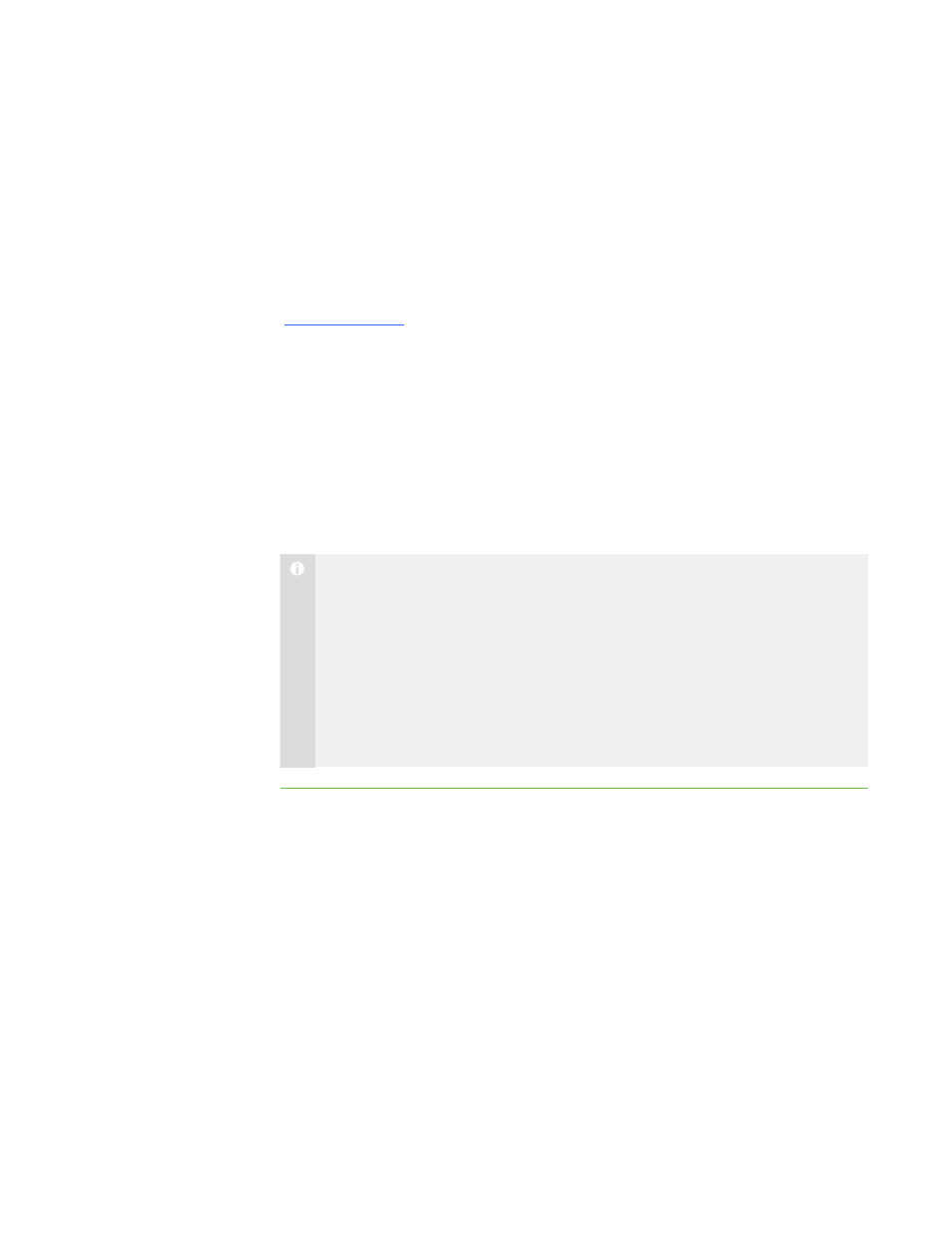
8 5
Connecting to SMART Sync Class List
Server
If you or your system administrator has installed SMART Sync Class List Server as
documented in the SMART Sync 2010 System Administrator’s Guide
, you can connect SMART Sync Teacher to it to do one of the
following:
l
Maintain information about your school’s students, teachers, classes and
computer labs, as well as rules you can apply to block student access to
applications and websites, in a central location that’s accessible to multiple
teachers in your school.
l
Allow students to connect to you by selecting your ID from a drop-down list in
SMART Sync Student when you’re logged on to SMART Sync Teacher. (This
feature is referred to as “teacher discovery.”)
N O T E S
l
If you use SMART Sync Class List Server for the first option, you or your
system administrator must install SMART Sync Administrator Tool and
create a SMART School file. If you use SMART Sync Class List Server for
the second option, you don’t need to complete those additional steps.
l
If multicasting is enabled on your school’s network, teacher discovery is
available by default. You don’t need to use SMART Sync Class List Server
to allow teacher discovery in this situation.
To use SMART Sync Class
List Server for
administered class lists
1. Select Options > Preferences.
The Preferences dialog box appears.
2. Click the General tab.
3. Select the Use Class List Server check box.
4. Select To use administered class lists.
5. Click Browse.
The Open dialog box appears.
|
C H A P T E R 1 1
– C O N F I G U R I N G S M A R T S Y N C T E A C H E R
