Exiting smart sync – Smart Technologies Smart Sync 2010 User Manual
Page 21
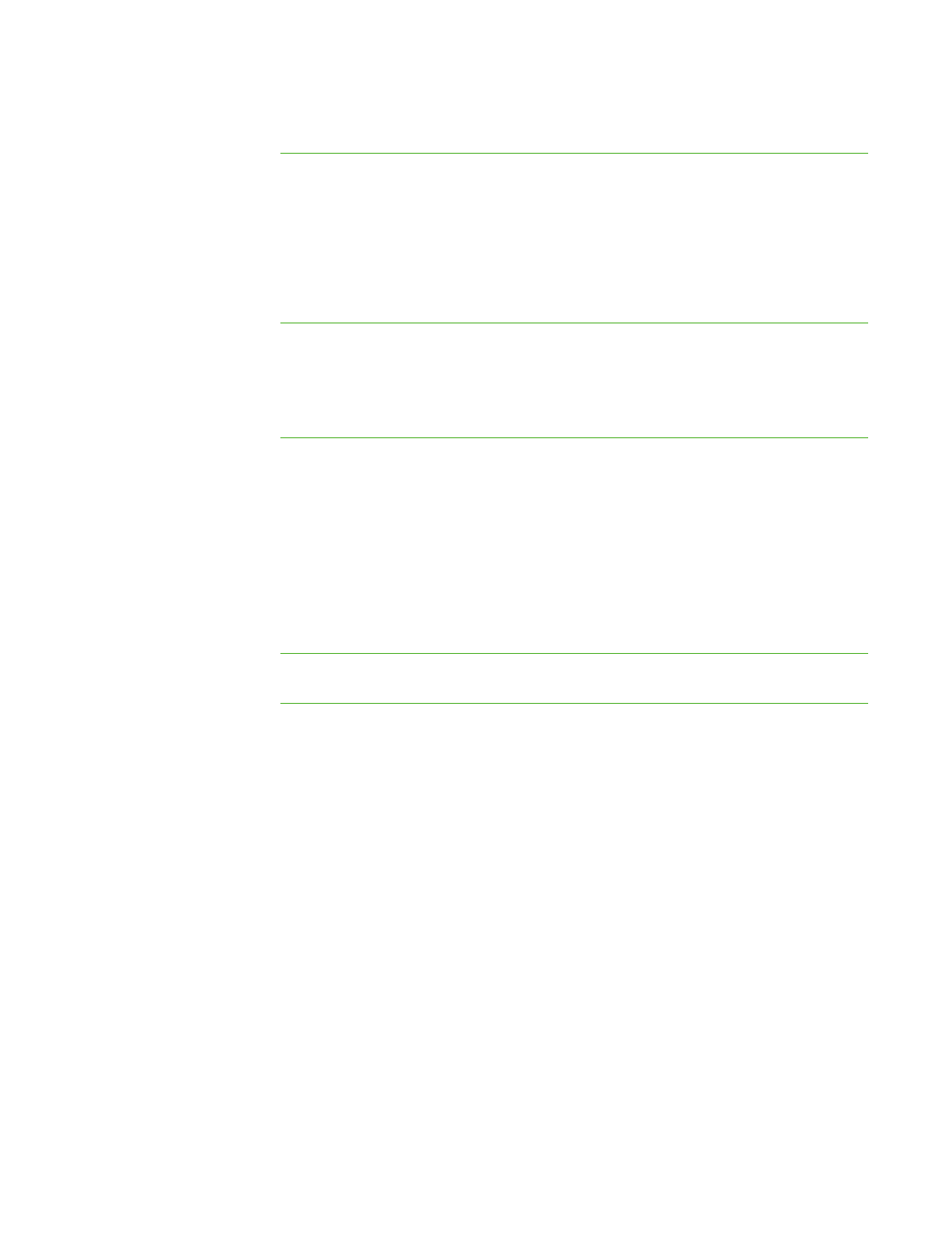
1 5
To delete a group
1. Select the group’s tab.
2. Select Edit > Remove Group.
A warning message appears.
3. Click Yes.
To interact with a group or
all students
Click a group’s tab to interact with the group.
OR
Click the All Computers or All Students tab to interact with all students.
Exiting SMART Sync
Before you exit SMART Sync, consider the following:
l
If you exit while a file transfer is in progress, the file transfer is canceled.
l
If you want to continue to use SMART Sync but you want to change to a different
teacher ID, you don’t need to exit SMART Sync.
To exit SMART Sync
Select File > Exit.
|
C H A P T E R 1
– G E T T I N G S T A R T E D
