Deleting a question without answering – Smart Technologies Smart Sync 2010 User Manual
Page 56
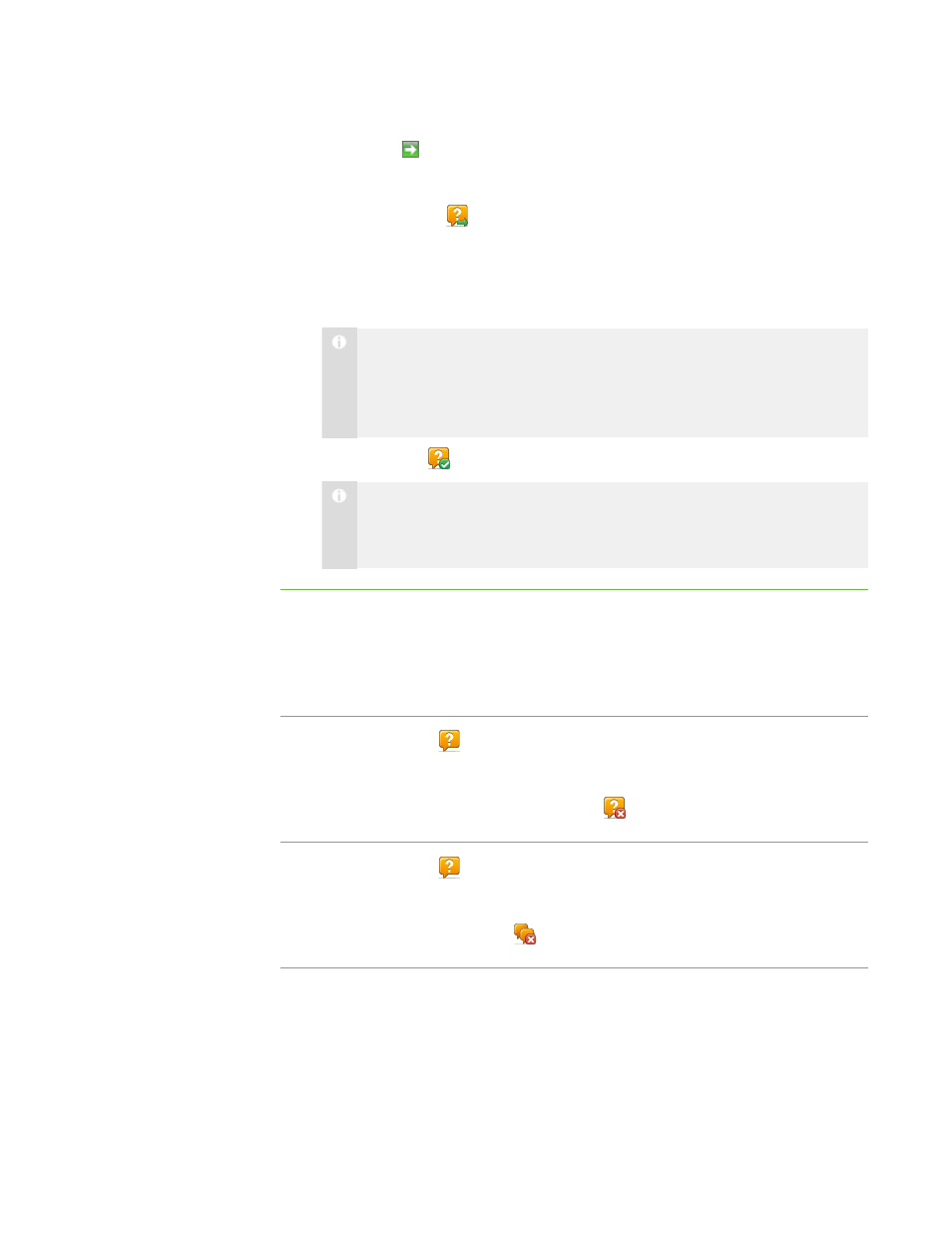
5 0
4. Click Send
to send your response to the student who sent you the question.
OR
Click Send to All
to send your response to the entire class.
Your response appears in the History area of the Questions view.
Your response also appears on the Teacher tab in the students’ SMART Sync
Student Chat dialog box.
N O T E
Students can reply to your response. Similarly, you can continue to send
messages to students by typing text in the Message box and pressing
ENTER.
5. Click Finished
when you’re finished.
N O T E
Students can still view your responses, but if they want to communicate
with you further, they must create new questions.
Deleting a Question without Answering
You can delete a student’s question without answering it.
To delete a specific
question
1. Click Questions
.
The Questions view appears.
2. Select the question, and then click Delete
.
To delete all questions
1. Click Questions
.
The Questions view appears.
2. Click Delete All Questions
.
|
C H A P T E R 5
– A N S W E R I N G Q U E S T I O N S
