Setting the optimization preferences – Smart Technologies Smart Sync 2010 User Manual
Page 94
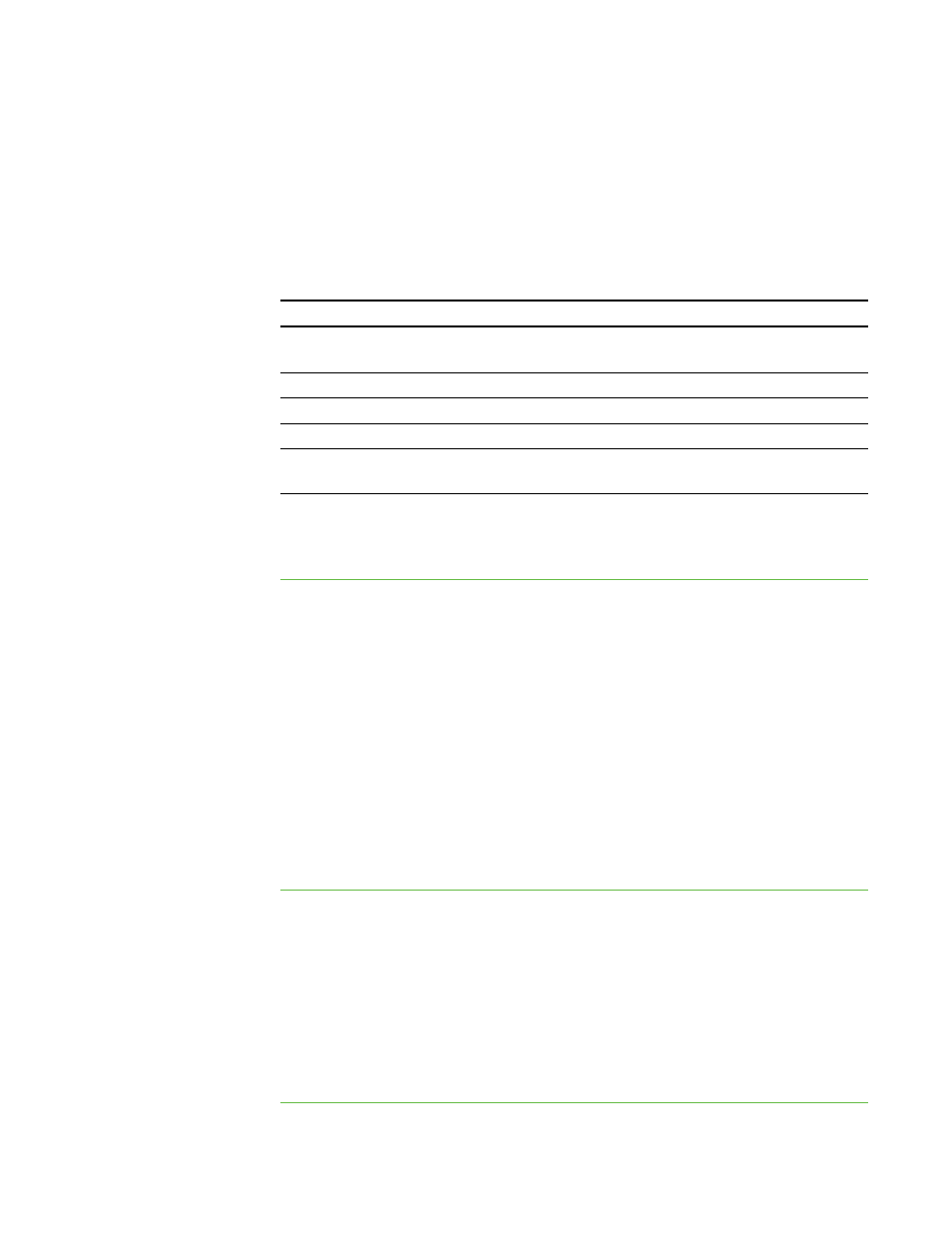
8 8
Setting the Optimization Preferences
When you observe, control or broadcast a student’s desktop, SMART Sync displays the
student’s desktop on your screen at a specific image quality and frame rate for optimal
network performance. You can adjust the image quality and frame rate for your network:
Level
Description
1 (recommended)
Decreases frame rate to 4 seconds per frame (if needed) without
affecting image quality
2
Decreases frame rate, and then decreases image quality
3
Decreases frame rate and image quality evenly
4
Decreases image quality, and then decreases frame rate
5
Decreases image quality to 50% (if needed) without affecting
frame rate
Alternatively, you can choose to display the student’s desktop as the highest possible
image quality and frame rate.
To adjust the optimal
image quality
and frame rate
1. Select Options > Preferences.
The Preferences dialog box appears.
2. Click the Optimization tab.
3. Select the Optimize network performance during Observe, Control, and
Broadcast check box.
4. Move the slider left to increase image quality while reducing the frame rate.
OR
Move the slider right to decrease image quality while increasing the frame rate.
5. Click OK.
To use the highest
possible image quality
and frame rate
1. Select Options > Preferences.
The Preferences dialog box appears.
2. Click the Optimization tab.
3. Clear the Optimize network performance during Observe, Control, and
Broadcast check box.
4. Click OK.
|
C H A P T E R 1 1
– C O N F I G U R I N G S M A R T S Y N C T E A C H E R
