Students list – Smart Technologies Smart Sync 2010 User Manual
Page 15
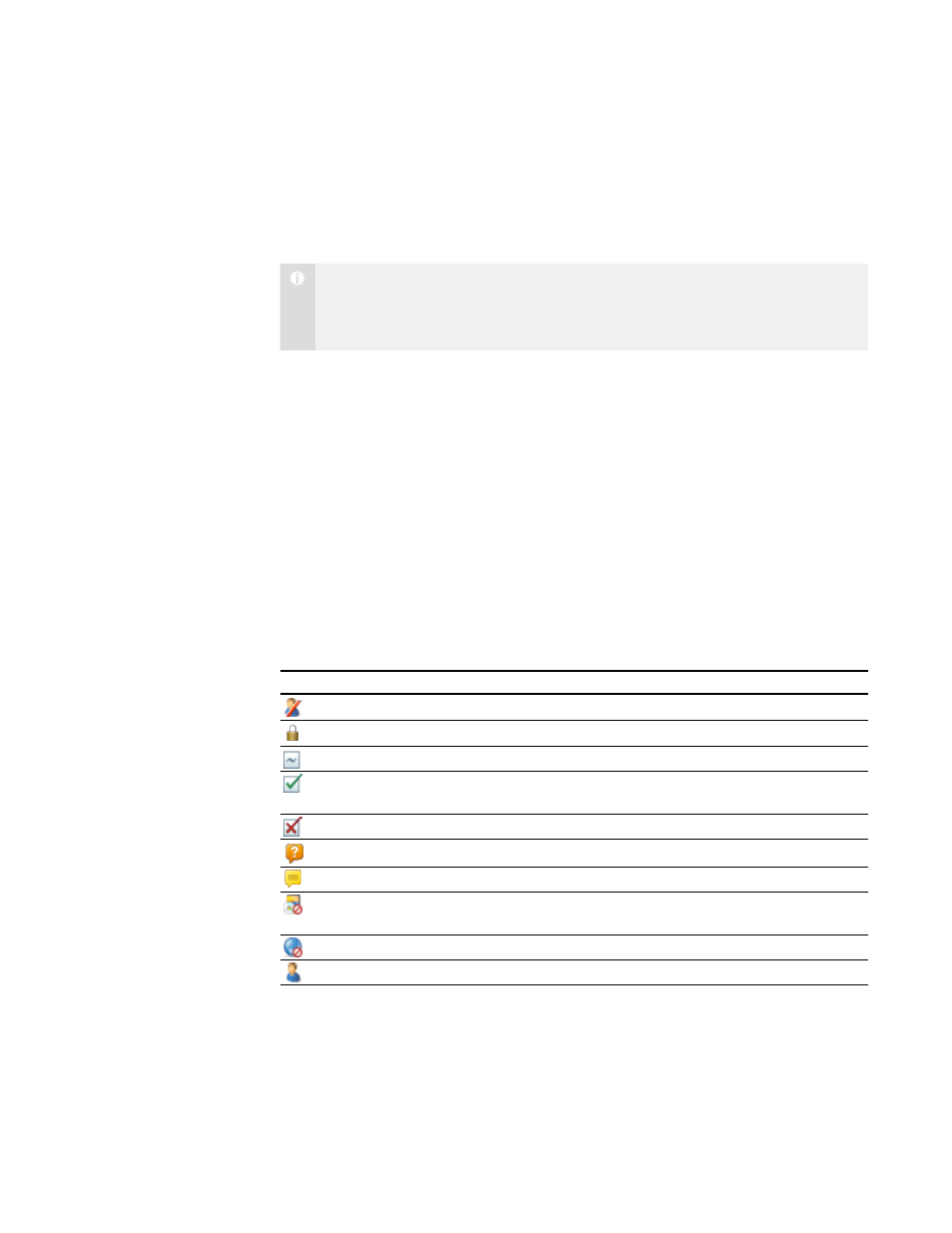
9
Students List
The students list appears on the right side of the interface when you’re in the Questions,
Chat, File Transfer, Applications or Internet view.
N O T E
The Thumbnails view and the Collaboration view don’t include the students list.
You can get the same information from the students’ thumbnails.
The students list includes:
l
All the currently connected students (if you’re viewing the All Students or All
Computers tab).
l
All the currently connected students in a group (if you’re viewing a group’s tab).
When you select one or more students in the students list, you can interact with the
selected students using SMART Sync features, including locking students’ desktops,
broadcasting, chatting, sending and receiving files, conducting polls and more.
The symbol next to each student’s name indicates the student’s status. The symbols
appear below in order of most important status (Disconnected) to the least important
(Connected).
Symbol
Status
Description
Disconnected
The student is disconnected.
Locked Out
The student is locked out.
Vote
The student has yet to respond to a vote.
Vote Yes
The student has responded affirmatively to a
vote.
Vote No
The student has responded negatively to a vote.
Question
The student has asked a question.
Chat
The student has received a new chat message.
Application Block
The student is blocked from using one or more
applications.
Internet Block
The student is blocked from using the Internet.
Connected
The student is connected.
When more than one status applies to a student, the most important symbol appears.
For example, if a student is both connected and locked out, the Locked Out symbol
displays beside the student’s name.
|
C H A P T E R 1
– G E T T I N G S T A R T E D
