Saving the question history, Clearing the question history – Smart Technologies Smart Sync 2010 User Manual
Page 57
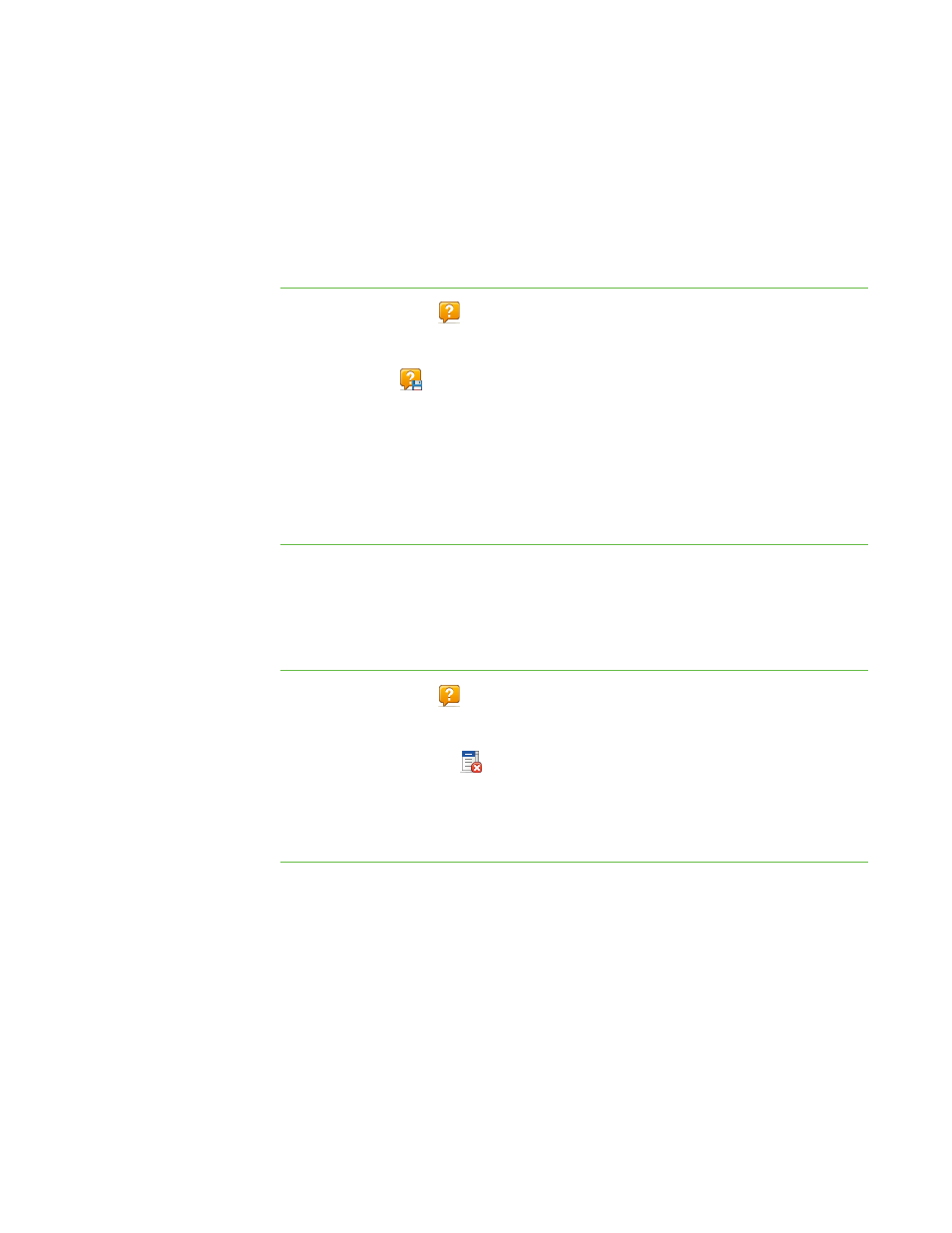
5 1
Saving the Question History
The students’ questions and your responses appear in the History area of the Questions
view. You can save the history as a text file.
To save the question
history
1. Click Questions
.
The Questions view appears.
2. Click Save
.
The Save As dialog box appears.
3. Browse to the folder where you want to save the file.
4. Type a name for the file in the File name box.
5. Click Save.
Clearing the Question History
You can also remove previous questions and responses by clearing the history.
To clear the question
history
1. Click Questions
.
The Questions view appears.
2. Click Clear History
.
A message appears asking you for confirmation.
3. Click Yes.
|
C H A P T E R 5
– A N S W E R I N G Q U E S T I O N S
