Navigating the user interface – Smart Technologies Smart Sync 2010 User Manual
Page 12
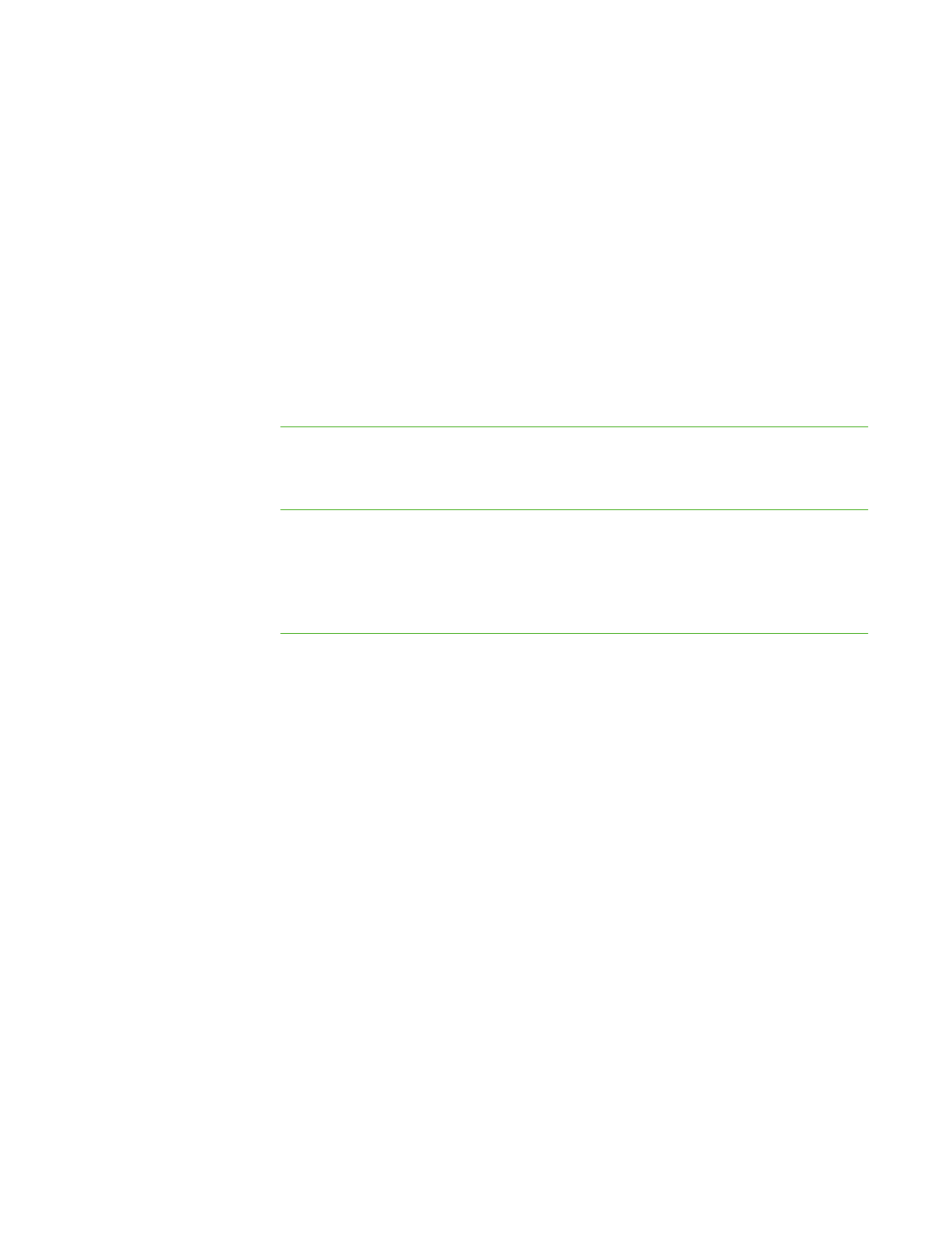
6
2. Select the teacher ID you want from the list.
OR
Clear the current teacher ID and enter another one.
3. Select the class you want.
4. Click OK.
The SMART Sync title bar changes to reflect the teacher ID and class.
Students connected to the previous teacher ID receive a message asking them if
they want to switch to the new teacher ID. They must click Yes to connect to the
new teacher ID.
To save a
non-administered class
Select File > Save Class.
To save an administered
class or to save a class
with a new name
1. Select File > Save Class As.
A dialog box appears.
2. Type a new class name, and then click Save.
Navigating the User Interface
The SMART Sync user interface consists of four components:
l
Views
l
Main toolbar and menu
l
Group tabs
l
Students list
|
C H A P T E R 1
– G E T T I N G S T A R T E D
