Conducting a poll, Sharing media – Smart Technologies Smart Sync 2010 User Manual
Page 43
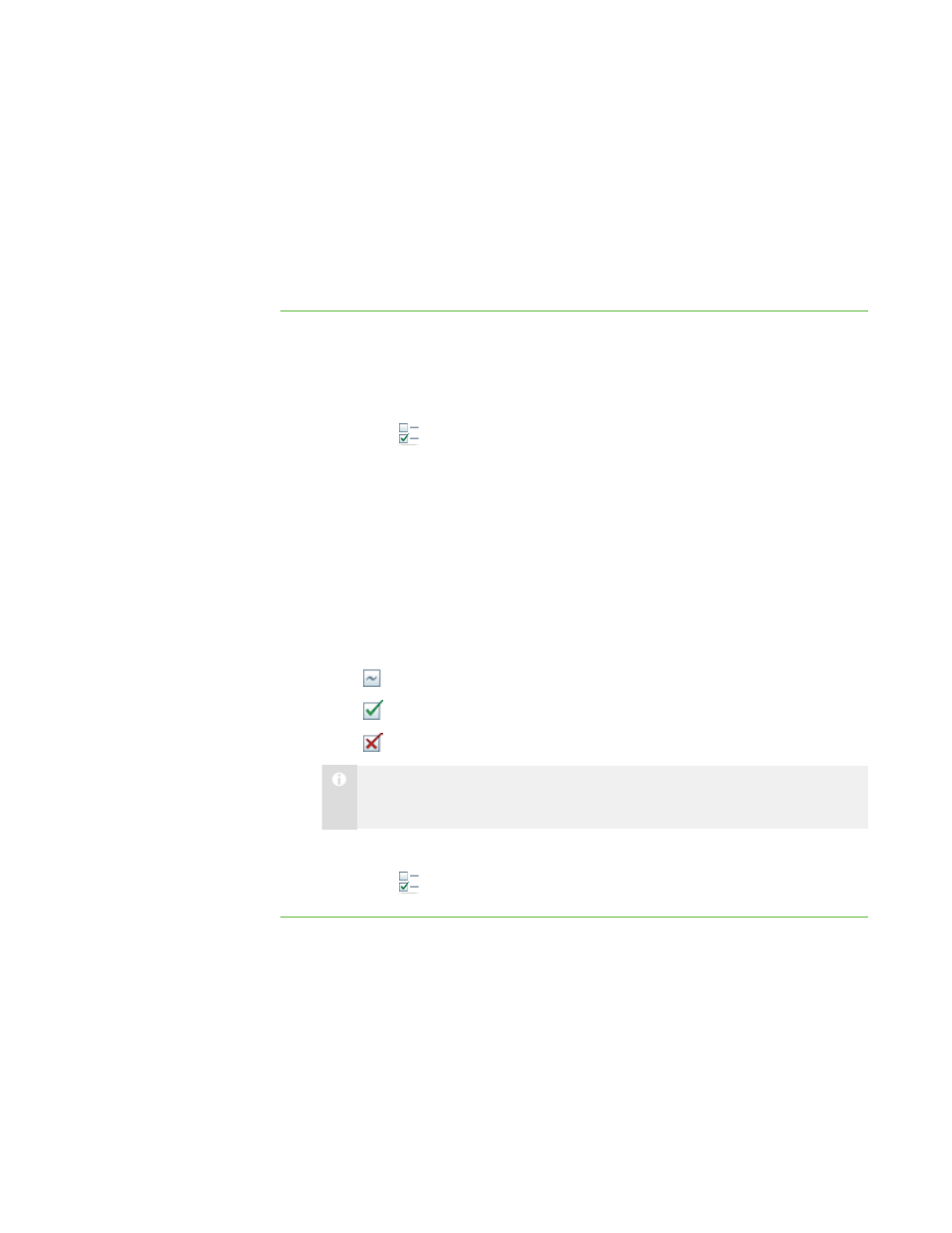
3 7
Conducting a Poll
You can send a Yes/No question to your class or a group for them to vote on. SMART
Sync tallies the responses and displays the result of the vote at the bottom of the
window.
To conduct a poll
1. Click All Computers or All Students to conduct a poll of all students.
OR
Click a group’s tab to conduct a poll of only students in the group.
2. Click Vote
.
The Vote dialog box appears.
3. Type the question.
4. Click OK.
A Quick Response for Vote dialog box appears on each student’s computer.
Students select Yes or No, and then click Submit.
A response symbol appears over each thumbnail in the Thumbnails view of
SMART Sync Teacher. The three response symbols are as follows:
o
Student has yet to respond
o
Student voted Yes
o
Student voted No
N O T E
The same symbols appear beside the students’ names in the students list.
The result of the poll appears at the bottom of SMART Sync Teacher.
5. Click Vote
, and then click Yes to clear the votes when you’re finished.
Sharing Media
You can play media files on your computer and broadcast them to the entire class, a
group, or an individual student.
|
C H A P T E R 3
– B R O A D C A S T I N G A N D C O M M U N I C A T I N G
