Organizing collaboration, Starting collaborative assignments, Chapter 4 – Smart Technologies Smart Sync 2010 User Manual
Page 49
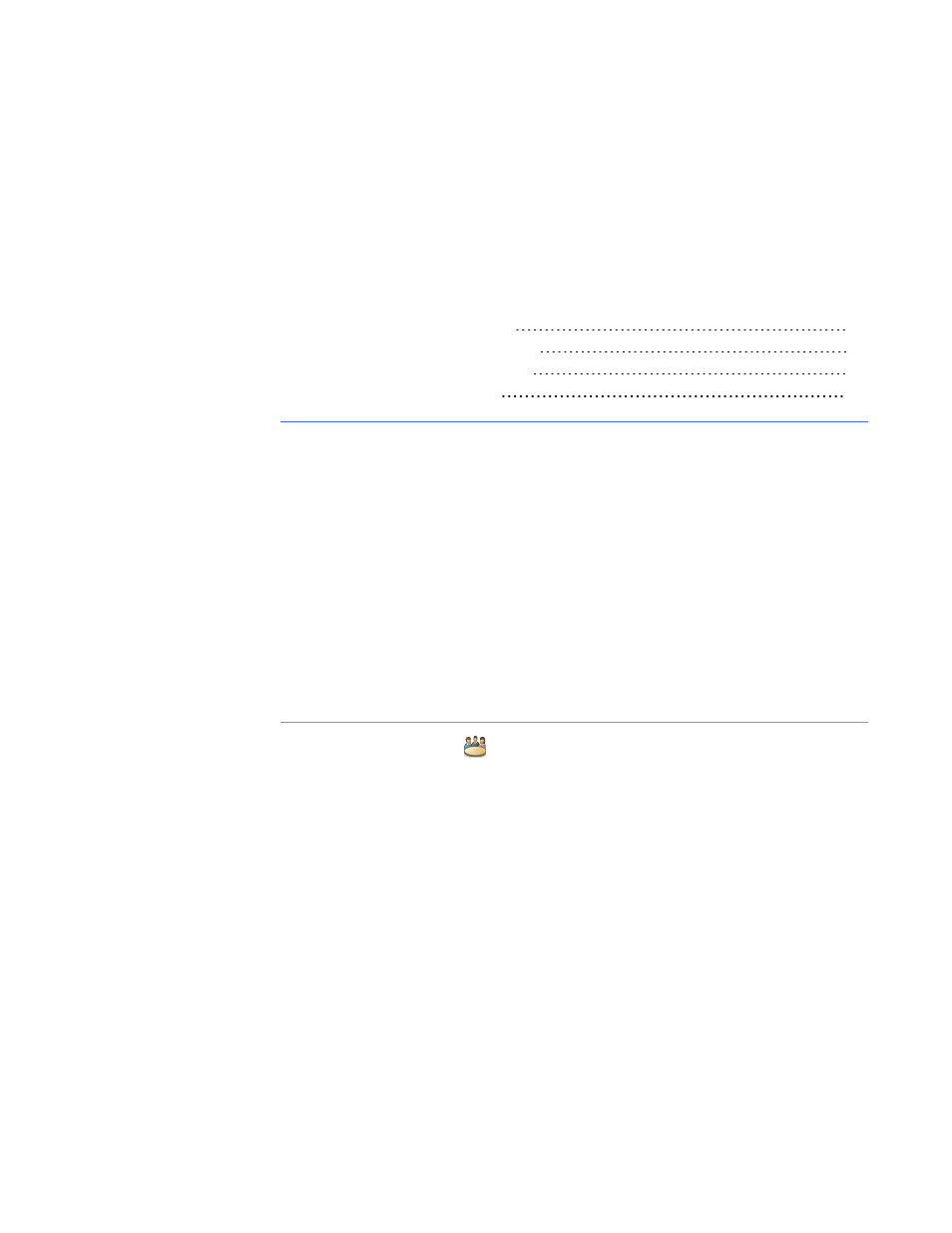
Organizing Collaboration
Starting Collaborative Assignments
Completing Collaborative Assignments
Monitoring Collaborative Assignments
Using SMART Sync, you can separate your class into groups of two or three students,
distribute an assignment for them to complete collaboratively and monitor their progress.
After they complete the task individually, the students in each group can compare their
answers, agree upon their group’s collective response and then send this to you for
review.
Starting Collaborative Assignments
You can distribute an assignment to your class for them to complete in groups of two or
three.
To start collaborative
assignments
1. Click Collaboration
.
The Collaboration view appears.
2. Select Two students per group or Three students per group to set the size of
the groups.
3. Click Browse.
The Open dialog box appears.
4. Browse to and select the collaborative assignment file, and then click Open.
Chapter 4
