Setting the advanced preferences – Smart Technologies Smart Sync 2010 User Manual
Page 100
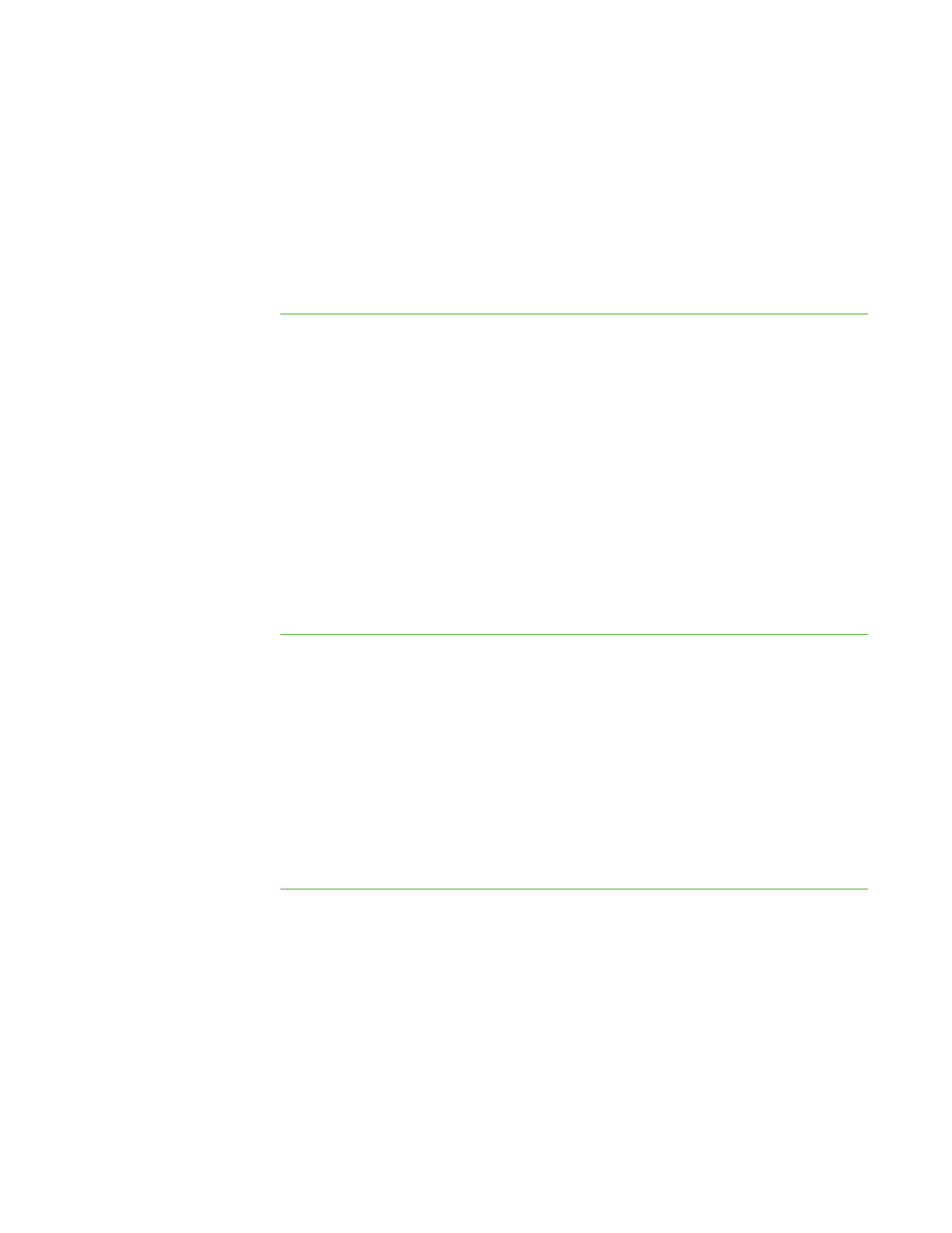
9 4
3. Select the Use password check box.
The Create Password dialog box appears.
4. Type the password.
5. Type the password again to confirm it.
6. Click OK.
To change a user
authentication password
on the teacher’s computer
1. Select Options > Preferences.
The Preferences dialog box appears.
2. Click the Security tab.
3. Select the Use password check box.
The Change Password dialog box appears.
4. Type the old password.
5. Type the new password.
6. Type the new password again to confirm it.
7. Click OK.
To remove a user
authentication password
on the teacher’s computer
1. Select Options > Preferences.
The Preferences dialog box appears.
2. Click the Security tab.
3. Clear the Use password check box.
The Change Password dialog box appears.
4. Type the old password.
5. Click OK.
Setting the Advanced Preferences
In the Advanced tab of the Preference dialog box, you can set advanced preferences and
select network adapters.
|
C H A P T E R 1 1
– C O N F I G U R I N G S M A R T S Y N C T E A C H E R
