Giving control to a student during a broadcast – Smart Technologies Smart Sync 2010 User Manual
Page 40
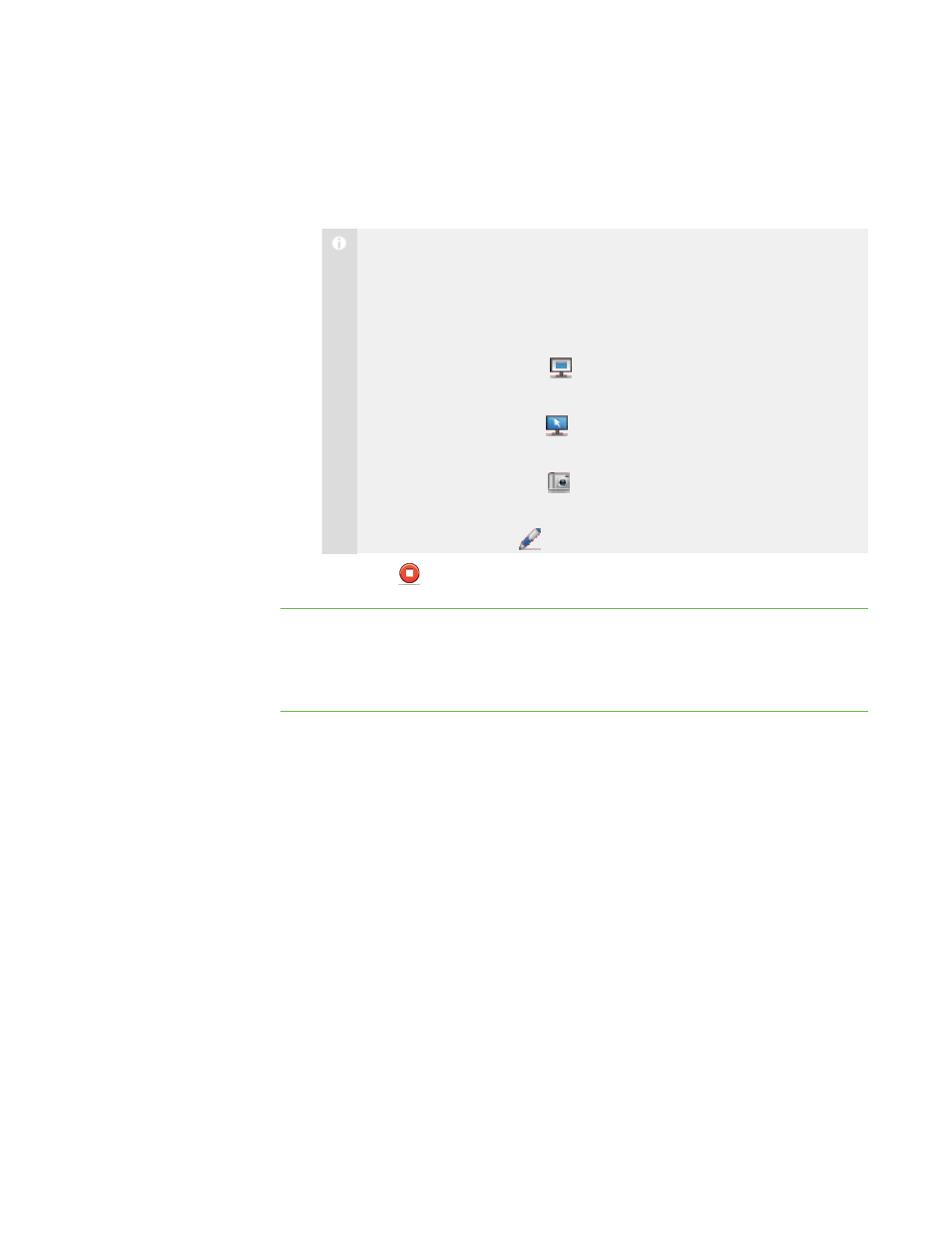
3 4
4. Click Yes.
The student’s desktop appears on your computer and the other students’
computers.
N O T E
o
The student’s desktop is surrounded by a blue border for the duration
of the broadcast.
o
While broadcasting the student’s desktop, you can:
o
Click Observe
to stop the broadcast, but continue to view
the student’s desktop (see page 20).
o
Click Control
to stop the broadcast and take control of the
student’s desktop (see page 22).
o
Click Capture
to capture an image of the student’s
desktop (see page 25).
o
Click Pen
to write on the student’s desktop (see page 35).
5. Click Stop
when you’re finished.
Giving Control to a Student During a Broadcast
You can give temporary control of your desktop to a student during the broadcast.
To give control to a
student during a broadcast
1. Broadcast your desktop or a student’s desktop (see Broadcasting Your Desktop
on page 32 or Broadcasting a Student’s Desktop on previous page).
The desktop appears on the students’ monitors and the My Desktop toolbar
appears on your desktop.
2. Select Menu > Pass the Chalk.
The Pass the Chalk to dialog box appears. The alphabetical list of students
includes every student who’s receiving your broadcast.
|
C H A P T E R 3
– B R O A D C A S T I N G A N D C O M M U N I C A T I N G
