Smart Technologies Smart Sync 2010 User Manual
Page 27
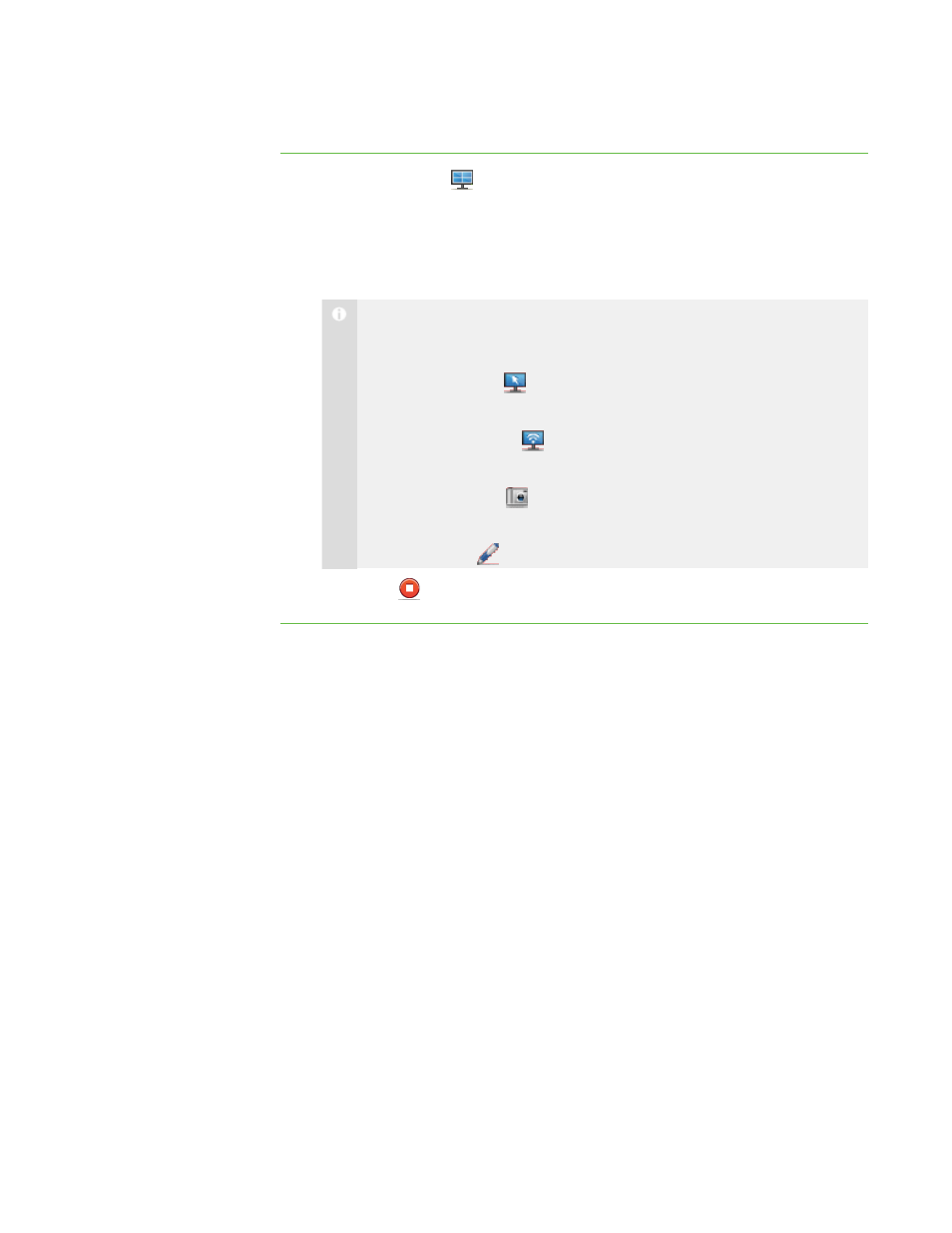
2 1
To view a student’s
desktop in Window mode
1. Click Thumbnails
.
The Thumbnails view appears.
2. Double-click the student’s thumbnail.
The student’s desktop appears in Window mode.
N O T E
While viewing the student’s desktop in Window mode, you can:
o
Click Control
to take control of the student’s desktop (see page
22).
o
Click Broadcast
to broadcast the student’s desktop (see page
33).
o
Click Capture
to capture an image of the student’s desktop (see
page 25).
o
Click Pen
to write on the student’s desktop (see page 24).
3. Click Stop
to stop viewing the student’s desktop.
|
C H A P T E R 2
– O B S E R V I N G A N D C O N T R O L L I N G S T U D E N T S
