Setting the control preferences – Smart Technologies Smart Sync 2010 User Manual
Page 95
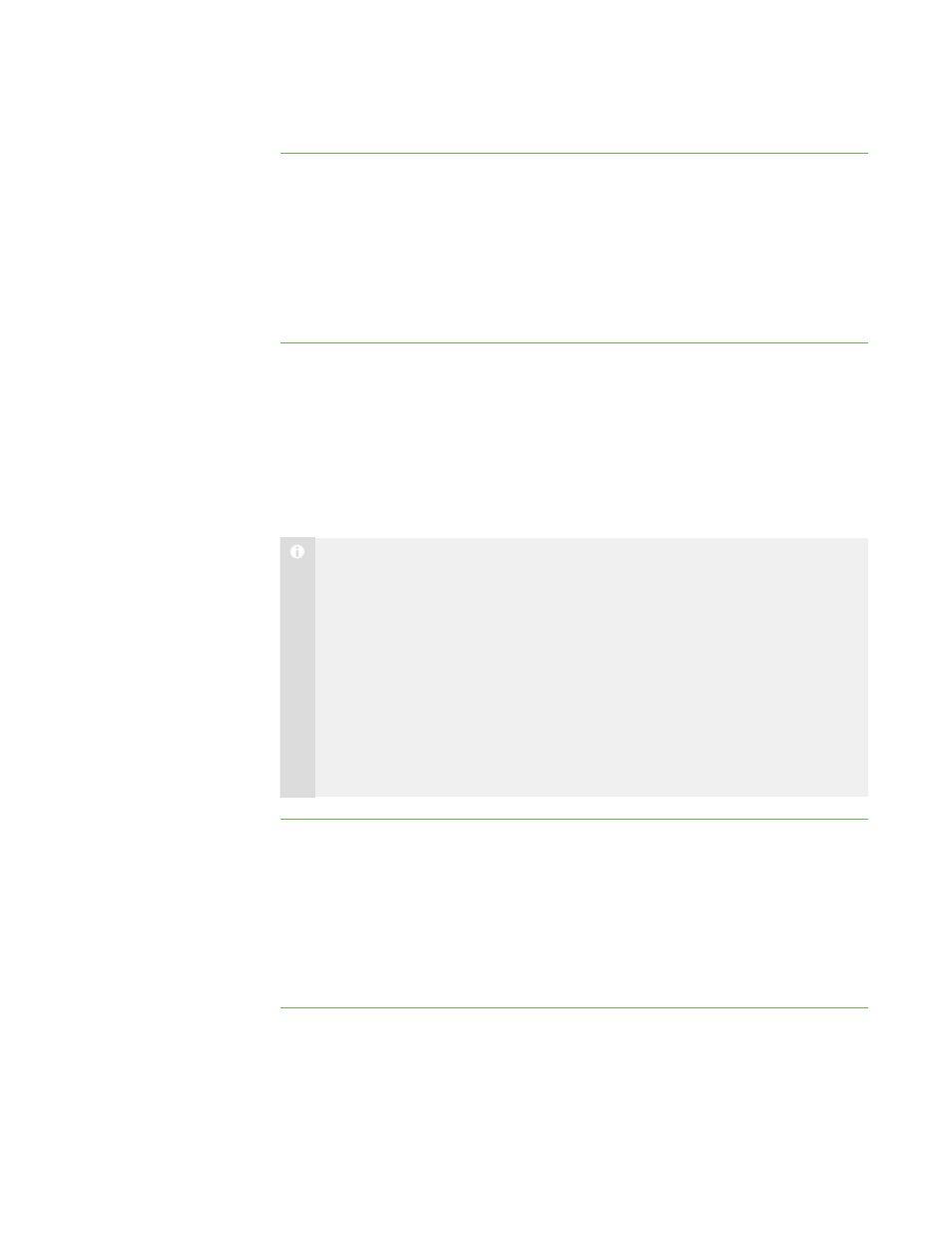
8 9
To return the optimization
preferences to their default
settings
1. Select Options > Preferences.
The Preferences dialog box appears.
2. Click the Optimization tab.
3. Click Defaults.
4. Click OK.
Setting the Control Preferences
By default, you have sole control of the student’s desktop. However, you can share
control with the student. If you share control, both you and the student can control the
student’s desktop. However, if both of you are trying to control the desktop at the same
time, your actions take precedence over the student’s.
N O T E S
l
If you make a change the control preferences while you’re already
controlling a student’s desktop, the change takes effect immediately. For
example, if you have sole control of a student’s desktop and you change
the setting to Shared, you immediately share control of the student’s
desktop with the student.
l
If you take control of a student’s computer and it’s running the Windows
Vista operating system, the control of the computer is always shared
regardless of how you set the control preferences. When both you and the
student try to control the computer, the student’s actions take precedence.
To share control of a
student’s desktop
1. Select Options > Preferences.
The Preferences dialog box appears.
2. Click the Control tab.
3. Select Shared.
4. Click OK.
|
C H A P T E R 1 1
– C O N F I G U R I N G S M A R T S Y N C T E A C H E R
