Setting the broadcast preferences – Smart Technologies Smart Sync 2010 User Manual
Page 96
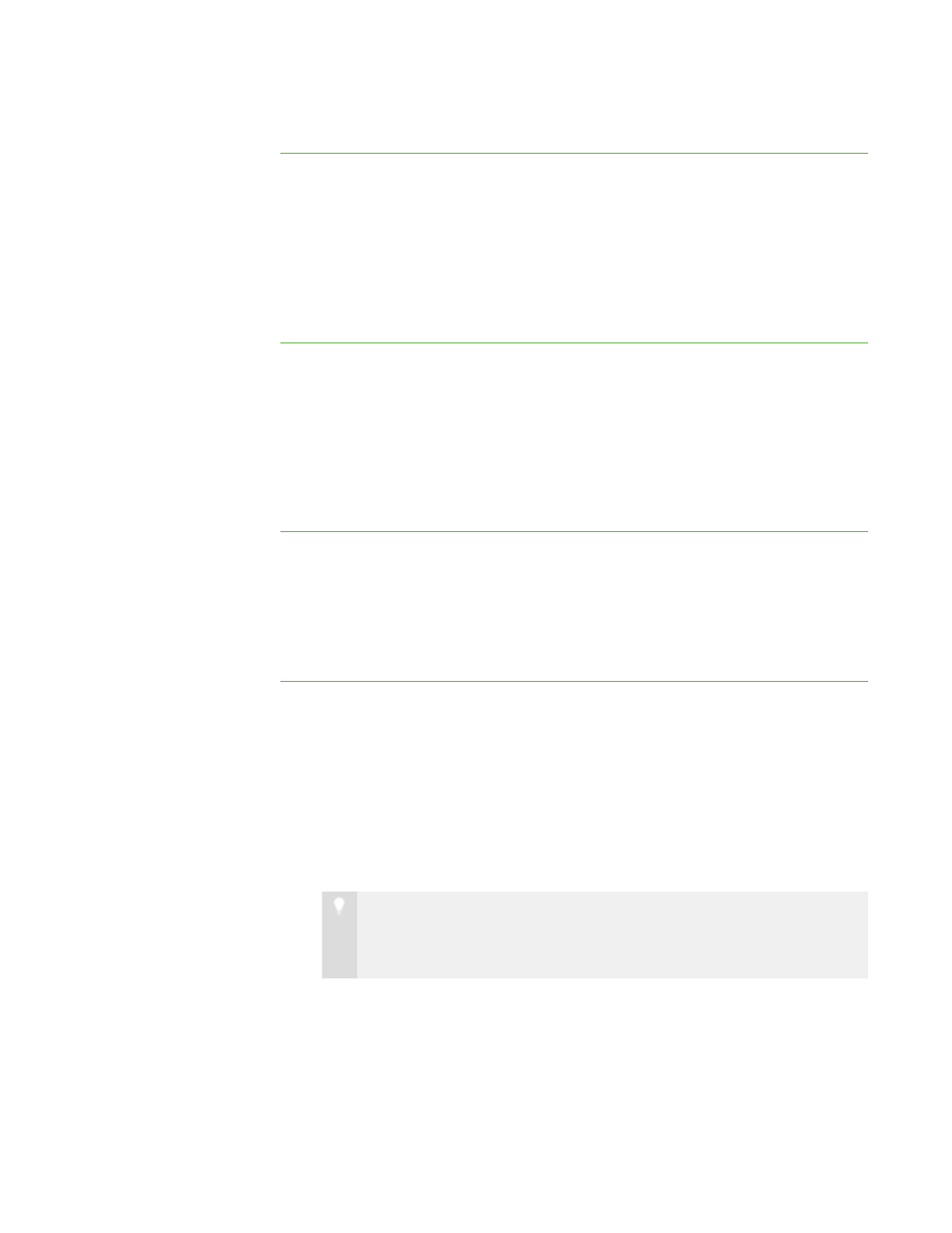
9 0
To not share control of a
student’s desktop
1. Select Options > Preferences.
The Preferences dialog box appears.
2. Click the Control tab.
3. Select Teacher-only.
4. Click OK.
To return the control
preferences to their default
settings
1. Select Options > Preferences.
The Preferences dialog box appears.
2. Click the Control tab.
3. Click Defaults.
4. Click OK.
Setting the Broadcast Preferences
You can determine how your desktop appears on students’ screens and who controls the
mouse and keyboard of a student’s desktop during broadcasting.
To set preferences for
when you broadcast your
desktop
1. Select Options > Preferences.
The Preferences dialog box appears.
2. Click the Broadcast tab.
3. Select Full Screen to broadcast your desktop in Full Screen mode by default.
OR
Select Window to broadcast your desktop in Window mode by default.
T I P
Full screen mode is best if you don’t want students to view other
applications while you broadcast your desktop.
4. Select the Zoom the window to best fit check box to resize the broadcasted
desktop to best fit students’ screens.
|
C H A P T E R 1 1
– C O N F I G U R I N G S M A R T S Y N C T E A C H E R
