Sharing internet blocking rules – Smart Technologies Smart Sync 2010 User Manual
Page 82
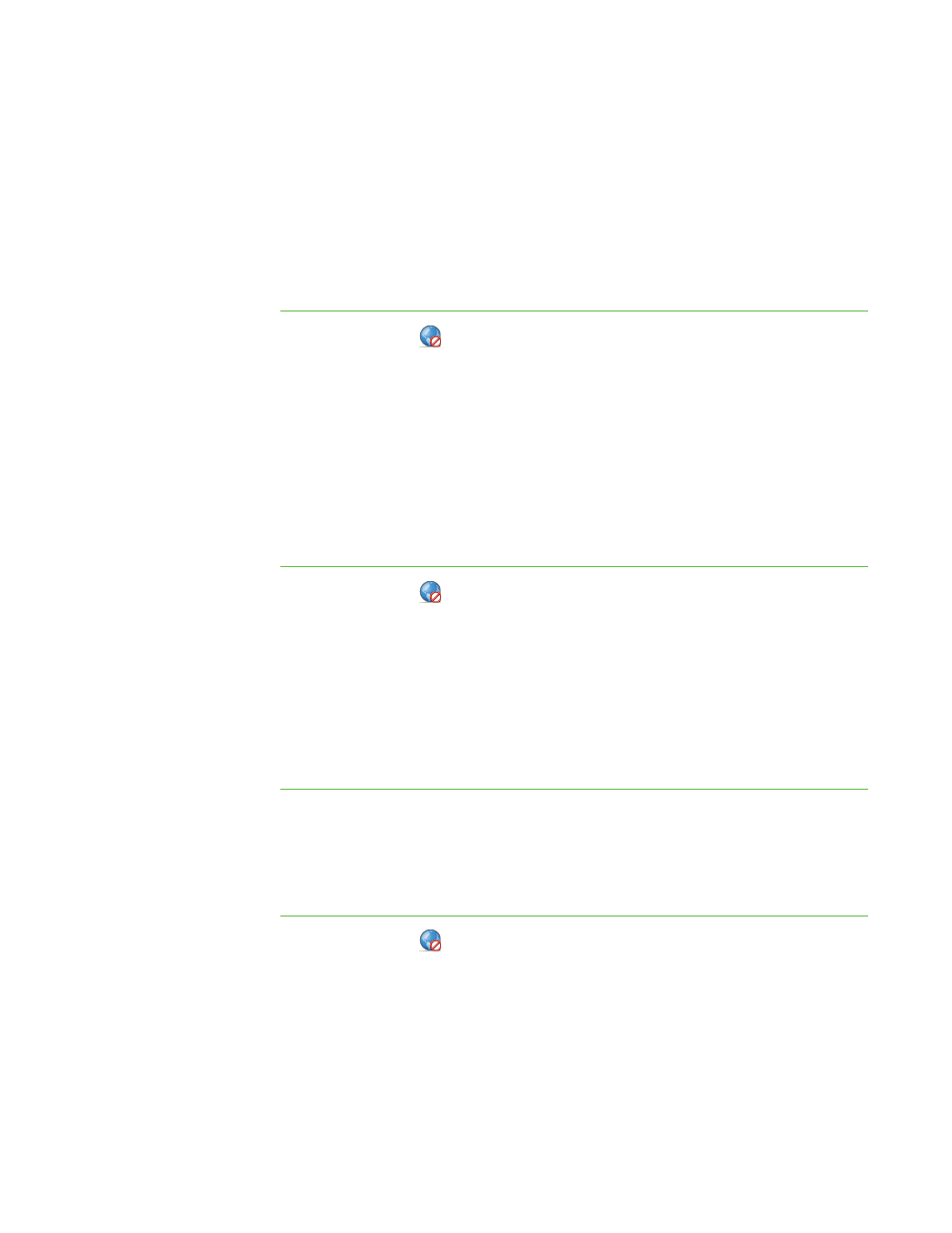
7 6
Sharing Internet Blocking Rules
You can save Internet blocking rules in SYNCRULES files and share those files with
other teachers. The other teachers can then load the SYNCRULES file to use your rules
in their copies of SMART Sync Teacher. Similarly, you can load SYNCRULES files from
other teachers to use their rules.
To save your rules as a
SYNCRULES file
1. Click Internet
.
The Internet view appears.
2. Select Actions > Save Rules.
The Save As dialog box appears.
3. Browse to the location where you want to save the file.
4. Type a name for the file in the File name box.
5. Click Save.
To load a SYNCRULES
file
1. Click Internet
.
The Internet view appears.
2. Select Actions > Load Rules.
The Open dialog box appears.
3. Browse to and select the SYNCRULES file.
4. Click Open.
Activating and Deactivating Internet Blocking Rules
After creating or loading an Internet blocking rule, you can activate it to control students’
access to the Internet.
To activate a rule
1. Click Internet
.
The Internet view appears.
2. Click All Computers or All Students to activate the rule for all students.
OR
Click a group’s tab to activate the rule for only students in the group.
|
C H A P T E R 9
– C O N T R O L L I N G A C C E S S T O T H E I N T E R N E T
