Locking student desktops – Smart Technologies Smart Sync 2010 User Manual
Page 32
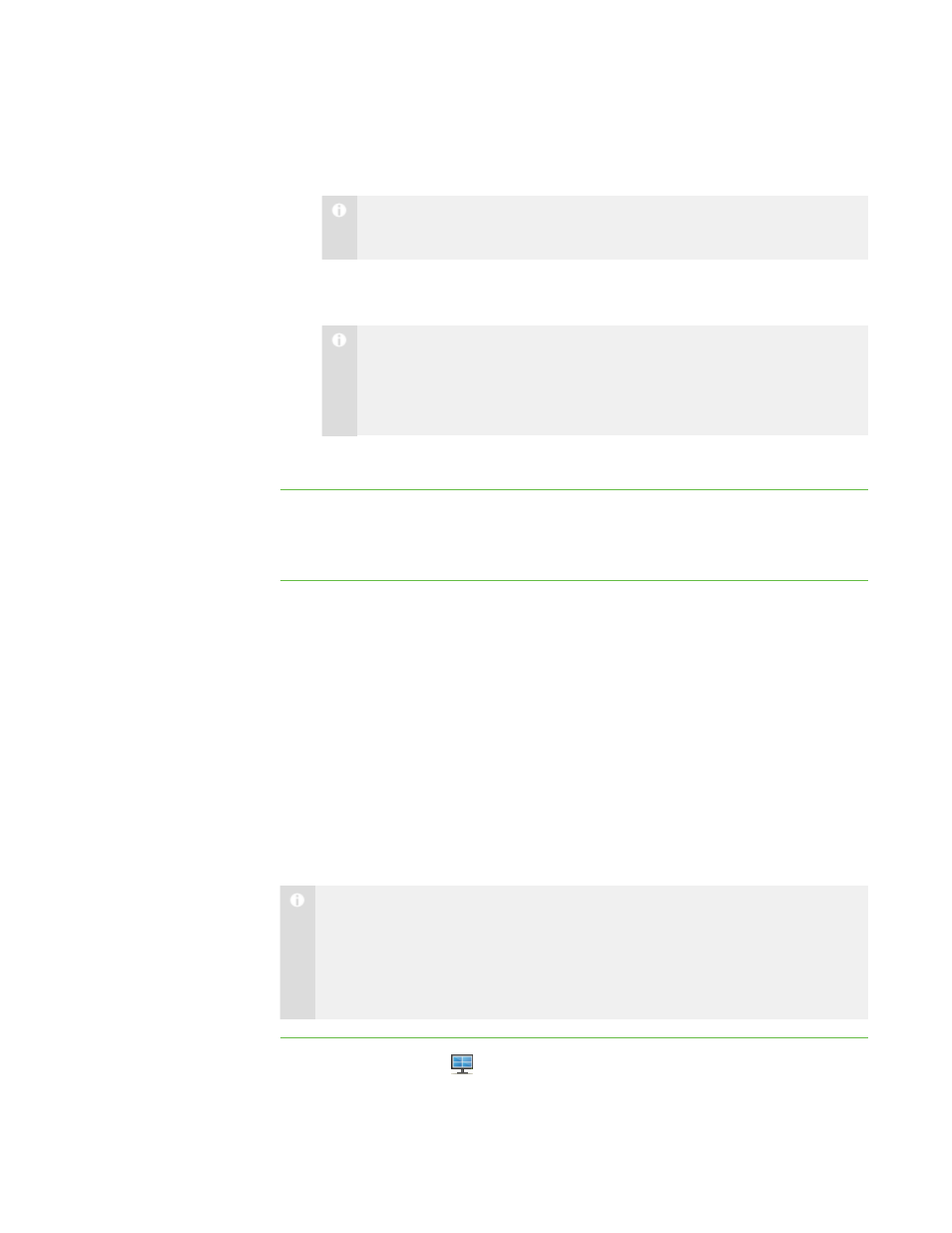
2 6
5. Select a new graphics file type in the Save as type drop-down list if you don’t want
to use the default graphics file type.
N O T E
The default graphics file type is JPEG.
6. Browse to the folder where you want to save the file if you don’t want to save it in
the default folder.
N O T E
The default folder is My Documents in the Windows® XP and Windows 7
operating systems or Documents in the Windows Vista® operating
system.
7. Click Save.
To view the screen capture
1. Browse to the folder where you saved the graphics file.
2. Double-click the graphics file.
Locking Student Desktops
You can get the attention of your class, a group or an individual student by temporarily
locking their mouse devices, keyboards and desktops and presenting them with a simple
message.
The default message is “Eyes to the front, please.” However, you can customize this
message (see Setting the Lock-Out Message on page 87).
When you lock students’ computers, you don’t delete any of their work. When you
remove the lock, the students’ desktop views and control are completely restored.
N O T E
If a student’s computer disconnects from your computer while the student’s
desktop is locked, “No Response” appears over the thumbnail. When the
student’s computer reconnects, the message disappears and the student’s
desktop is locked again.
To lock student desktops
1. Click Thumbnails
.
The Thumbnails view appears.
|
C H A P T E R 2
– O B S E R V I N G A N D C O N T R O L L I N G S T U D E N T S
