Setting the digital ink’s appearance – Smart Technologies Smart Sync 2010 User Manual
Page 97
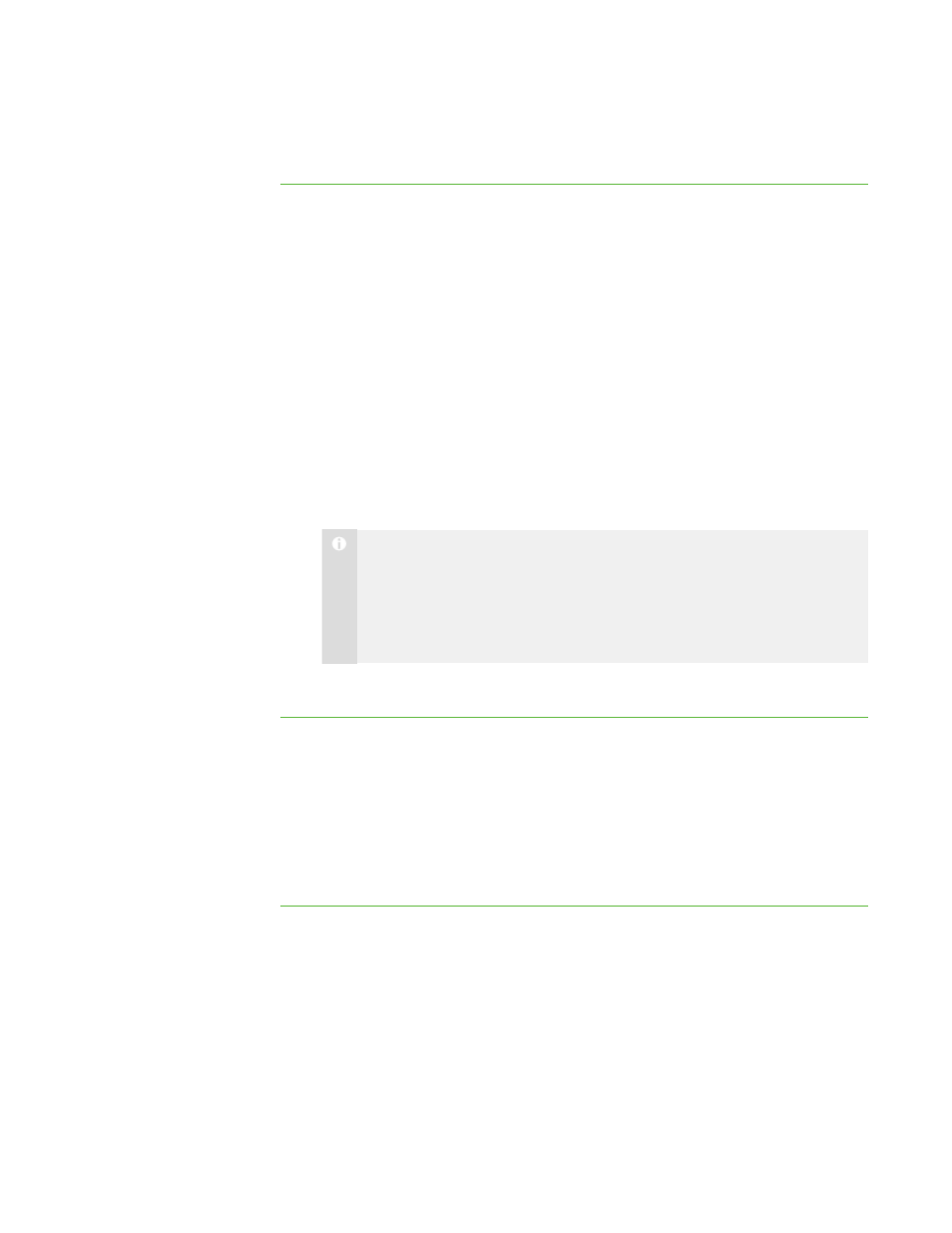
9 1
5. Click OK.
To set preferences for
when you broadcast a
student’s desktop
1. Select Options > Preferences.
The Preferences dialog box appears.
2. Click the Broadcast tab.
3. Select Teacher-only if you want exclusive control of the mouse or keyboard
during the broadcast.
OR
Select Student-only if you want the student to have exclusive control of the
mouse or keyboard during the broadcast.
OR
Select Shared to share control of the mouse and keyboard during the broadcast.
(Your actions take precedence over the student’s.)
N O T E
If you broacast a student’s computer and it’s running the Windows Vista
operating system, the control of the computer is always shared regardless
of how you set the broadcast preferences. When both you and the student
try to control the computer, the student’s actions take precedence.
4. Click OK.
To return the broadcast
preferences to their default
settings
1. Select Options > Preferences.
The Preferences dialog box appears.
2. Click the Broadcast tab.
3. Click Defaults.
4. Click OK.
Setting the Digital Ink’s Appearance
You can change the width, color and transparency of the digital ink.
|
C H A P T E R 1 1
– C O N F I G U R I N G S M A R T S Y N C T E A C H E R
