Transferring students to your class, Working with teacher ids and classes, Working with teacher ids and – Smart Technologies Smart Sync 2010 User Manual
Page 11
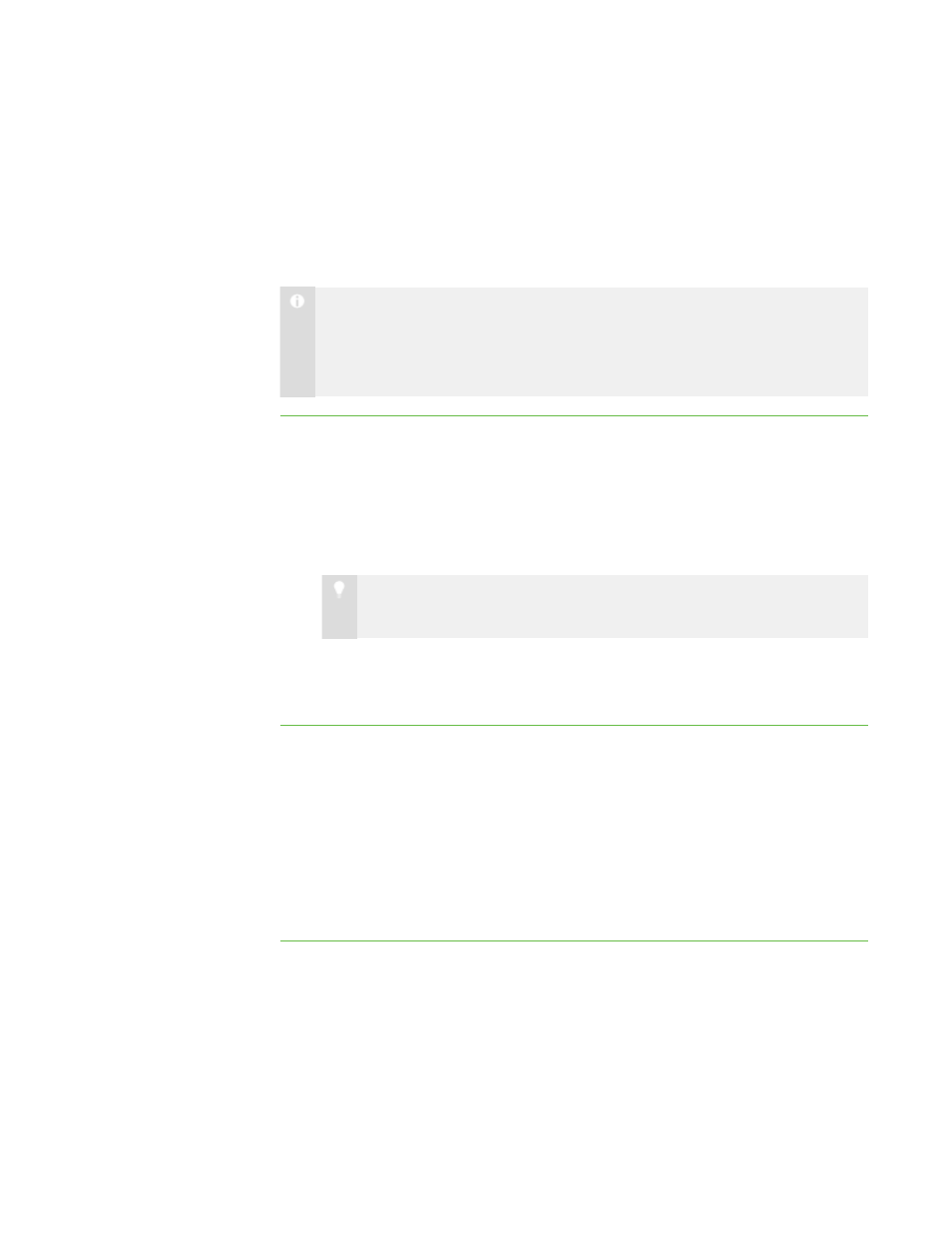
5
Transferring Students to Your Class
If you connect to students through SMART Sync Class List Server, you can transfer
students connected to other teachers’ classes to your class.
N O T E
This feature is only available if you use SMART Sync Class List Server and if
one or more other teachers currently have a class running on SMART Sync Class
List Server.
To transfer students to
your class
1. Select Connection > Get Missing Students from Other Teachers.
The SMART Sync – Class List Connection dialog box appears. This dialog box
shows all students connected to other teachers through SMART Sync Class List
Server and the teachers they’re connected to.
2. Select the check boxes of the students you want to transfer to your class.
T I P
You can select all students in the list by clicking Select All.
3. Click Transfer.
SMART Sync transfers the selected students to your class.
Working with Teacher IDs and Classes
You can change to a different teacher ID or select another class at any time, and the
customized profile loads automatically.
If additional students join your class or you reorganize your groups, you may want to
save the current class.
To change the teacher ID
or class
1. Select File > Change Teacher or Class.
The Teacher and Class Selection dialog box appears, displaying your current
teacher ID.
|
C H A P T E R 1
– G E T T I N G S T A R T E D
