Completing collaborative assignments – Smart Technologies Smart Sync 2010 User Manual
Page 50
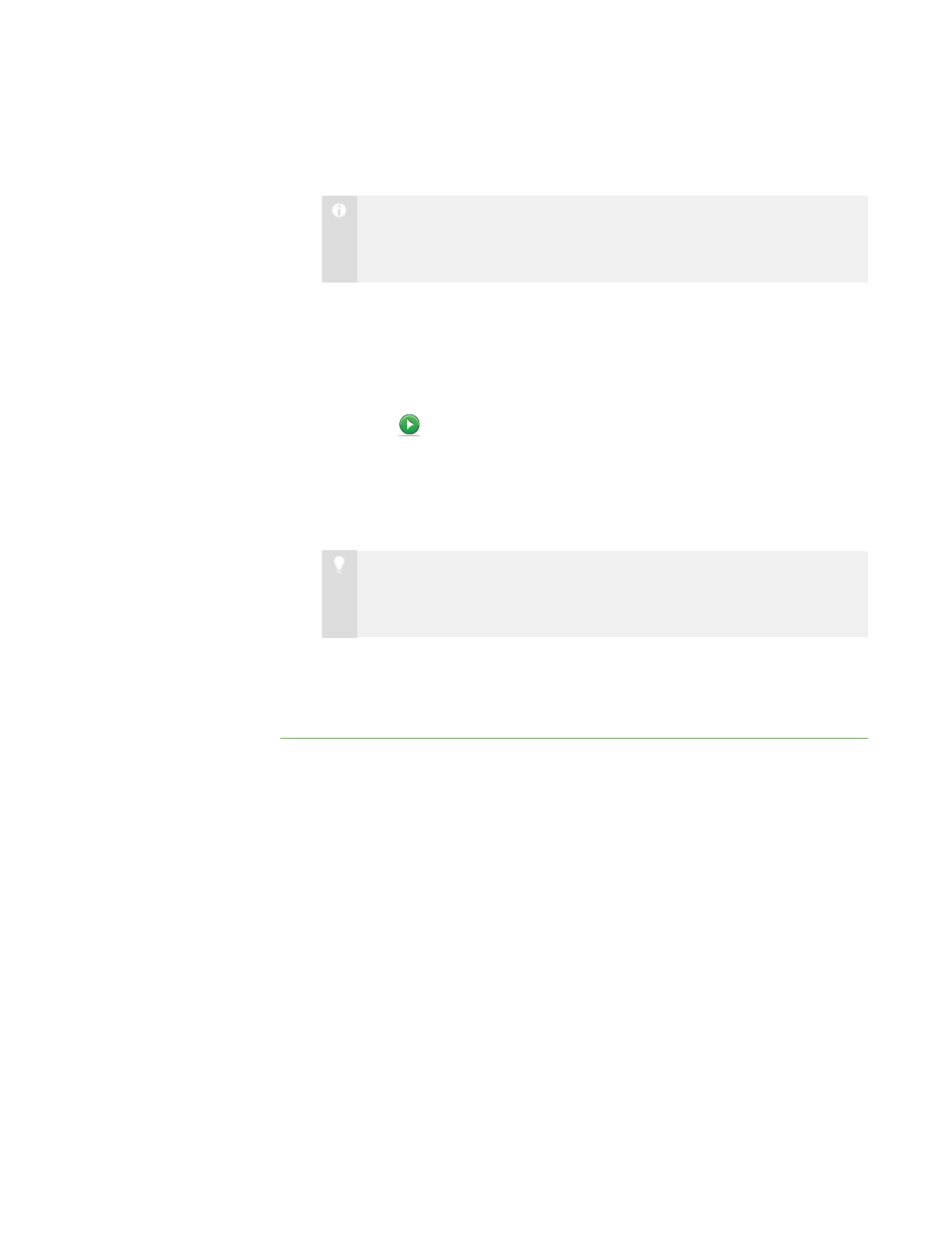
4 4
5. For each additional document you want to include with the assignment as a
resource file, click Add, browse to and select the file, and then click Open.
N O T E
If you want to remove a previously included resource file, select the file and
click Remove.
6. Select the Allow students to chat check box to allow students to chat using
SMART Sync while they’re working on the assignment.
OR
Clear the Allow students to chat check box to prevent student chat.
7. Click Start
.
The Collaboration sidebar appears on the right side of each student’s desktop.
This sidebar enables the student to open the assignment, open the additional
resource documents, view work completed by other group members and send the
group’s final response back to you.
T I P
You can monitor the progress of each group (see Monitoring Collaborative
After all the groups complete the assignment, the Collaboration Complete screen
appears and enables you to view the assignments (see Viewing Completed
Completing Collaborative Assignments
After your students receive the collaborative assignment, they can complete the task
individually, compare answers with other students in their group, agree upon their group’s
collective response and then send this to you for review.
The Collaboration sidebar appears on the right side of each student’s desktop. This
sidebar enables the student to open resource documents, view the status of their group
members’ work, view work completed by other group members, and submit a final group
response.
|
C H A P T E R 4
– O R G A N I Z I N G C O L L A B O R A T I O N
