Timers, Timers 25 – IBM Oce TDS800 User Manual
Page 25
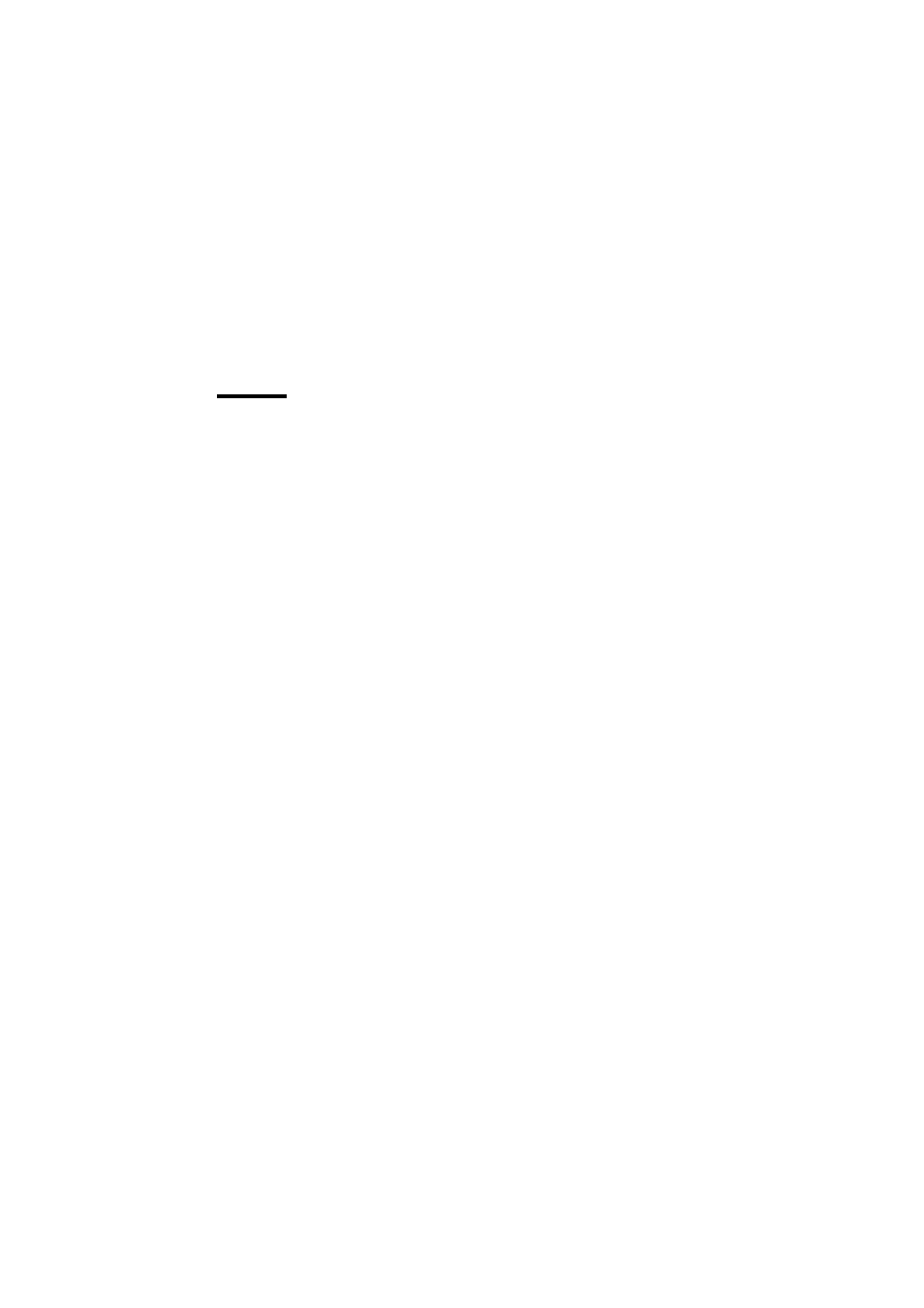
Introduction
25
The system automatically performs the shutdown procedure for the controller.
Finally, the Windows ‘Shutdown Computer’ window appears, which informs
you that you can turn off your computer.
You can now restart the controller by pressing the ‘Restart’ button.
Note:
Wait at least 5 seconds before you restart the Océ TDS800.
4
Turn off your computer and display.
Timers
The Océ TDS800 is standard equipped with a number of timers for energy
saving and automatic turn on and off behavior. The timers can be configured
in Océ Settings editor. See Chapter 6, ‘Océ Power Logic®: Settings Editor’ on
page 125 and the on-line help on the Océ Settings Editor for details. The Océ
TDS800 has the following timers
■
Low power mode timer
This timer only works for the printer. After the time defined in the Océ
Settings Editor, the printer uses a little less power and cools down slightly.
Note:
You can disable the Low power mode timer in the Océ Settings Editor
(see ‘Find system settings in the Settings Editor’ on page 139).
■
Sleep mode timer
This timer works for both the printer and the scanner. After the time defined
in the Océ Settings Editor, the system receives a minimum of power (see
‘Find system settings in the Settings Editor’ on page 139). The screens on the
operator panels turn off. The printer cools down. When you press a key on
either of the operator panels, the printer or scanner activates. The printer will
need to warm up before becoming operational.
■
Shut off timer
This timer works for both the printer and scanner. After the time defined in
the Océ Settings Editor, the system will turn off entirely (see ‘Find system
settings in the Settings Editor’ on page 139). This timer only works when the
keys in the power switch on the printer and scanner are set to the timer
position.
■
Wake up timer
This timer works for both the printer and scanner. At the time defined in the
Océ Settings Editor, the system turns on automatically (see ‘Find system
settings in the Settings Editor’ on page 139). This timer only works when the
keys in the power switch on the printer and scanner are set to the timer
position.
