Banners, Banners 123, Océ power logic®: remote logic – IBM Oce TDS800 User Manual
Page 123
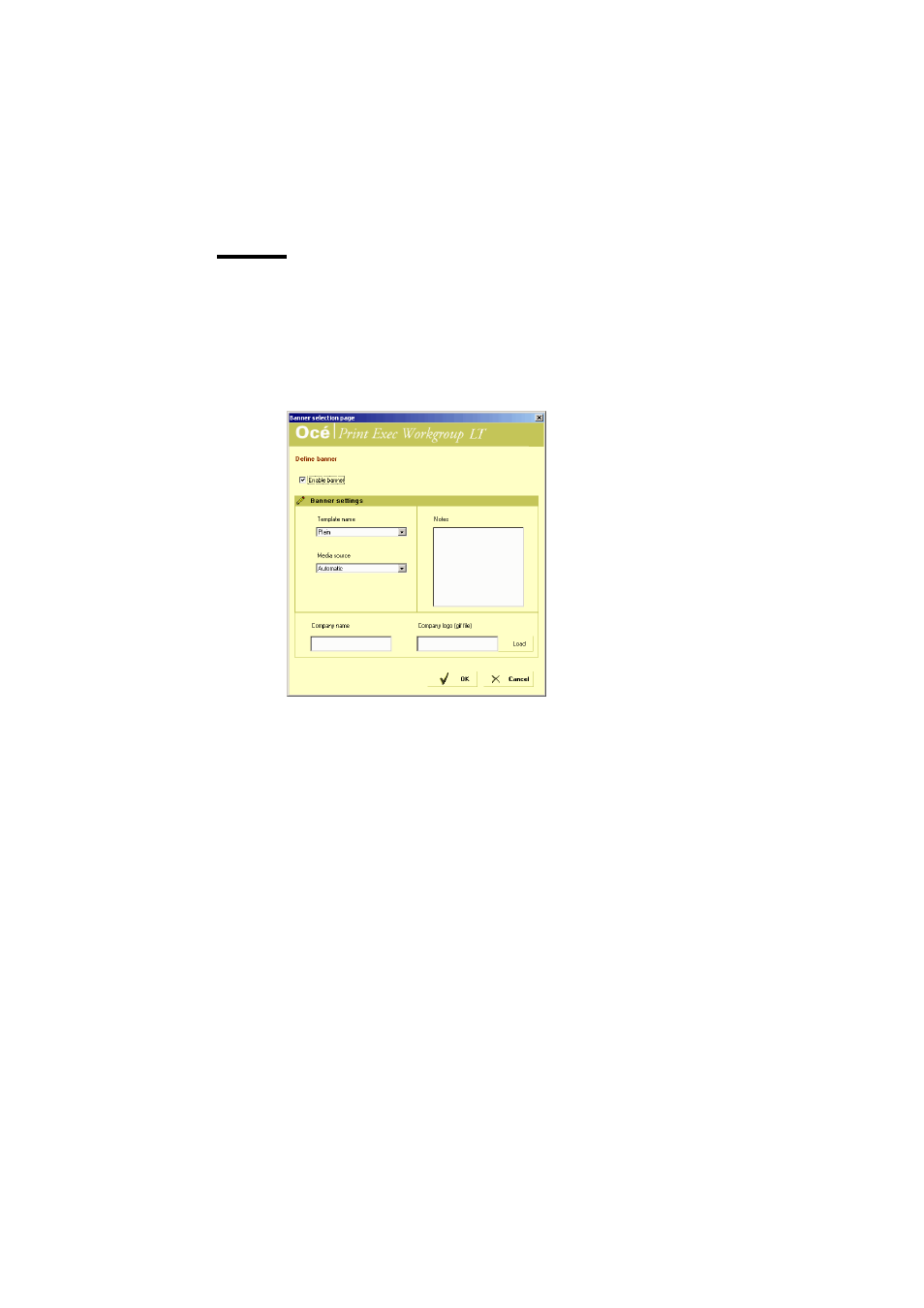
Special copy and scan jobs
123
Banners
Banners are extra informative pages added to a job. They list a number of
attributes that are set in the Banner Selection Page (company name, logo).
▼
Define a banner
1
From the Matrix Composition view, click ‘Banners’. The Banner selection
page is displayed:
2
Check the ‘Enable banner’ option.
3
Define the banner settings:
■
Template name: Select a banner template.
■
Media source: select Automatic or Roll or Tray
Note:
When you select roll or tray, an extra field is displayed to select the
roll or tray number.
■
Notes: You can insert notes to your banner in this window. Notes are
persistent from one job to another.
■
Enter a company name
■
Company logo: click the ‘Load’ button to load your company logo.
4
Click ‘OK’ to apply the defined banner to the job.
- SUREMARK TI4 (244 pages)
- Infoprint MFP 30 (60 pages)
- EasyCoder 3400e (150 pages)
- RS/6000 44P (216 pages)
- Infoprint M22 MFP (62 pages)
- SUREMARK 1NR (8 pages)
- HL-5240 (139 pages)
- Oce TDS400 (239 pages)
- 1572 MFP (8 pages)
- 1725 SLS (328 pages)
- INFOPRINT COLOR 1454 (40 pages)
- 1220 (216 pages)
- INFOPRINT 32 (2 pages)
- Print System QMS 3260 (86 pages)
- 19 (436 pages)
- 1412 (91 pages)
- INFOPRINT 1116 (120 pages)
- 1800409-001A (436 pages)
- 2785+01 (47 pages)
- Print System QMS 1725E (94 pages)
- QMS 4525 (180 pages)
- TF7 (210 pages)
- 4100 (5 pages)
- V03 (12 pages)
- 600/1200 Series (21 pages)
- 1-Port USB Print Server (15 pages)
- INFOPRINT 6500 (398 pages)
- Infoprint ColourInfoPrint Colour 1767 (12 pages)
- INFO PRINT 3000 (346 pages)
- 6400 (16 pages)
- 4247-V03 (2 pages)
- LA75P (30 pages)
- Asynchronous Color Terminals WS525 (44 pages)
- S544-5343-03 (258 pages)
- 130 Plus (5 pages)
- 125 (8 pages)
- S544-5285-01 (255 pages)
- LaserJet 5500 (2 pages)
- DG3 (4 pages)
- MFP M40 (8 pages)
- 3000 series (4 pages)
- Infoprint 1145 (5 pages)
- 1764 MFP (8 pages)
- Bertl (19 pages)
