IBM Oce TDS800 User Manual
Page 154
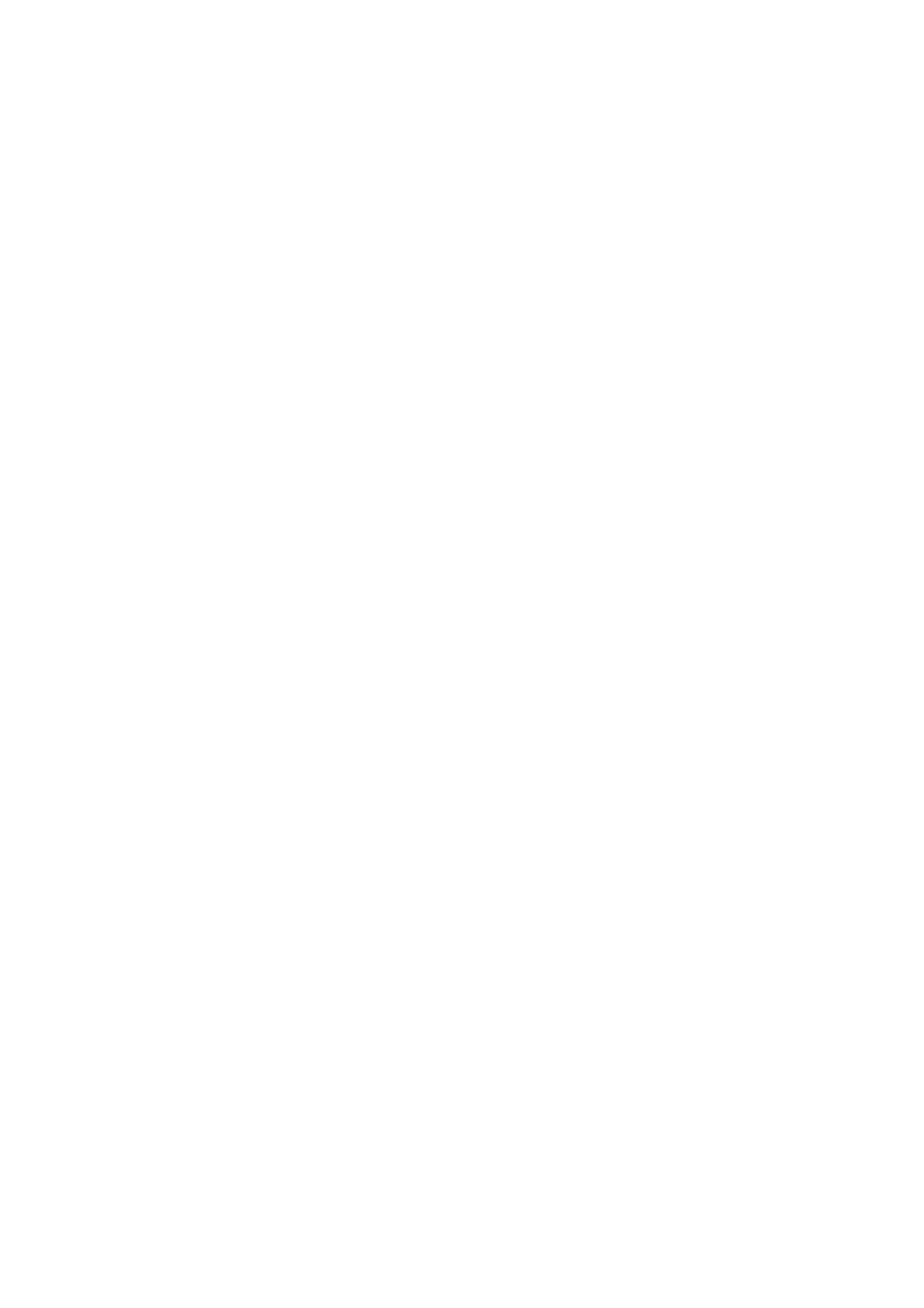
154
Océ TDS800 User Manual
▼
Putting print jobs on hold
1
Select the desired jobs by clicking on them.
You can select a consecutive list of jobs to be put on hold by clicking on the
first job, holding down the Shift key and clicking on the last job. You can select
a non-consecutive list of jobs to be put on hold by clicking on each desired job
while holding down the Ctrl key.
2
Click on the Hold button.
A job that is put on hold will retain its position in the print queue. Once it
reaches the top of the queue, the job that is put on hold will stay there until it
is restarted or deleted. While a job is on hold, other jobs will be printed, even
when they were behind the job on hold in the queue. The active job and the jobs
in printing state can not be put on hold by the Océ Queue Manager.
▼
Restart jobs that are put on hold
1
Select the desired jobs by clicking on them.
You can select a consecutive list of jobs to be restarted by clicking on the first
job, holding down the Shift key and clicking on the last job. You can select a
non-consecutive list of jobs to be restarted by clicking on each desired job
while holding down the Ctrl key.
2
Click on the Resume button.
The selected jobs are now restarted.
▼
Move jobs to top
Note:
Not when advanced Queue Management is disabled.
1
Select the desired jobs by clicking on them.
2
Click on the Move to top button on the toolbar.
If more than one job is selected then the first selected job will be on top, the
second will be on top, the second below that one and so on.
